Making entries with the keyboard
The keyboard can be used to enter characters, letters and numbers, e.g. to write text messages from the car, enter passwords or search for articles in the digital owner's manual.
The keyboard is only shown when entries can be made on the screen.
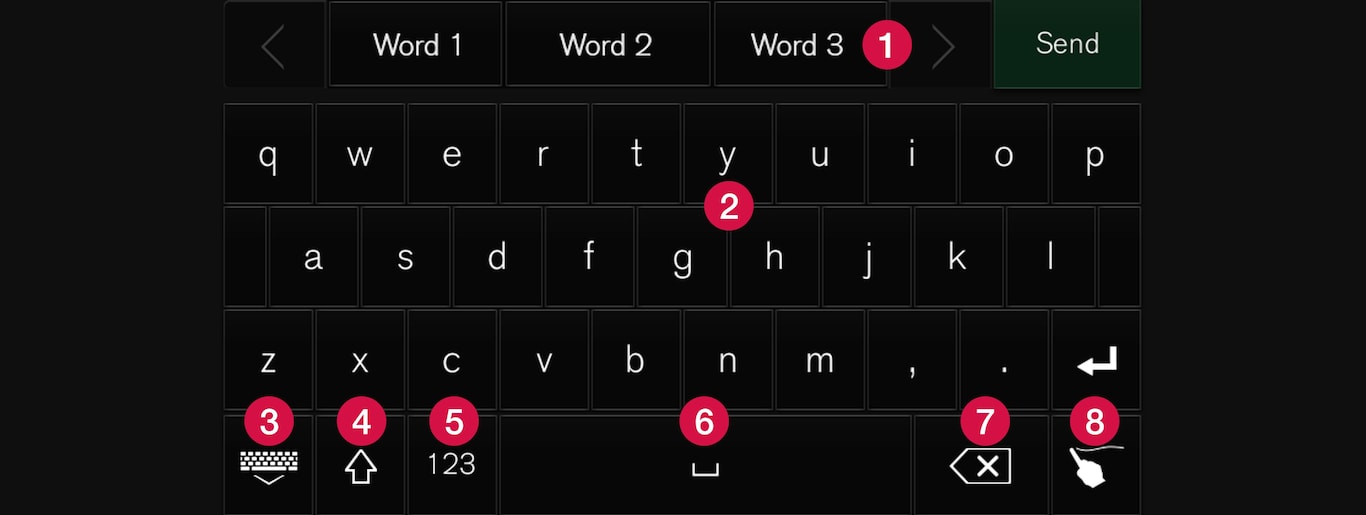
 Row of suggested words or characters1. The suggested words are adjusted as new letters are being entered. Browse among the suggestions by pressing on the right and left arrows. Tap on a suggestion to select it. Note that this function is not supported by all language selections. If not available, the row will not be shown on the keyboard.
Row of suggested words or characters1. The suggested words are adjusted as new letters are being entered. Browse among the suggestions by pressing on the right and left arrows. Tap on a suggestion to select it. Note that this function is not supported by all language selections. If not available, the row will not be shown on the keyboard.  The characters available on the keyboard depend on which language was selected (see point 7). Tap on a character to enter it.
The characters available on the keyboard depend on which language was selected (see point 7). Tap on a character to enter it.  The button works in different ways, depending on the context in which the keyboard is used - either to enter @ (when an email address is entered) or to create a new row (for normal text input).
The button works in different ways, depending on the context in which the keyboard is used - either to enter @ (when an email address is entered) or to create a new row (for normal text input). Hides the keyboard. If this is not possible, the button is not shown.
Hides the keyboard. If this is not possible, the button is not shown. Used to enter capital letters. Press again to enter one capital letter and then continue with lower-case letters. Another press makes all letters capital letters. The next press restores the keyboard to lower-case letters. In this mode, the first letter after a full stop, exclamation mark or question mark is a capital letter. The first letter in the text field is also a capital letter. In text fields intended for names or addresses, each word automatically starts with a capital letter. In text fields for password, web address or email address entry, all letters are automatically lower case unless otherwise set with the button.
Used to enter capital letters. Press again to enter one capital letter and then continue with lower-case letters. Another press makes all letters capital letters. The next press restores the keyboard to lower-case letters. In this mode, the first letter after a full stop, exclamation mark or question mark is a capital letter. The first letter in the text field is also a capital letter. In text fields intended for names or addresses, each word automatically starts with a capital letter. In text fields for password, web address or email address entry, all letters are automatically lower case unless otherwise set with the button. Number entry. The keyboard (2) is then shown with numbers. Press
Number entry. The keyboard (2) is then shown with numbers. Press  , which in number mode is shown instead of
, which in number mode is shown instead of  , to return to the letter keyboard, or
, to return to the letter keyboard, or  to open the keyboard with special characters.
to open the keyboard with special characters. Changes text input language, e.g. . The available characters and word suggestions (1) vary depending on the selected language. Press to open a list of languages and then tap on the language to be used. To add additional languages in the keyboard - see the heading "Changing keyboard language" below.
Changes text input language, e.g. . The available characters and word suggestions (1) vary depending on the selected language. Press to open a list of languages and then tap on the language to be used. To add additional languages in the keyboard - see the heading "Changing keyboard language" below. Space.
Space. Undoes entered text. Press briefly to delete one character at a time. Hold the button depressed to delete characters more quickly.
Undoes entered text. Press briefly to delete one character at a time. Hold the button depressed to delete characters more quickly. Changes keyboard mode to write letters and characters by hand instead. Read more under the heading "Writing characters/letters by hand on the screen".
Changes keyboard mode to write letters and characters by hand instead. Read more under the heading "Writing characters/letters by hand on the screen".
Press the confirmation button above the keyboard (not visible in the image) to confirm the entered text. The appearance of the button differs depending on context.
Changing the keyboard language
To make it possible to switch between different languages for the keyboard, the languages must first be added under Settings.
Adding/deleting languages in settings
If no languages have been actively selected under Settings, the keyboard uses the same language as the car's system language; see the section "Changing system settings in the settings view".
Switching between different languages in the keyboard

When a number of languages have been selected in Settings, the keyboard button (shown in context as number 7 in the illustration above) is used to switch between different languages.
Variants of a letter or character
