App menu
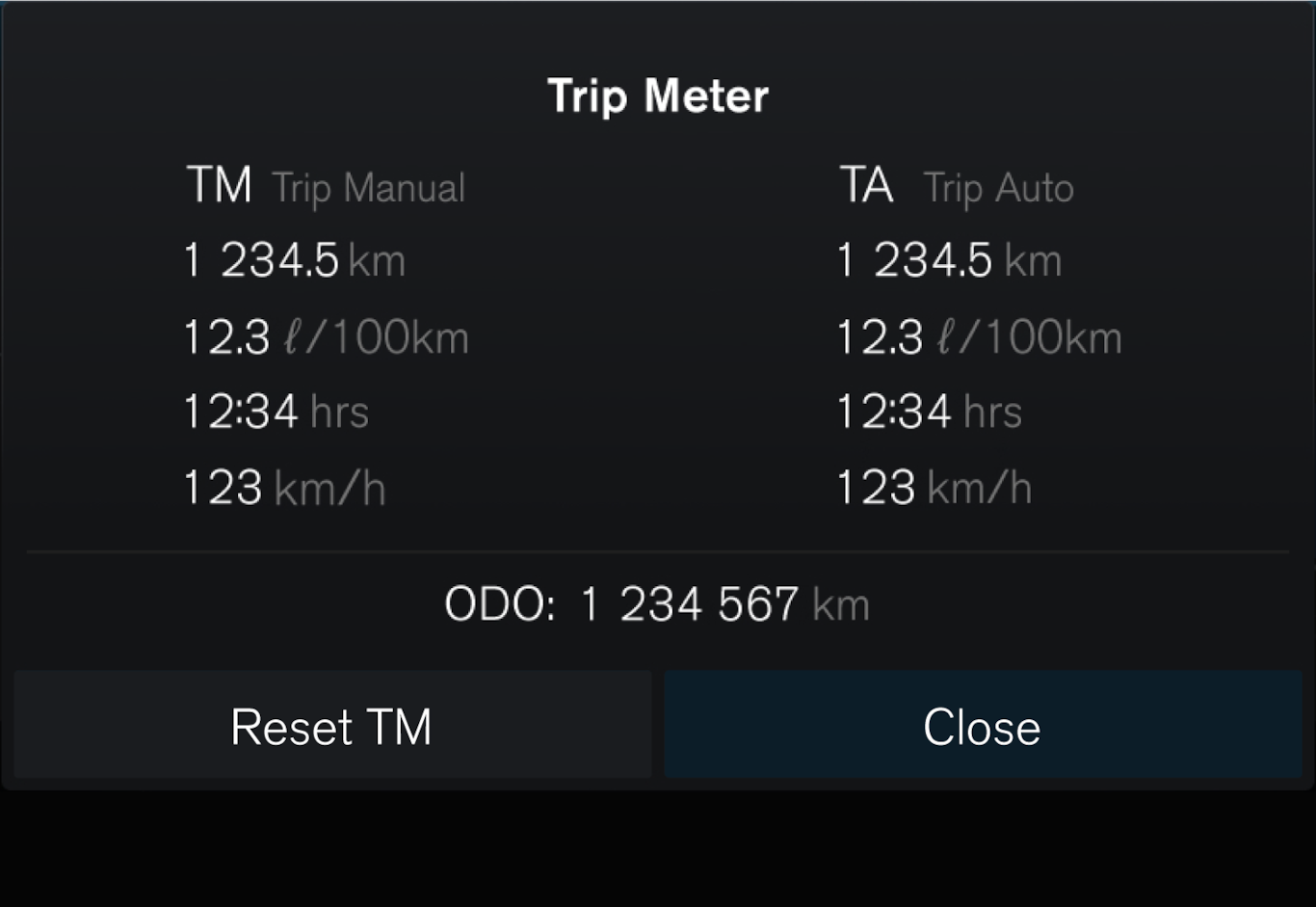
 – Information on trip meter and odometer, among other things.
– Information on trip meter and odometer, among other things.
Managing the app menu
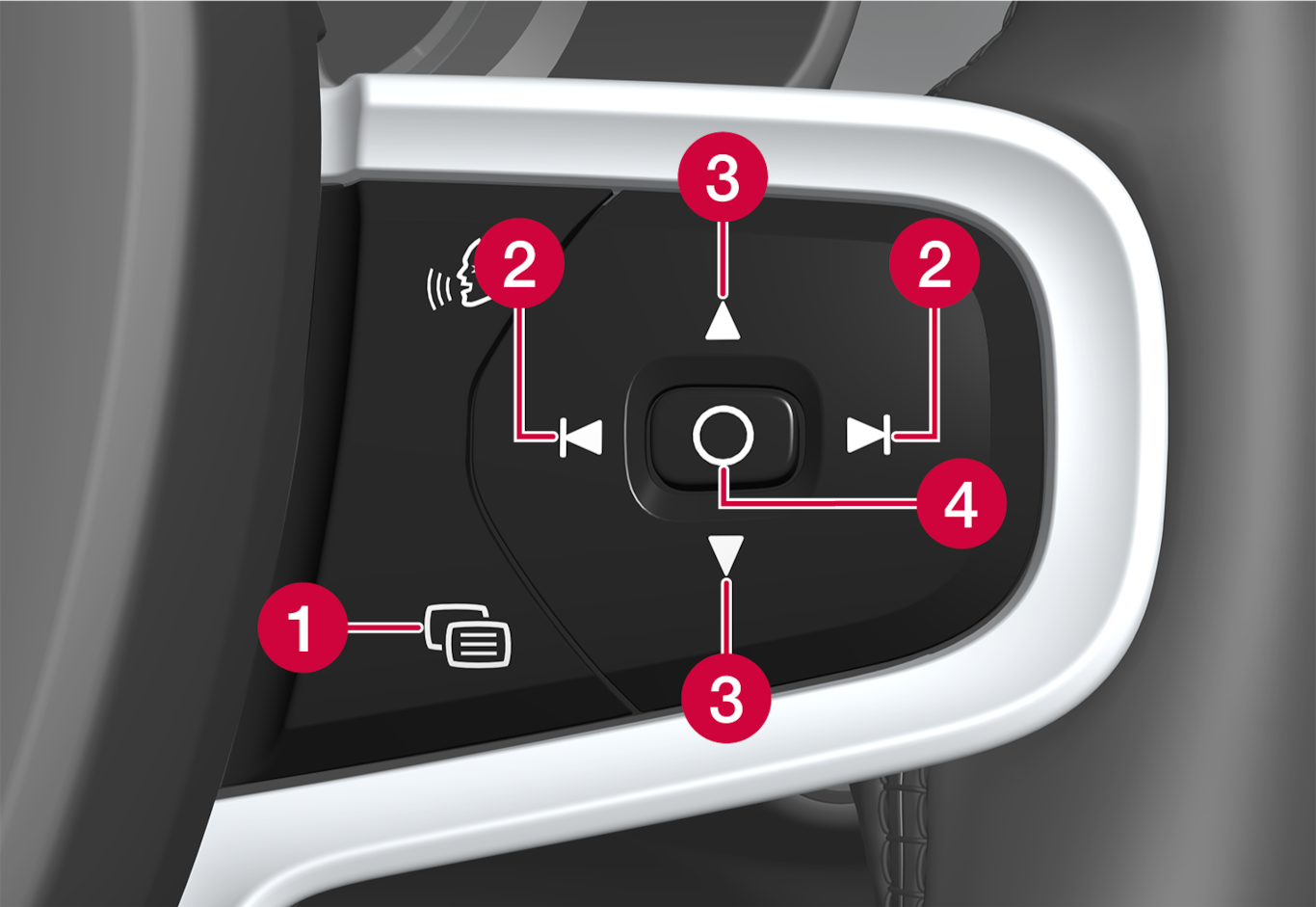
 Close menu/change display mode
Close menu/change display mode Left/right
Left/right Up/down
Up/down Open menu/confirm
Open menu/confirm
The app menu closes after a period of inactivity or after certain options have been selected.
Display modes
The driver display has two different display modes that are changed via the 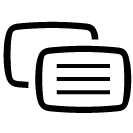 button on the right-hand side of the steering wheel.
button on the right-hand side of the steering wheel.
- Calm - the middle section of the driver display is empty.
- Navigation* - a map is shown of the entire driver display.
Settings in the centre display
Driver display settings are made via the centre display.
Press  .
.
 .
.Select Controls.
Change the settings you want.
These settings are personal and are saved to the active user profile.