Should be easy
Scheduling service for your vehicle is faster and simpler than ever before. You can schedule service online, or connect to your Volvo Cars app to easily book an appointment, access a loaner vehicle and more — all with your preferred Volvo retailer.
Connect your Volvo Cars app today. Choose the installation program that is right for you.
Download the Volvo Cars app
The Volvo Cars app is available for download in the Apple App Store and Google Play store. It is designed for most smartphones.
Create your Volvo ID
Once the app is downloaded, you will need to create your Volvo ID.
Pair the app to your car.
For pairing instructions, click below. Instructions may vary depending on your vehicle. See below for specific models.

Easily schedule service
Through a few clicks in your Volvo Cars app* you can schedule your appointment on demand with these included features: • Preferred retailer • Real-time retailer availability • Volvo Valet pickup and delivery** • Loaner vehicle if needed*** • Sync appointments to your smartphone calendar • Service reminders
Keeping you connected. We are continuously improving the digitization of vehicle maintenance and service.
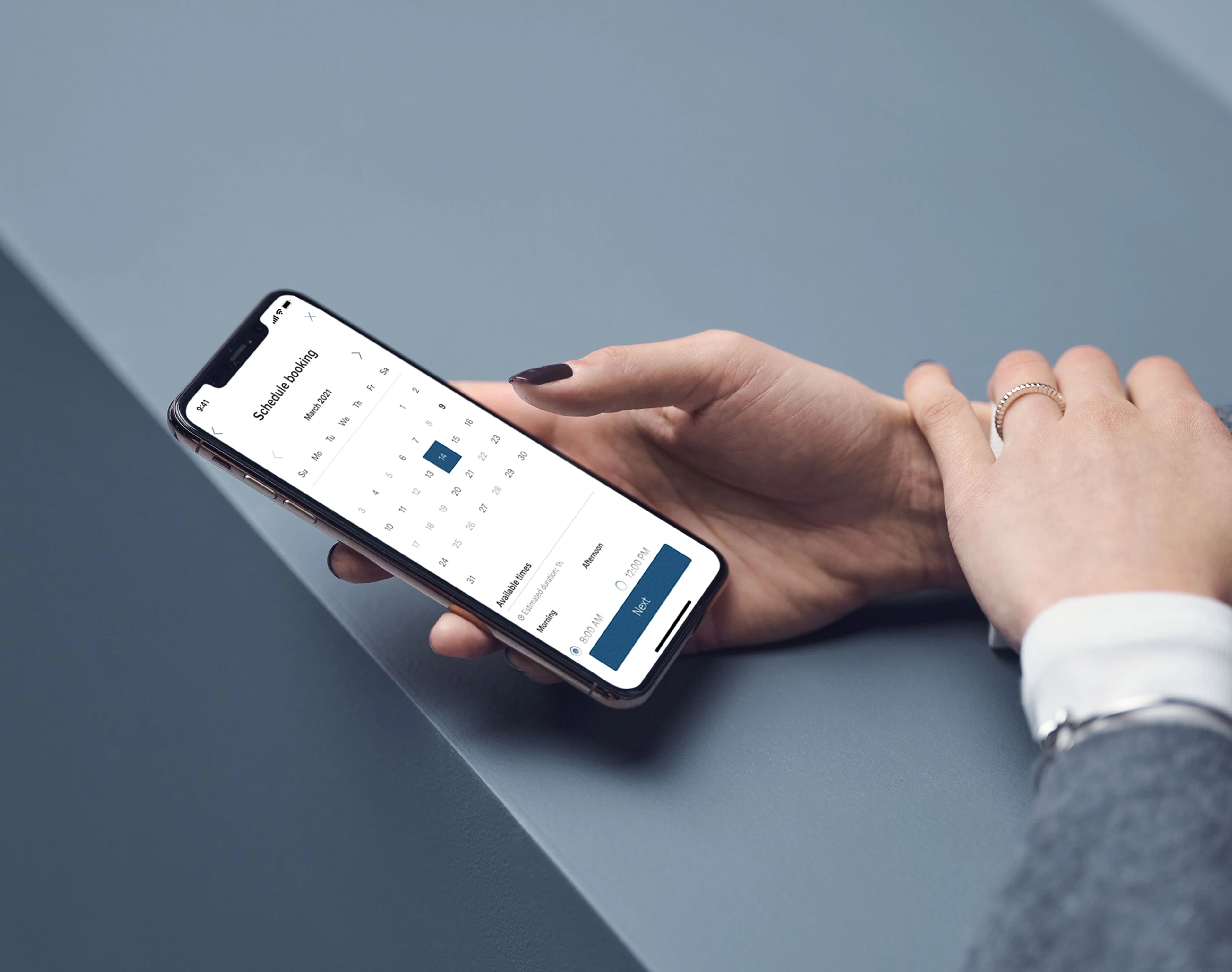
Add to Calendar
Add your upcoming service appointments to your default calendar by selecting your upcoming appointment in your Volvo Cars app and saving it to your default calendar.

Easily Schedule Appointments
Booking or cancelling service appointments is seamless with the Volvo Cars app.
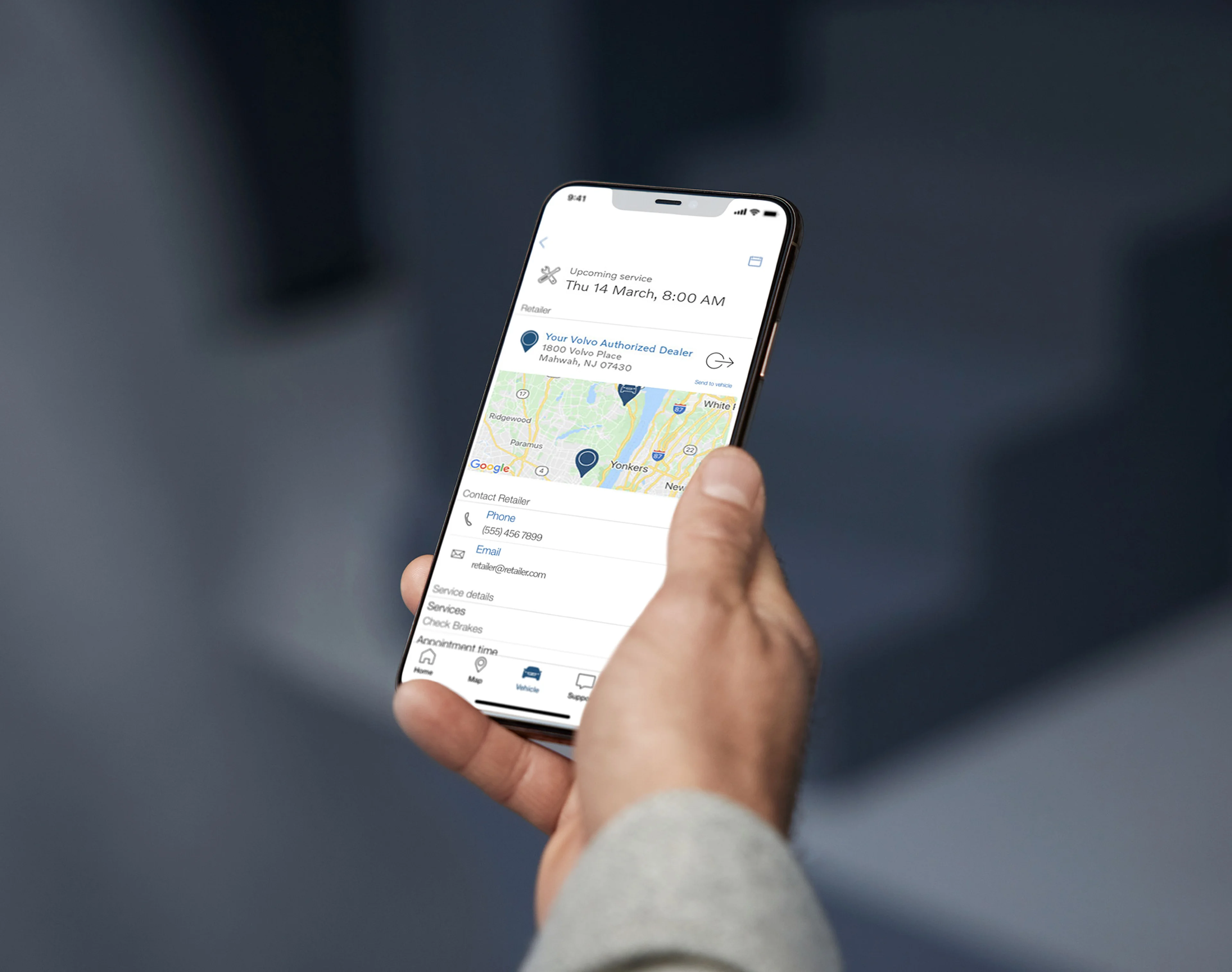
Stay Informed
Receive notifications about your service bookings by making sure you check your notification settings in the Volvo Cars app, under Profile, and Notifications.

Volvo Valet
Service on your time and your terms. We will pick up your Volvo, provide you a loaner if needed, and deliver it when ready.**
Questions about scheduling service?
Booking service in the Volvo Cars App 
You can now book service for your vehicle by following these steps:
1. In the Volvo Cars app, select the Vehicle tab
2. Open the Maintenance view
3. Select the Book Service option
4. You start the booking by selecting a retailer. If you already have a preferred retailer set, this will be pre-selected for you. Otherwise, you will be able to select your preferred retailer from a list.
5. Select the service you would like to book. If nothing matches what you need, you can select "other service not listed" and describe what you need in the message.
6. Select a date and time when you will bring your car to the retailer. For dealers providing loaners, you can select to request a loaner car and you will then see time slots in which a loaner car is available.
7. Verify that all provided information in the appointment summary looks correct and then confirm the appointment.
8. You will see a confirmation page where you can select to save the appointment to your default calendar.
9. If you close the confirmation page, you will see the appointment date and time in the Home tab.
Can I view my upcoming appointments? 
You are able to view your upcoming service appointments in the Volvo Cars app.
• In the app, select the Vehicle tab
• Select to open the Maintenance view
• If needed, scroll down until you see the Service section of the view. Here you will see all of your upcoming service appointments and you can select one of the appointments to see details or cancel it.
How do I cancel an appointment?
If you need to cancel your appointment, you can easily do that in the Volvo Cars app:
• In the app, open the Home tab
• Open the appointment you wish to cancel by selecting Upcoming Service
• On the bottom of the page you will see the option to cancel the appointment
• Select and verify that you want to cancel your appointment
How do I change my preferred retailer in my Volvo Cars app? 
Within Volvo Cars app, select vehicle tab, select Book Service, click on the blue hyper link “Your preferred retailer”. Select your choice of Volvo Cars retailer from the list shown or by using the Search location functionality. Before moving on, select the “Save as preferred retailer” checkbox.
What if I want to request a vehicle service that is not listed in my Volvo Cars app? 
If nothing matches what you need, you can select "other service not listed" and describe what you need in the message.
I would like to request a loaner vehicle, but no available times show? 
Please call the selected retailer or try a different retailer.
*Standard connectivity is available in model year 2015.5 and newer vehicles. The Volvo Cars app is included for initial 1-year for Certified Pre-Owned vehicles and included for initial 4-years for new vehicles (model years 2018 and newer). The Volvo Cars app is available for your smartphone, iPad and wearables such as Apple Watch and Android Wear with voice control.
** Volvo Valet is only available at participating retailers.
***Loaner vehicles are subject to dealer availability and policies
