Note
Navigating in a DVD's menus
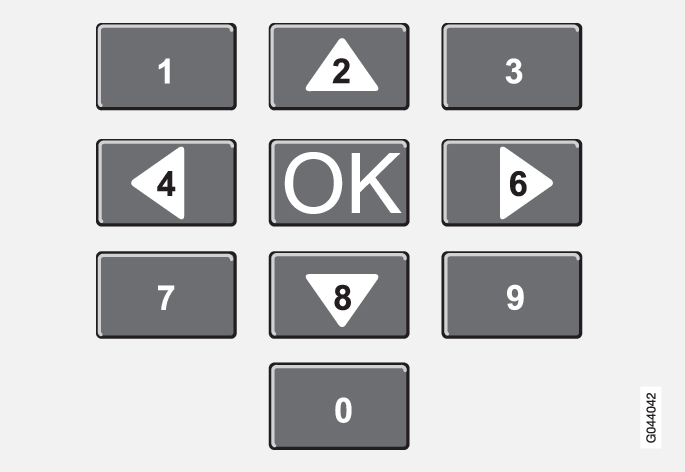
Buttons in the center console control panel, shown in the illustration, are used to navigate in a DVD's menus.
Changing chapters or title
Turn TUNE to access the list of chapters and navigate in this list (the film will pause if it is currently playing). Press OK/MENU to choose a chapter and return to the normal view in the display (if a film was playing, it will resume). Press EXIT to access the list of titles.
In the list of titles, turn TUNE to make a selection and press OK/MENU to confirm. This also returns you to the list of chapters. Press OK/MENU to confirm and return to the normal view (if a film was playing, it will resume). Press EXIT to cancel and return to the normal view (without having made a selection).
It is also possible to change chapters by pressing  /
/  on the center console control panel or on the steering wheel keypad.
on the center console control panel or on the steering wheel keypad.