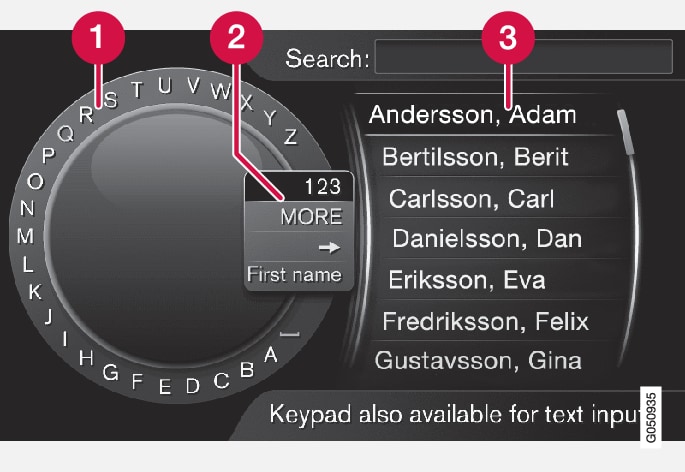
 Character list
Character list Switch between character entry modes (see the following table)
Switch between character entry modes (see the following table) List of phone book contacts
List of phone book contacts
To search for contacts in telephone´s normal view, press OK/MENU and select .
Turn TUNE to the desired letter and press OK/MENU to confirm. The number/letter keys on the center console can also be used.
Continue with the remaining characters in the contact's name. The search results will be listed in the phone book (3).
To switch from letter entry mode to the entry mode for numbers or special characters, or to go to the pone book, turn TUNE to one of the selections (see the explanation in the following table) in the list for switching character entry mode (2) and press OK/MENU.
| 123/ABC | Toggle between letters and numbers by pressing OK/MENU. |
| MORE | Switch to special characters by pressing OK/MENU. |
| => | This leads to the phone book (3). Turn TUNE to select a contact and press OK/MENU to display the contact's information. |
| First name/Last name | Toggle between first-/last name sort order in the phone book. |
Press EXIT briefly to erase a single character. Press and hold EXIT to erase all of the characters that have been entered.
If a number key on the center console is pressed while the text wheel is displayed (see the previous illustration), a list of characters will be displayed. Press repeatedly on the key to access the desired letter. Continue with the next letter, etc. When a key has been pressed, this will be confirmed when the next key is pressed.