Each time a destination is set, it can be saved as a Stored location or Home. The navigation system provides guidance to the destination and up to four intermediate destinations can be added to an itinerary. In many cases, the system can also provide additional Information about destinations.
If the vehicle is connected to the Internet, map destinations can be sent to the navigation system from a web browser using the "Send to Car" app or by using the Volvo On Call mobile app. See also the vehicle's owner's information and the support site at support.volvocars.com.
To set a destination, in the navigation system's normal view, press the thumb wheel/OK/MENU and select Set destination.
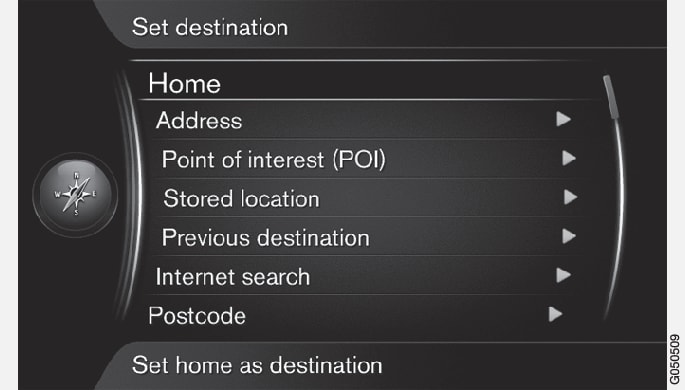
Setting a destination using Home
Setting a destination using an address
It is enough to enter the name of a city, area, town, etc. in order to be guided to its center.
Note
Fill in one or more of the following:
- Country:
- City:
- Street:
- Number:
- Intersection
For additional information about the destination, select Information followed by the type of information desired:
Set the address as an intermediate destination or a single destination:
- Add as waypoint: adds the address as an intermediate destination (waypoint) to the itinerary.
- Set single destination: deletes any previous destinations in an itinerary and starts guidance to the selected destination.
Setting a destination using a point of interest (POI)
A point of interest is a general name for tourist attractions or facilities such as hotels, gas stations, etc.
The map database contains a large number of searchable POIs that can be selected as destinations3.
Search for a POI in the following ways:
- By name: displays the text wheel to search for the name of a POI, e.g., "Peppe's". The entire map area will be included in the search. See also Map and system information.
- By category: limits the POI search to specific categories (e.g., bank/hotel/museum).
- Near the car: searches for POIs near the vehicle's current location.
- Along the route: searches for POIs along the current itinerary.
- Near the destination: searches for POIs near the destination.
- Around point on map: searches for POIs by scrolling with the cursor.
For additional information about the destination, select Information followed by the type of information desired.
Set the address as an intermediate destination or a single destination:
- Add as waypoint: adds the address as an intermediate destination (waypoint) to the itinerary.
- Set single destination: deletes any previous destinations in an itinerary and starts guidance to the selected destination.
Setting a destination using a stored location
This function is a collection of destinations that have been stored using the menu alternative .
Open the stored destination:
- Routes: e.g., recorded sections of the route.
- Other: e.g., stored locations.
For additional information about the destination, select Information followed by the type of information desired.
It is also possible to delete or edit a stored destination by selecting Edit, Delete or Delete all.
Set the address as an intermediate destination or a single destination:
- Add as waypoint: adds the address as an intermediate destination (waypoint) to the itinerary.
- Set single destination: deletes any previous destinations in an itinerary and starts guidance to the selected destination.
Setting a destination using a previous destination
Select a destination from the list.
For additional information about the destination, select Information followed by the type of information desired.
A destination can also be deleted by selecting Delete or Delete all.
Set the address as an intermediate destination or a single destination:
- Add as waypoint: adds the address as an intermediate destination (waypoint) to the itinerary.
- Set single destination: deletes any previous destinations in an itinerary and starts guidance to the selected destination.
Setting a destination using an Internet search
Setting a destination using a zip code
Enter the zip code and the country if necessary.
For additional information about the destination, select Information followed by the type of information desired.
Set the address as an intermediate destination or a single destination:
- Add as waypoint: adds the address as an intermediate destination (waypoint) to the itinerary.
- Set single destination: deletes any previous destinations in an itinerary and starts guidance to the selected destination.
Setting a destination using latitude and longitude
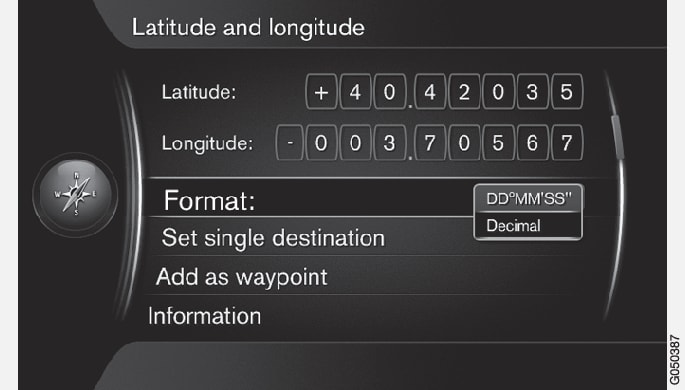
Begin by deciding which type of GPS coordinates are to be used by selecting Format:
- DD°MM'SS'': location in degrees, minutes and seconds.
- Decimal: location expressed in decimals.
Enter the GPS coordinates.
For additional information about the destination, select Information followed by the type of information desired.
Set the address as an intermediate destination or a single destination:
- Add as waypoint: adds the address as an intermediate destination (waypoint) to the itinerary.
- Set single destination: deletes any previous destinations in an itinerary and starts guidance to the selected destination.
Setting a destination using a position on the map
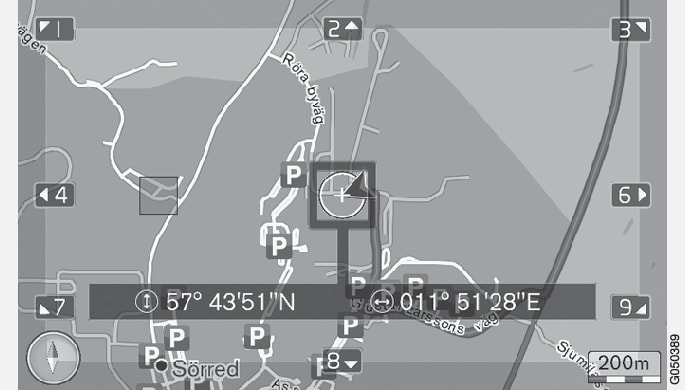
Set the address as an intermediate destination or a single destination:
- Add as waypoint: adds the address as an intermediate destination (waypoint) to the itinerary.
- Set single destination: deletes any previous destinations in an itinerary and starts guidance to the selected destination.
Setting a destination using the travel guide
Searching using travel guide (not available in all areas) offers suggested destinations/routes according to various themes such as restaurants, scenic drives, sight-seeing, etc.
A travel guide is stored on a USB flash drive that has to be plugged into the vehicle's USB socket in the tunnel console storage compartment.
In the navigation system's normal view, press the thumb wheel/OK/MENU and select .
If this menu alternative is not displayed, this is because there are no suggestions for your current location or no USB flash drive is connected.
Select the travel guide using one of the following categories:
- Restaurants
- Tourist attractions
- Hotels
- Tourist routes
- Other
If available in the travel guide, to display details, images, or play audio:
- Details
- Photos
- Play audio