TMC is a standardized system for broadcasting traffic information. The vehicle's radio automatically tunes to the correct frequency.
Traffic information is displayed differently depending on whether or not a destination has been set.
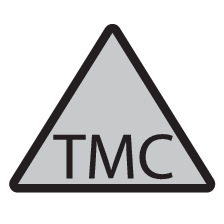
This symbol indicates that traffic information is available in the current broadcast area and will displayed in two colors depending on the importance of the information:
- RED: the information will be read aloud and the location of the problem will be shown on the map.
- YELLOW: the information will not be read aloud but the location of the problem will be shown on the map.
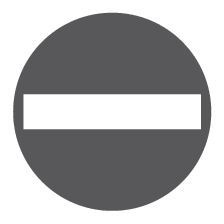
This symbol marks the location of a traffic problem. For more information, see "Traffic information on the map" below.
Note
Traffic information is not available in all areas.
Traffic information coverage is being increased continuously.
Activating/deactivating
Traffic information without a set destination
This function makes it possible to show traffic problems in situations where no destination has been set.
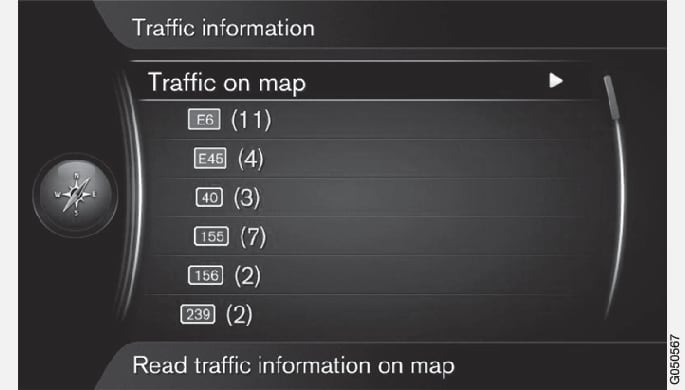
Traffic information on the map
All traffic
Traffic information with a set destination
This function shows traffic problems when a destination has been set.
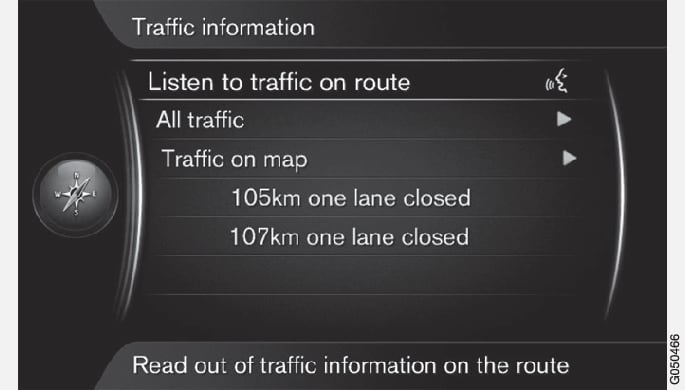
Listening to traffic announcements along a route
All traffic
Additional information and the location on the map will be displayed. The map image will be centered around the location of the problem.
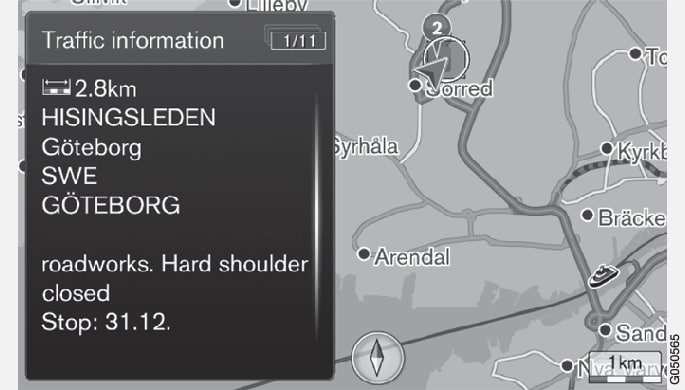
Traffic information on the map
The following information will be displayed if available:
- street name/road number
- country
- type of problem
- extent of the problem
- expected duration of the problem
If there are several traffic problems inside the cursor's frame, the first problem displayed will be the one closest to the center of the cursor.
Numbers such as "2/5" at the top of the screen indicate that the current information is the second problem of a total of five within the frame. Press the thumb wheel/OK/MENU repeatedly to toggle to the other information.
Direct listed information
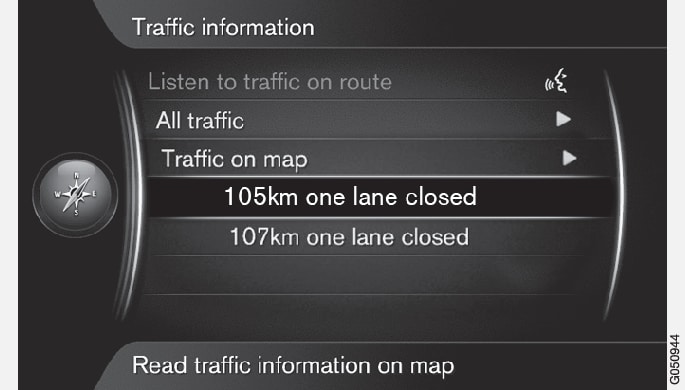
Additional information and the location on the map will be displayed. The map image will be centered around the location of the problem.
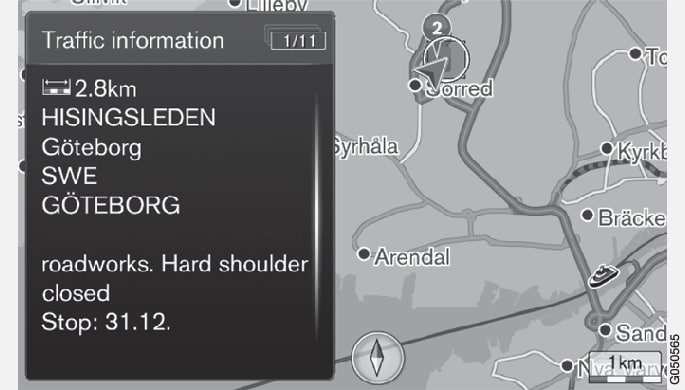
Extent of a traffic problem
Some traffic problems may affect an extended area and this function shows the extent (scope) of the problem.
In addition to the symbol marking the location of the traffic problem, the effected stretch of road will be indicated by red Xs (xxxxx).
- The number of Xs indicates the extent of the problem.
- The direction is indicated by the side of the road that the Xs are on.
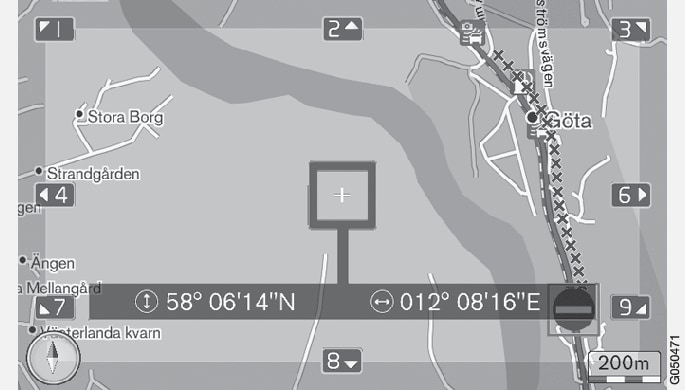
Size of the traffic information area
The map scale determines the amount of traffic information that can be displayed. The larger the area on the maps, the greater the number of traffic problems that can be shown.