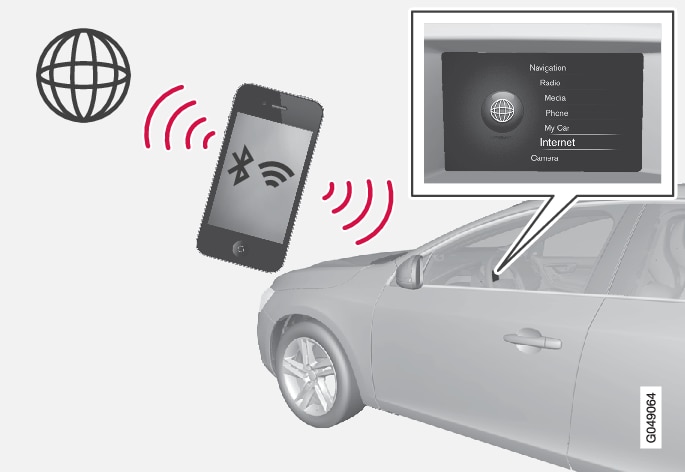
The system's integrated apps can be used when the vehicle is connected to the Internet. The apps available may vary and may include navigation services, social media, web radio and music services. The vehicle has a basic web browser to search for and display Internet content.
If an Internet connection is through a cell phone, other mobile functions are also available, such as reading text messages and making calls, see Bluetooth® hands-free system.
The cell phone and your service provider must support tethering (sharing an Internet connection) and your subscription must include data communication.
Note
Data is transmitted while the vehicle is online, which may result in additional charges from your service provider.
Data roaming may result in additional charges.
Contact your service provider for information about costs/fees, etc.
Connecting the vehicle to the Internet
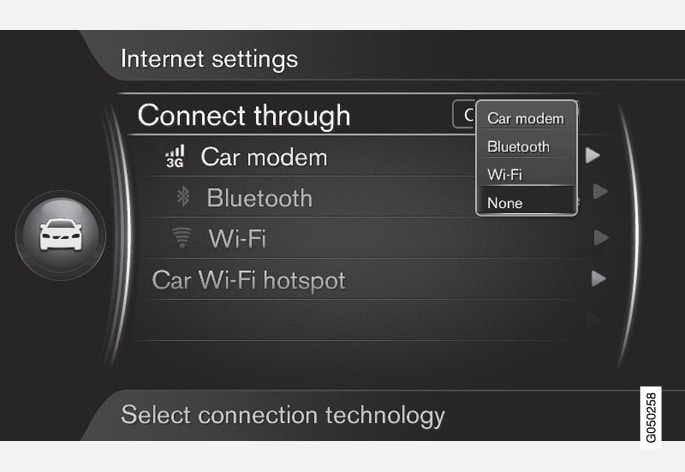
The default Internet connection setting is "none." When one of the other connection methods has been selected, this will be stored and the vehicle will attempt to connect automatically using this method whenever a network is available. To change this setting, choose one of the other connection methods. To stop automatic connection, see the section "Disconnecting" below.
Choose a connection method - Bluetooth®, Wi-Fi or integrated modem.
Integrated modem*1
To connect using the modem, see Car modem.
Bluetooth®
The system will then automatically connect via Bluetooth® when a network is available.
A symbol on the screen will show the current status of the connection.
To disconnect, see the section "Disconnecting."
The vehicle can store information on a maximum of 10 Bluetooth® networks. If another network is added, the oldest network and password will be removed from the list.
Wi-Fi

The system will then automatically connect via Wi-Fi when the network is available.
A symbol on the screen will show the current status of the connection.
Please be aware that certain cell phones disable tethering when the connection to the vehicle has been broken, e.g., when the phone has been removed from the vehicle. In such cases, the phone's tethering function will have to be reactivated the next time the phone is used to connect to the Internet.
To disconnect, see the section "Disconnecting".
The vehicle can store information on a maximum of 10 Bluetooth® networks. If another network is added, the oldest network and password will be removed from the list.
Removing a saved Wi-Fi network
Removing all networks
All networks can be removed simultaneously. Please note that this will also reset all user data and system settings to the factory defaults.
To return to the factory defaults, from MY CAR’s normal view, press OK/MENU. Select .
Wi-Fi technology and security
The vehicle can be connected to a Wi-Fi network at a frequency of 2.4 GHz. If several devices are using this frequency simultaneously, this may result in reduced performance.
- Frequency: 2.4 GHz.
- Standards: 802.11 b / g / n.
- Encryption protocol: WPA2-AES-CCMP.
Disconnecting
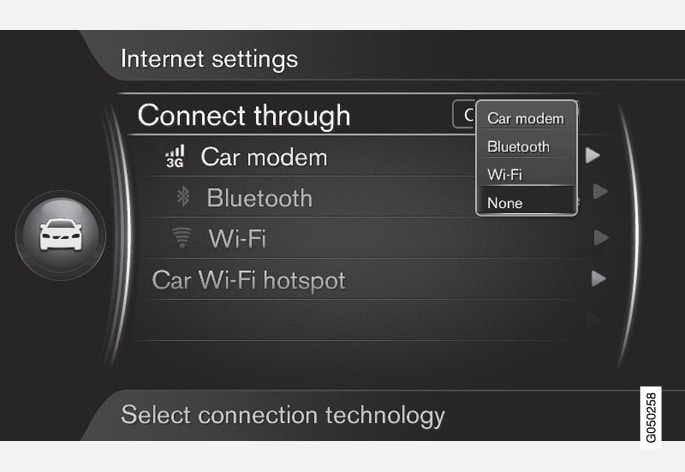
From MY CAR’s normal view, press OK/MENU and select . The vehicle will not connect to the Internet.
Internet connection problems
The amount of data being transferred is determined by the services or apps being used in the vehicle. For example, streaming audio may require large of amounts of data to be transferred, which requires a good connection and a strong signal.
- Cell phone to the infotainment system
The Bluetooth® connection's speed can vary, depending on the location of the cell phone in the vehicle. Moving the phone closer to the infotainment system can help increase signal strength. Be sure that there are no obstructions between the phone and the system.
- Cell phone to the network service provider
The speed of the mobile network varies depending on your location and some areas may provide poor reception (in tunnels, driving in deep valleys, indoors). The speed may also be linked to your service subscription.