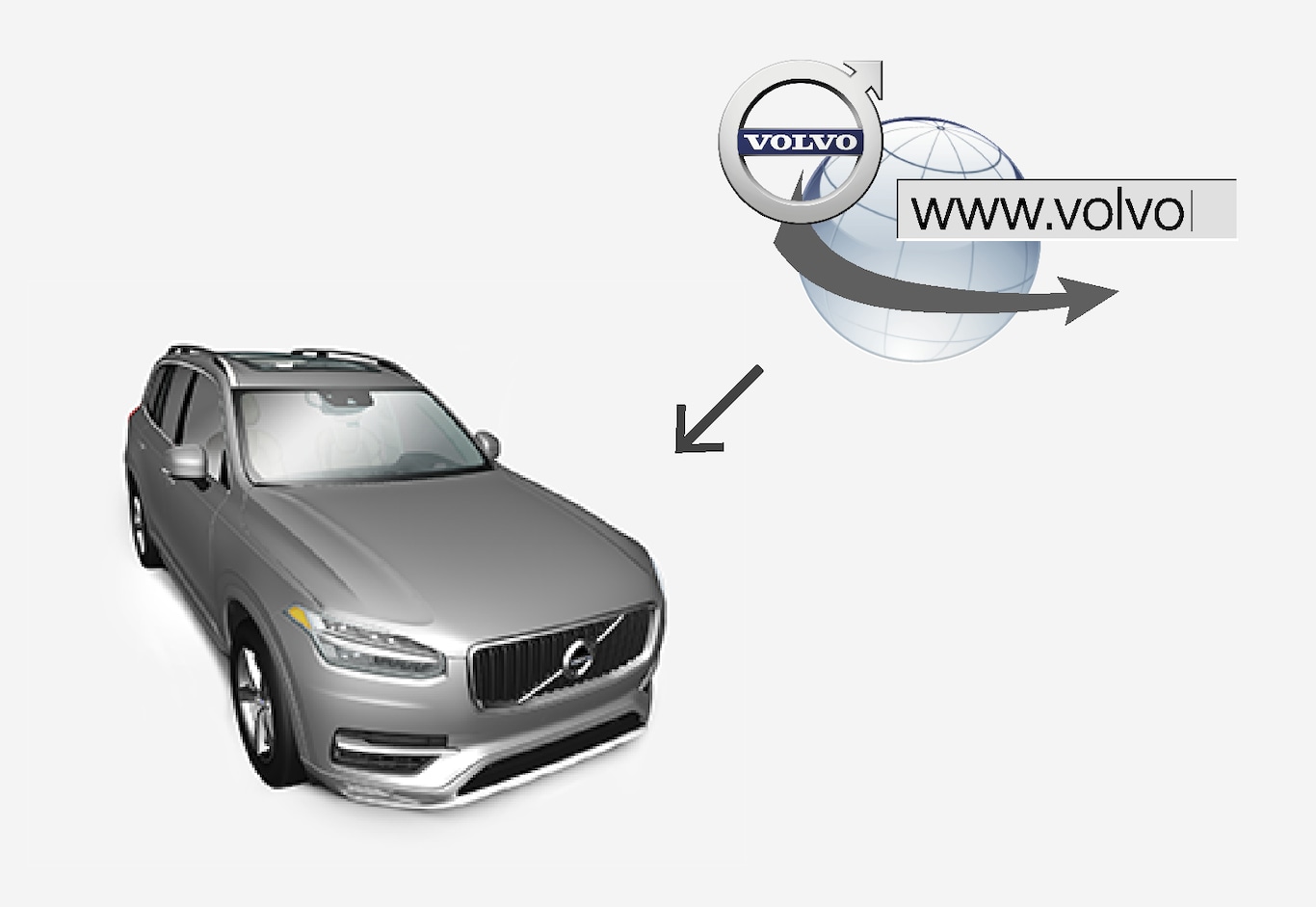

Tap Download Center in App view.
The app will start and a number shown near Maps indicates the number of available map updates for the specified home region. This number will be displayed until a new search for updates has been performed or until updates have been installed.
Tap Maps.
Tap Install and then Confirm.
The installation/update of the selected map will begin.
For further details, search for support information on www.volvocars.com or contact a Volvo retailer.
Automatic map updates
Automatic home region updates can be selected in Download Center.
Tap Download Center in App view.
Tap Maps.
Automatic map updates can only be selected for your home region. If the home region is not already selected, tap the down-arrow to expand the region.
Detailed map information will be displayed.
Tap Set as home region.
Then scroll to the top of the list of regions, where your selected home region will now be shown.
Tap the down-arrow to expand the home region.
Check the Auto update: box.
When the vehicle is connected to the Internet and a map update is available, it will now be automatically downloaded to the vehicle.
If a map download is interrupted
If a map download has begun but the vehicle was switched off before the download was finished, the process will be paused and then resumed automatically when the vehicle is started again and connected to the Internet.
If one or more updates were skipped or missed, the update files may be too large to be downloaded directly to the vehicle. In this case, the files can be downloaded to a USB flash drive and then transferred from the flash drive to the vehicle.