Expanding a tile from standard mode

For tiles Navigation, Media and Phone: Tap the screen anywhere in the tile. When a tile is expanded, the extra tile in the home view is temporarily forced away. The other two tiles will be minimized and only show certain information. When the extra tile is tapped, the other three tiles are minimized and only certain information is displayed.
Expanded view provides access to the basic functions of the respective apps.
- Tap the top section of the expanded tile.
- Tap another tile (it will then be opened in expanded mode instead).
- Press briefly on the Home button under the center display.
Opening or closing a tile in full-screen mode
The fourth tile1 and tile for Navigation can be opened in full-screen mode to show additional information and possible settings.
When a tile is opened in full-screen mode, no information from the other tiles is displayed.

In expanded mode, open the app in full-screen mode. Tap the symbol.

To return to expanded mode, tap the symbol or press the Home button under the screen.
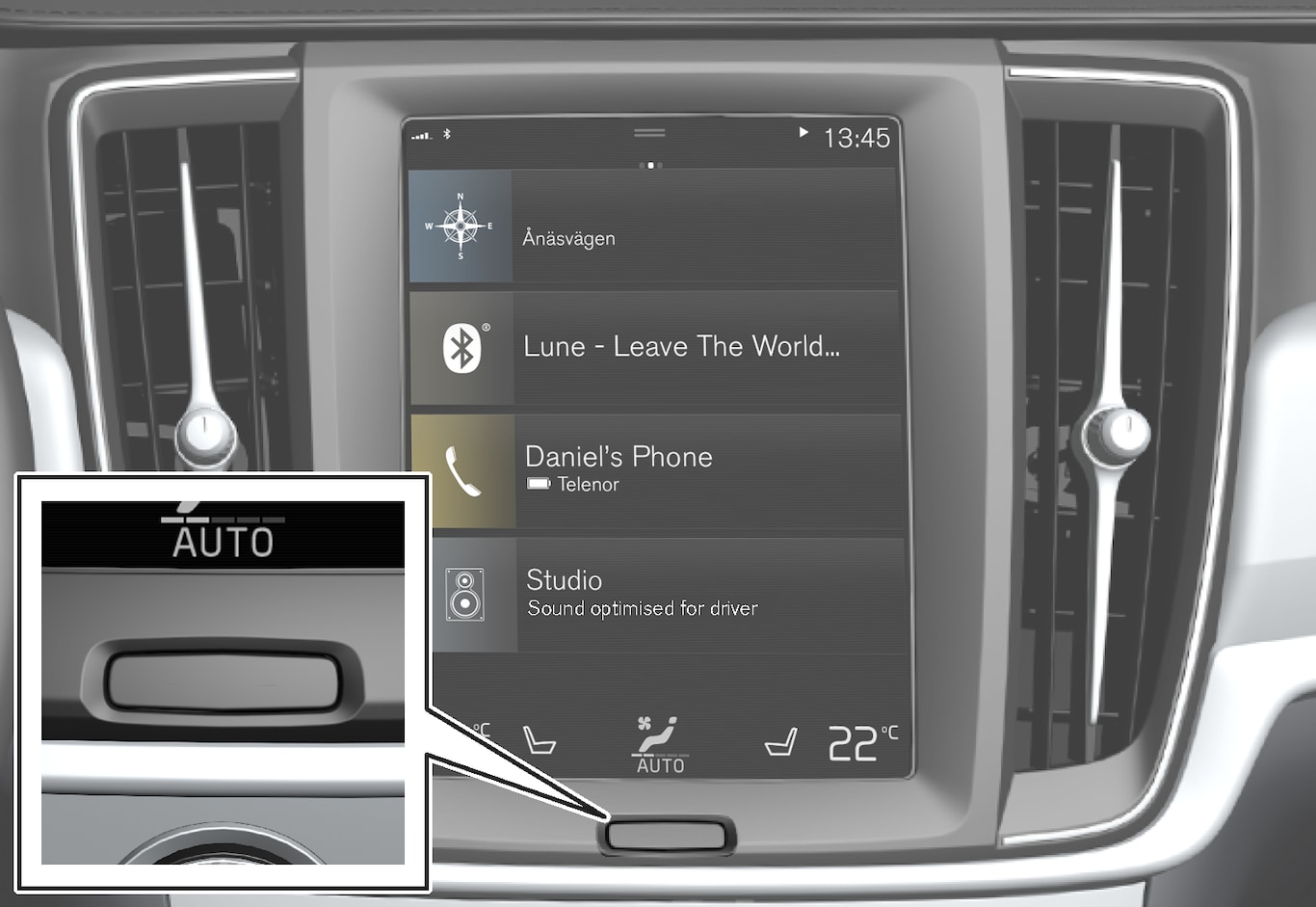
You can always press the Home button to return to Home view. To return to Home view's standard view from full-screen mode, press the Home button twice.