Setting favorites
A SiriusXM station can be added to the list of favorites, which has its own tab in the SiriusXM app.
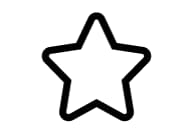 next to the station you want to add to the list of favorites. The star becomes solid blue to indicate that the selection has been confirmed.
next to the station you want to add to the list of favorites. The star becomes solid blue to indicate that the selection has been confirmed.The stations are placed in numerical order.
To remove a station from the list of favorites, tap the star again. The blue color will disappear to confirm that the station has been removed from the list of favorites.
It is also possible to add and remove favorites from the Now-playing view, which can be accessed by expanding the Now-playing field to full-screen view.
SiriusXM® Satellite radio functions
Search
Tapping the magnifying glass brings up a search view where you can enter digits using the center display's keyboard and search for a station.
Settings
Pressing the gear wheel displays settings for SiriusXM. Here you will find information about your subscription, radio ID and setting for hiding or showing stations in the station list that you can no longer subscribe to.
Stations
Tap the station tab to display a complete list of the stations included in your subscription. Tap a station name to listen. If a subscription to a station has expired, its name will be grayed-out on the screen. For quick access to a station that you often listen to, tap the star to the right of the station's name. It will then be added to your list of favorites.
Favorites
Tap on the favorites tab to display the stations that you have added to this list. Tap a station to listen.
Categories
Tap on the categories tab to display the categories available. Tap a category to display the stations that it contains and then tap a station to listen.