App menu
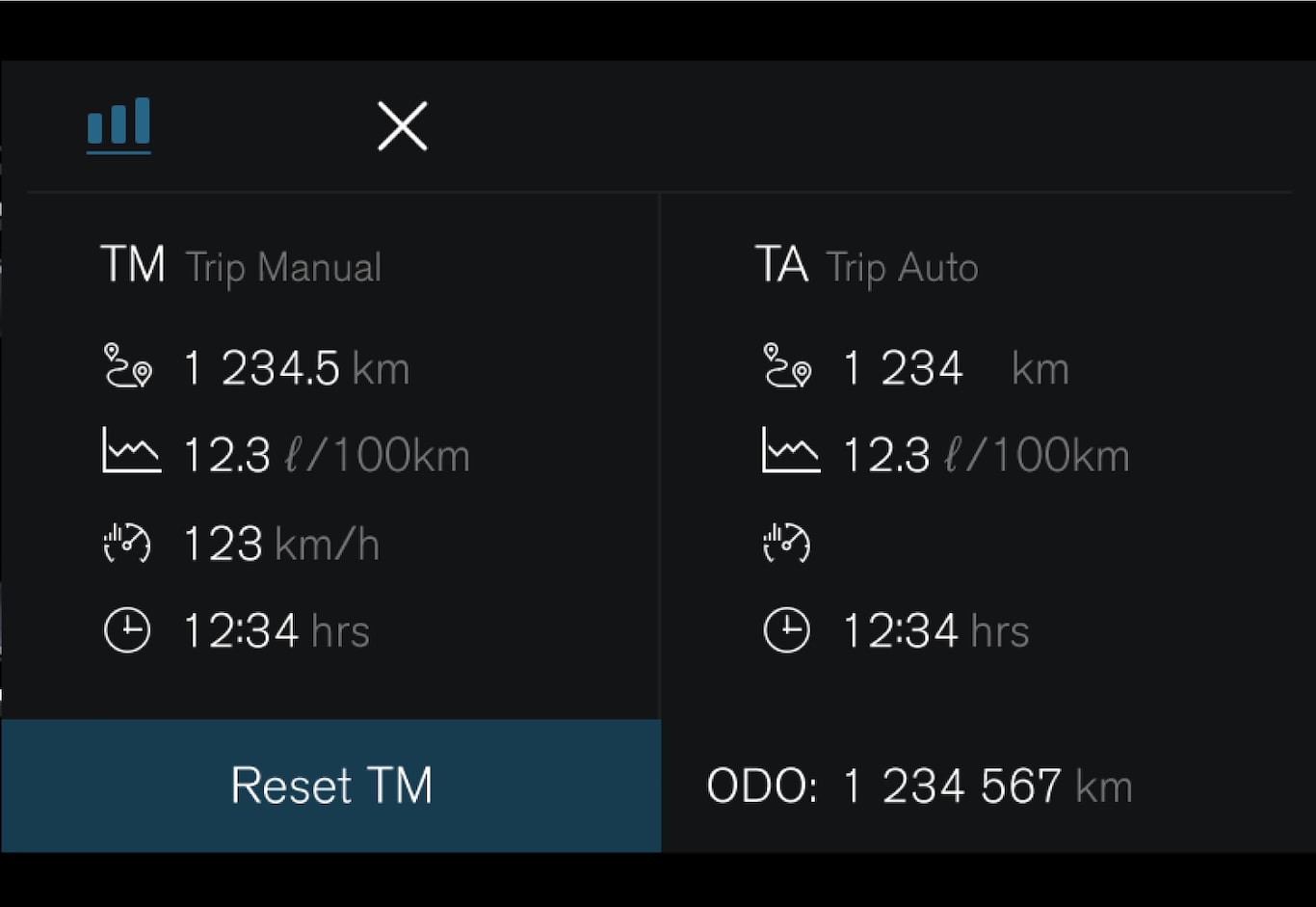
 – Information about trip odometer, odometer, etc.
– Information about trip odometer, odometer, etc.
Managing the App menu
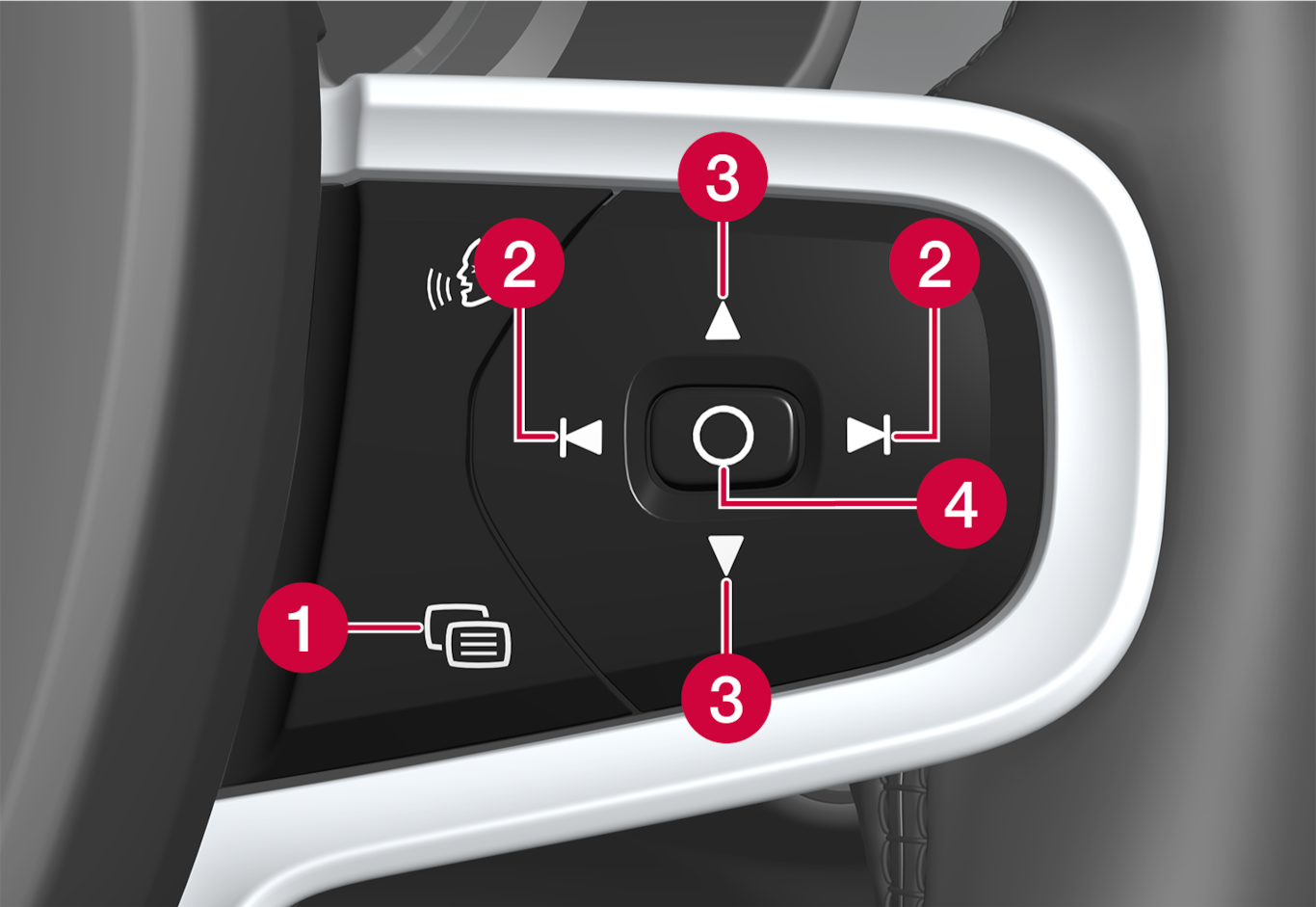
 Close menu/change display mode
Close menu/change display mode Left/right
Left/right Up/down
Up/down Open menu/confirm
Open menu/confirm
The App menu turns off after a period of inactivity or after certain selections are made.
Display modes
The instrument panel has three different display modes, which can be changed using the 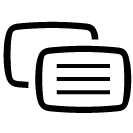 button on the right-side steering wheel keypad.
button on the right-side steering wheel keypad.
- Car Centric – the center part of the instrument panel is adjusted depending on which functions are active.
- Calm – the center part of the instrument panel is empty.
- Navigation – a map is displayed over the entire instrument panel.
System settings
System settings for the instrument panel are adjusted via the center display.
Tap  .
.
 .
.Select Controls.
Adjust desired settings.
The settings are personal and saved in the active user profile.