Handling messages saved from the instrument panel
Messages saved from the instrument panel and center displays are handled in the center display.
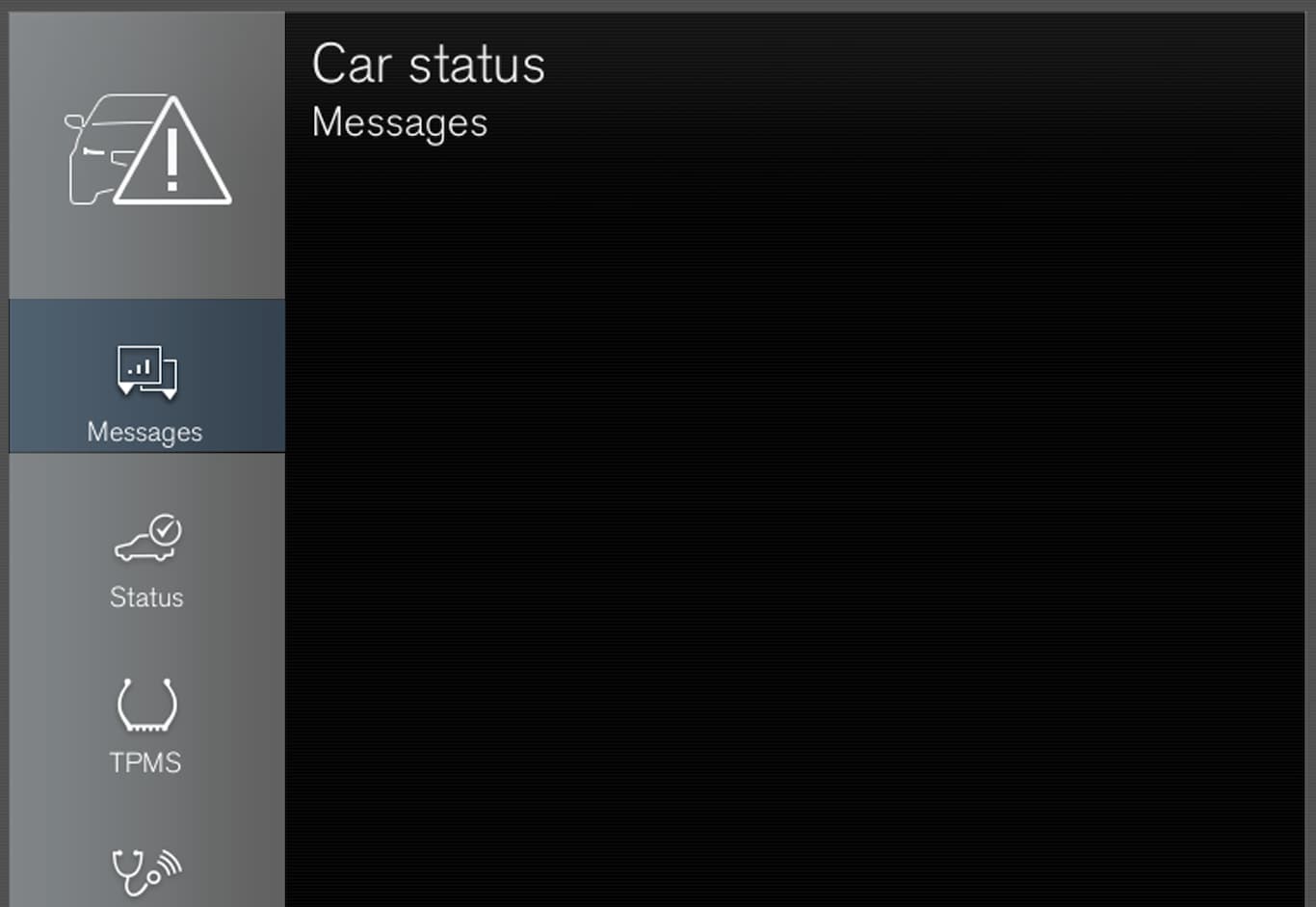

The messages displayed in the instrument panel that need to be saved are stored in the Car Status app in the center display. The message Vehicle message stored in Car Status app will simultaneously appear in the center display.
Reading saved messages
To read a saved message immediately:
Tap the button to the right of the message Vehicle message stored in Car Status app in the center display.
The saved message will be displayed in the Car Status app.
To read saved messages at a later time:
Open the Car Status app from App view in the center display.
The app will open in the bottom tile of Home view.
Select the Messages tab in the app.
A list of saved messages will be displayed.
Tap a message to expand/minimize it.
More information about the message will appear in the list and the image to the left of the app will display information about the message in graphic form.
Handling saved messages
In expanded form, some messages have two buttons available for booking service or reading the Owner's Manual.
Booking service for saved messages:
With the message in expanded form, tap Request appoint.Call to make Appointment1 for assistance booking service.
With Request appoint.: The Appointments tab will open in the app and create a request for a service/repair appointment.
With Call to make Appointment: The phone app will open and call a service center to make an appointment for service or repairs.
Reading the Owner's Manual for saved messages:
With the message in expanded form, tap Owner's manual to read relevant information about the message in the Owner's Manual.
The Owner's Manual will open in the center display and provide information related to the message.
Saved messages in the app are automatically deleted each time the engine is started.