Starting a media source
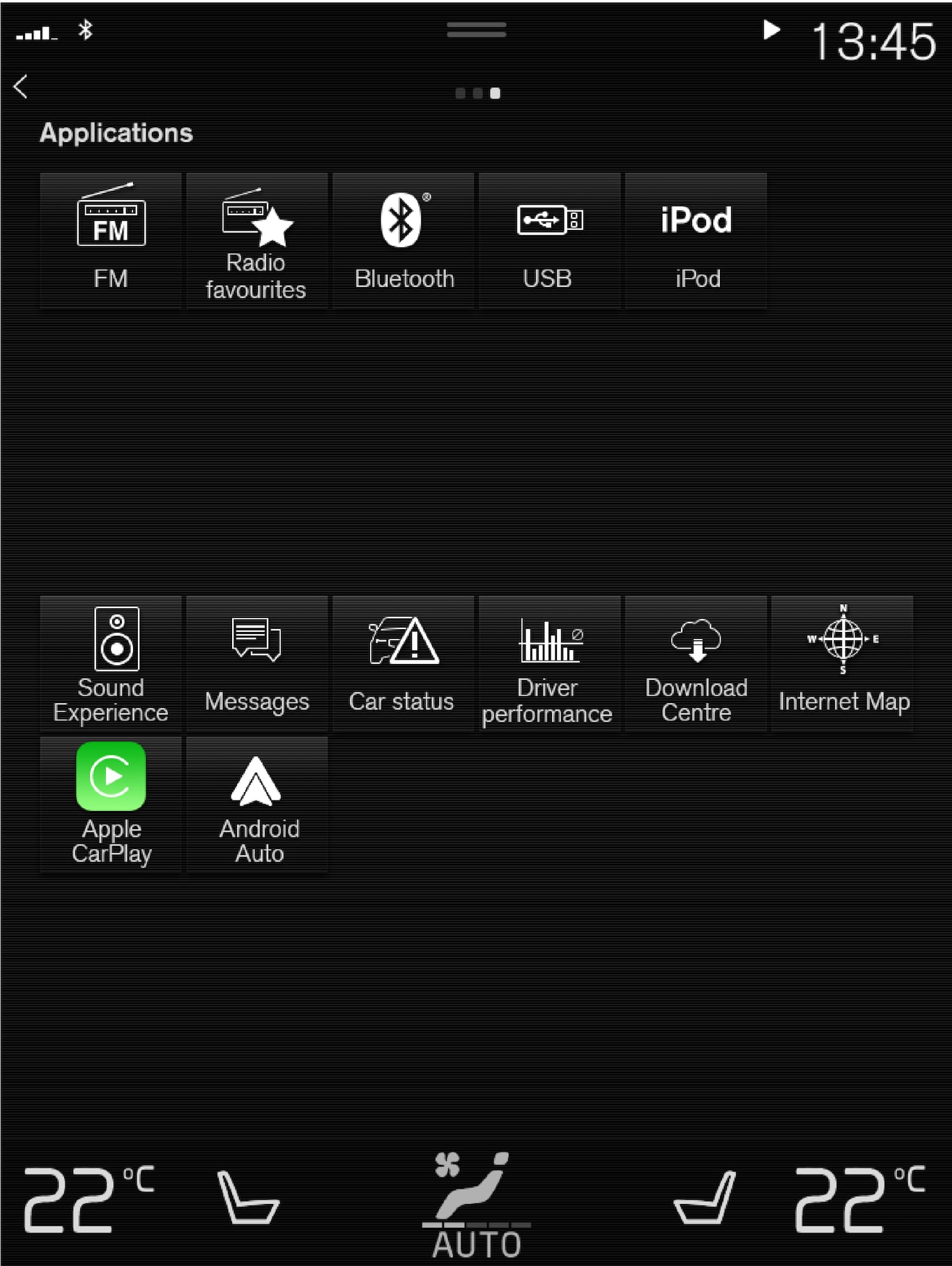
USB flash drive
Inset a USB flash drive.
Open the USB app from App view.
Select the track you would like to play.
Playback will begin.
MP3 player and iPod®
Note
To start playback from an iPod, the iPod app must be used (not USB).
When an iPod is used as source, the car's audio and media system has a menu structure similar to the iPod player's own menu structure.
Connect a media source.
Start playback in the connected media source.
Open the app (iPod, USB) from App view.
Playback will begin.
Bluetooth-connected device
Activate Bluetooth in the media source.
Connect a media source1.
Start playback in the connected media source.
Open the Bluetooth app from App view.
Playback will begin.
Note
For some phones, the phone's Bluetooth volume must be manually set to 100% for the audio volume in the vehicle to be sufficiently high. This setting needs to be adjusted for each connected phone. The setting is adjusted separately for phone calls and media streaming. The system will then remember the setting and it will not need to be repeated the next time the phone is connected.
Media with Internet connection
Medial playback from apps with Internet connection:
Connect the vehicle to the Internet.
Open the app from the App view.
Playback will begin.
Read the separate section on how to download apps.
Video
Connect a media source.
Open the USB app from App view.
Tap the title you would like to play.
Playback will begin.
Apple CarPlay
CarPlay is described in a separate section.
Android Auto
Android Auto is described in a separate section.