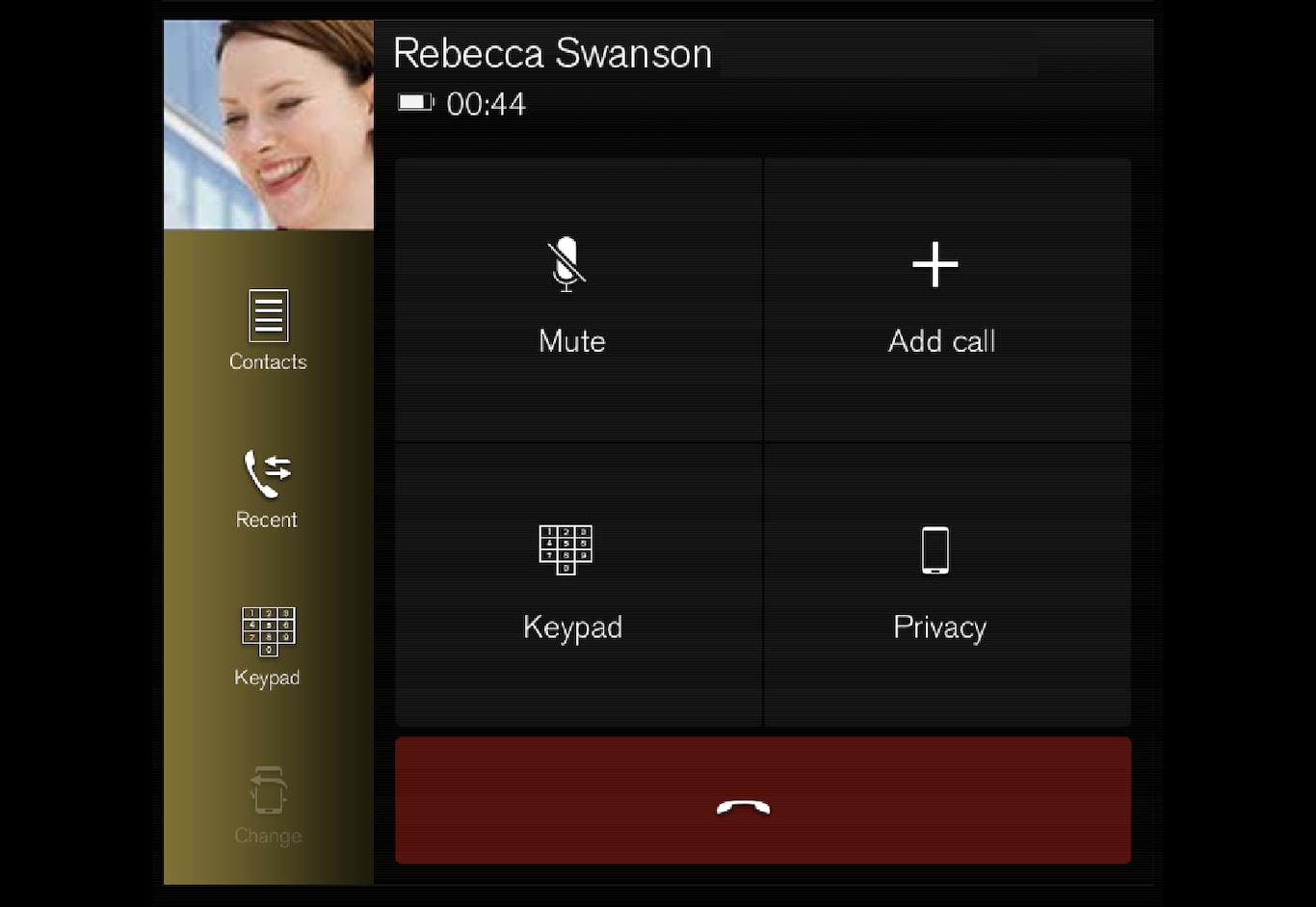
Making calls
Open the phone tile.
Initiate a call by selecting the phone number from the recent calls list, entering the number on the keypad or selecting a number from the phone book (list of contacts). You can search or scroll to find a contact in the phone book. Tap 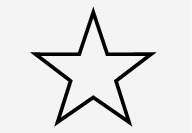 in the phone book to add a contact to Favorites.
in the phone book to add a contact to Favorites.
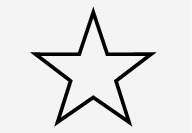 in the phone book to add a contact to Favorites.
in the phone book to add a contact to Favorites.Tap 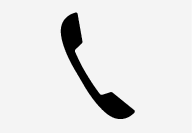 to make a call.
to make a call.
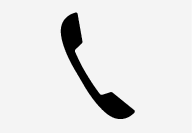 to make a call.
to make a call.Tap 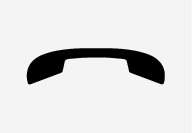 to end the call.
to end the call.
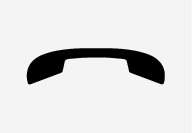 to end the call.
to end the call.Calls can also be made from the list of recent calls using the app menu, which can be opened using the  button on the right-side steering wheel keypad.
button on the right-side steering wheel keypad.
Making multiple calls
While the call is in progress:
Tap Add call.
Select from the list of recent calls, favorites or contacts.
Tap an item/row in the list of recent calls or 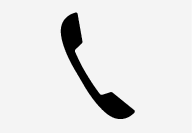 for the contact in the phone book.
for the contact in the phone book.
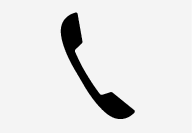 for the contact in the phone book.
for the contact in the phone book. Tap Swap call to switch between calls.
Tap 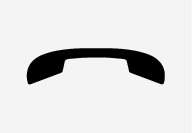 to end the current call.
to end the current call.
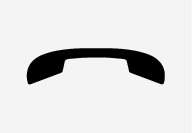 to end the current call.
to end the current call.Group (conference) calls
While multiple calls are in progress:
Tap Join calls to merge ongoing calls.
Tap 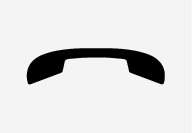 to end the call.
to end the call.
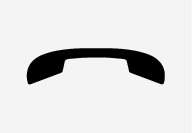 to end the call.
to end the call.Incoming calls
Incoming phone calls will be shown on the instrument panel and in the center display. Manage the calls using the right-side steering wheel keypad or the center display.
Tap Answer/Reject.
Tap 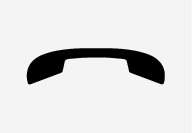 to end the call.
to end the call.
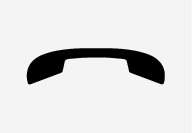 to end the call.
to end the call.Incoming calls while another call is in progress
Tap Answer/Reject.
Tap 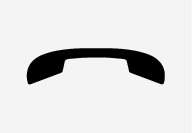 to end the call.
to end the call.
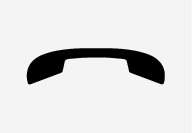 to end the call.
to end the call.Privacy
While a call is in progress, tap Privacy and select setting:
- Switch to mobile phone - the hands-free function will be disabled and the call will proceed on the cellular phone.
- Driver focused - the microphone in the ceiling liner on the passenger side will be muted and the call will proceed using the vehicle's hands-free function.
Note
For some phones, the phone's Bluetooth volume must be manually set to 100% for the audio volume in the vehicle to be sufficiently high. This setting needs to be adjusted for each connected phone. The setting is adjusted separately for phone calls and media streaming. The system will then remember the setting and it will not need to be repeated the next time the phone is connected.