This data is stored in a trip computer app. You can choose which information the instrument panel will display in the app menu.
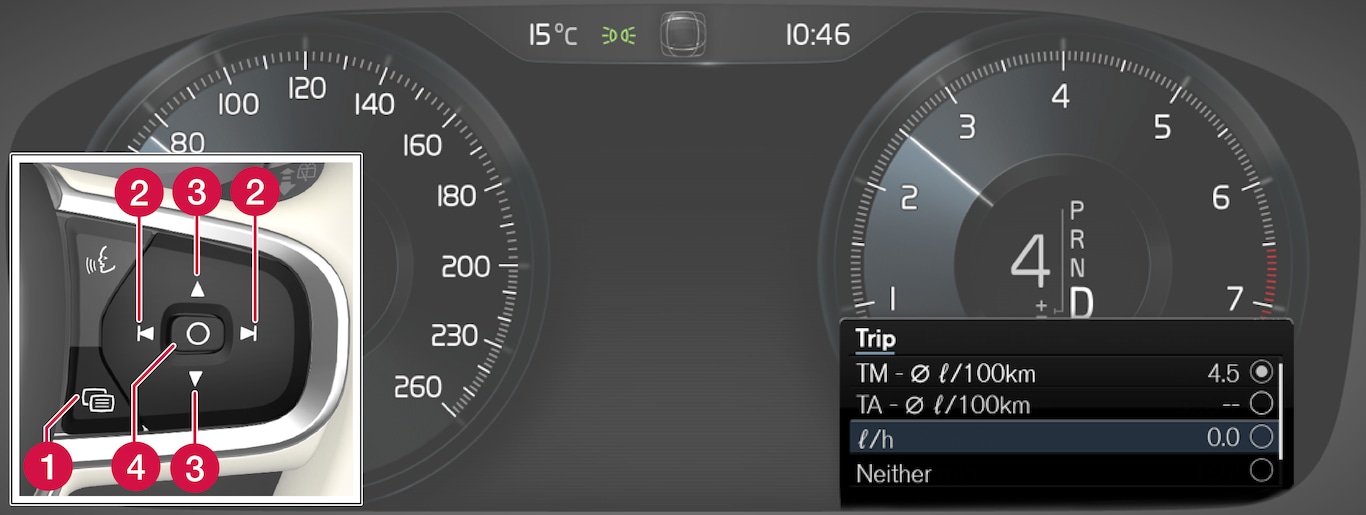
 App menu
App menu Left/right
Left/right Up/down
Up/down Confirm
Confirm
Open the app menu in the instrument panel by pressing (1).
(The App menu cannot be opened while there is an unacknowledged message in the instrument panel. The message must be acknowledged by pressing the O button (4) before the App menu can be opened).
Navigate to the trip computer app by moving left or right using (2).
The top four menu rows show measured values for trip odometer TM. The next four menu rows show measured values for trip odometer TA. Scroll up or down in the list using (3).
Scroll down to the option buttons to choose which information to show in the instrument panel:
- Odometer
- Distance to empty tank
- Distance to discharged battery
- Tourist (alternative speedometer)
- Mileage for trip odometer TM, TA or no display of mileage
- Current fuel consumption, average fuel consumption for TM or TA, or no display of fuel consumption
Select or clear a selection using the O button (4). The change will apply immediately.