Adding and editing timer settings for preconditioning
The preconditioning timer can store up to 8 preset timer settings.
Adding a timer setting
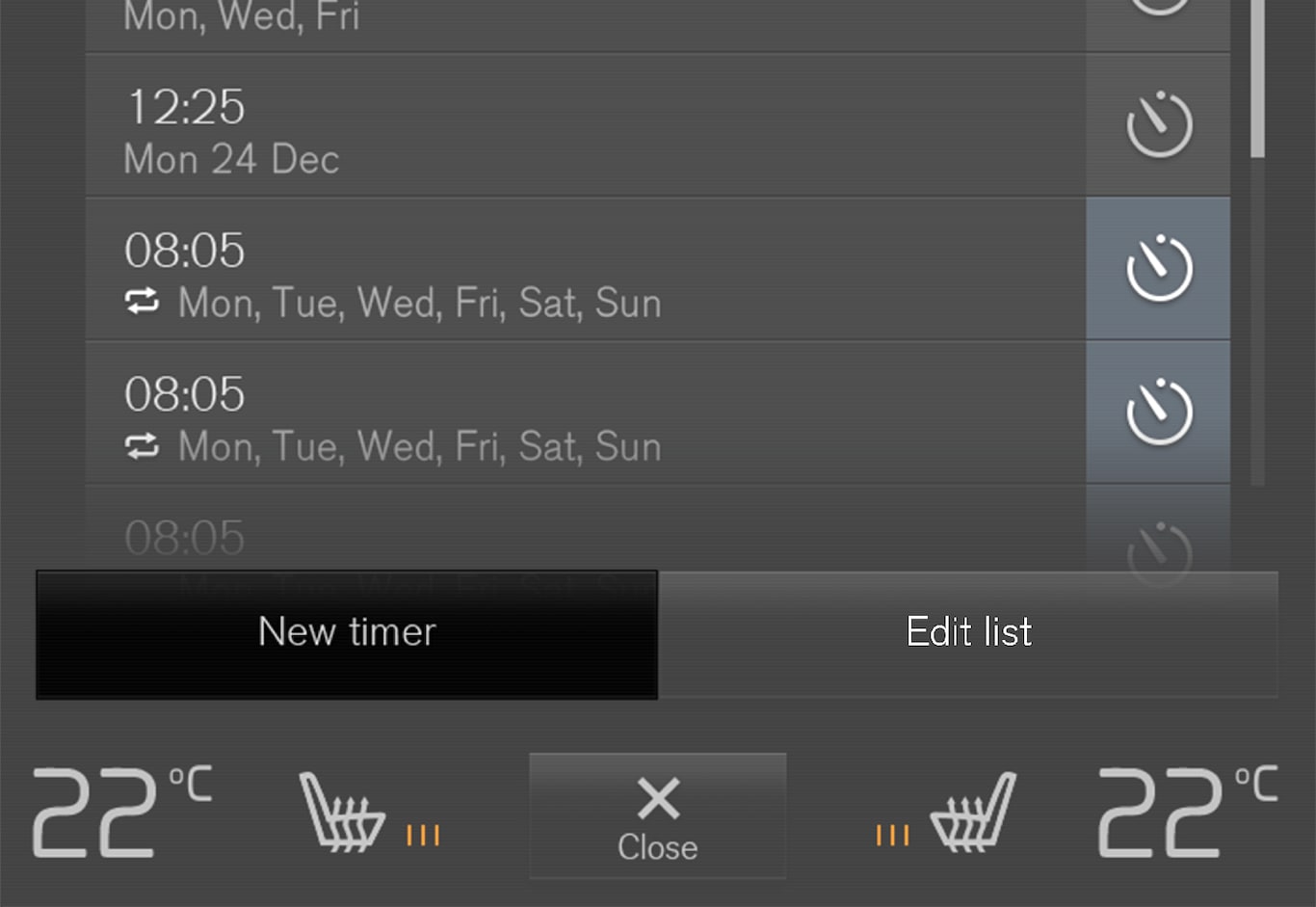
Open Climate view in the center display.
Select the Parking climate tab.
Tap Add timer.
A pop-up window will appear.
Note
It is not possible to add a time setting if there are already 8 settings for the timer. Delete a time setting to be able to add a new one.
Tap Date to set a time for a specific date.
Tap Days to set a time for one or more days of the week.
With Days: Activate/deactivate the repeat function by selecting/deselecting the Repeat weekly checkbox.
With Date: Select a date for preconditioning by scrolling in the date list using the arrows.
With Days: Select days of the week for preconditioning by tapping the buttons for the days.
Set the time at which preconditioning should be completed by scrolling using the arrows in the clock.
Tap Confirm to add a timer setting.
The timer setting will be added to the list and activated.
Editing the timer setting
Open Climate view in the center display.
Select the Parking climate tab.
Tap the timer setting you would like to change.
A pop-up window will appear.
To edit a timer setting, follow the procedures described under the heading "Adding a timer setting" above.