Text message functionality needs to be activated in certain phones. Not all phones are fully compatible and therefore cannot display contacts and messages in the vehicle.
Handling text messages in the center display
Text messages are only shown in the center display if the relevant setting is made.
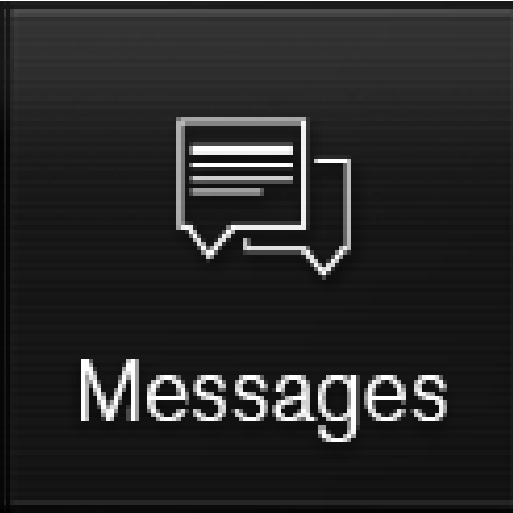
Tap Messages in App view to handle text messages in the center display.
Note
When the vehicle is moving:
- Only one row of the message will be displayed. Tap Read out to have the entire message read aloud.
- The center display's keyboard cannot be used.
Reading text messages in the center display aloud

Tap the icon to have the message read aloud.
Sending text messages in the center display2
It is possible to reply to text messages or create a new message.
- To reply to a text message - tap the name of the contact who sent the message and then tap Answer.
- To create a new message - tap Create new. Select a contact or enter a phone number.
Write the message.
Tap Send.
Handling text messages in the instrument panel
Text messages are only shown in the instrument panel if the relevant setting is made.
Reading new text messages in the instrument panel aloud
To have the message read aloud, select Read out using the steering wheel keypad.
Dictating replies in the instrument panel
After the text message has been read aloud, it is possible to answer briefly with dictation if the vehicle has an Internet connection.
Tap Answer using the steering wheel keypad. A dictation dialog will start.
Message alert
Alerts can be activated and deactivated in the text message settings.