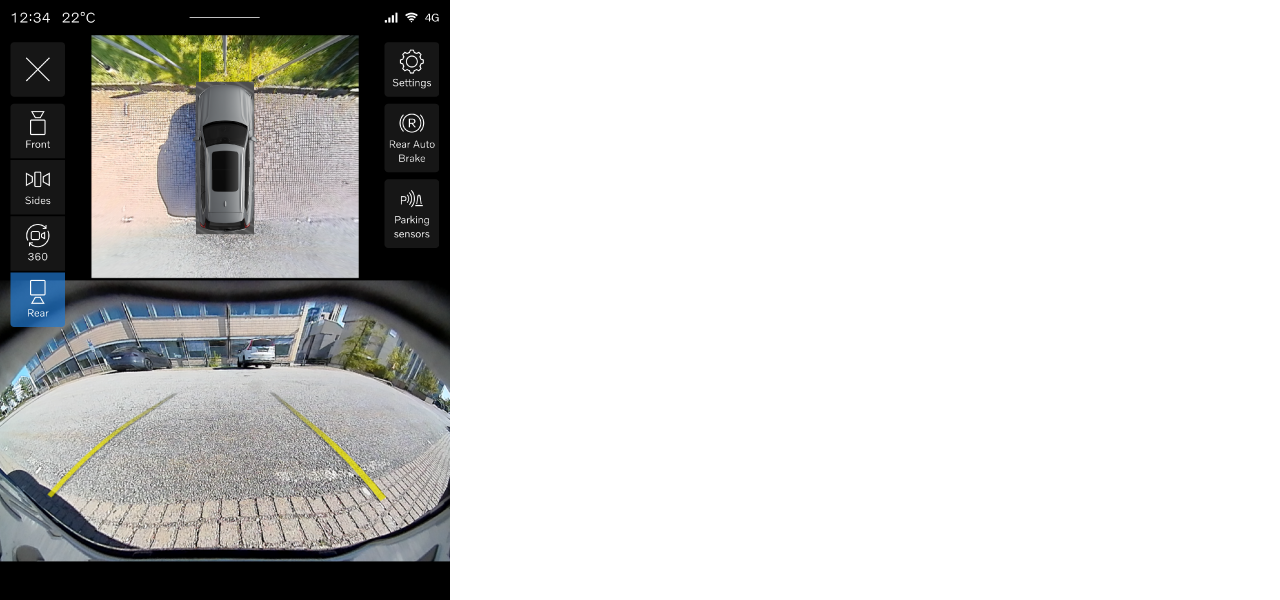
| Multiple camera views | Selecting a camera view allows you to look at the surroundings in a specific direction. This can provide you with a detailed view in your selected direction. |
| 360 camera view | You can get an overview of your vehicle in its surroundings using the 360 camera view, which also provides visual guidance and obstacle detection. |
| Parking sensor information | Your vehicle's parking sensors can give you information about the nearby surroundings. You can get both visual and sound alerts if you are getting too close to an obstacle. |
| Assisted parking lines | Different camera views can display lines showing your estimated path. They are adjusted according to how you turn the steering wheel. |
You can also enable or disable both rear auto brake and sound alerts from the parking sensors in the parking view.
Accessing the parking view
In most cases, the parking view opens automatically when you need it. You can also access it by opening the camera app in the contextual bar or in the app library  .
.
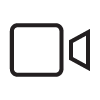
When the parking view is open, you can adjust some of the assisted parking settings by pressing the settings symbol  in the top-right corner of the parking view.
in the top-right corner of the parking view.
The parking view closes automatically when you are driving above a certain speed. After parking, the parking view closes when you turn your vehicle off.
Camera views
 | Front | A camera at the very front of the vehicle provides the front view. |
 | Sides | Cameras on the door mirrors can provide side camera views to your left or right. |
 | 360 | Opens the 360-view in full screen. The vehicle combines front, rear and side camera views to show the vehicle in its surroundings. |
 | Rear | A camera at the back of the vehicle provides the rear view. |
When using either of the front, side or rear camera views, the parking view can simultaneously show an overview of your vehicle in its surroundings. How this looks in the display changes depending on which camera view is selected.
Obstacle and distance detection
The parking view can provide both visual alerts and sound alerts if your vehicle detects any obstacles in your close surroundings.
These alerts change if you go beyond a recommended stopping point. The color of the visual indication shifts toward red, and the sound changes when you get closer to the obstacle.
Important
Driver responsibility
Obstacle and distance detection is a supplement to safe driving practices. It does not reduce the need or responsibility of the driver to operate the vehicle as safely as possible.
The driver is always responsible for paying attention to the vehicle's surroundings and ensuring that it is safe to maneuver the vehicle.
Detection limitations
The vehicle's obstacle and distance detection capabilities have limitations. Read the separate section covering detection of vehicle surroundings and traffic before using features that rely on these capabilities.
Assisted parking faults
If your vehicle detects a fault with the assisted parking system, it will show a message in the instrument panel, the center display or in both locations. Camera malfunctions may also be communicated with messages or symbols in the parking view.
Contact an authorized Volvo workshop if you cannot address the issue yourself.
Note
Camera calibration
After your vehicle's parking cameras have been serviced, they can sometimes take a while to re-calibrate themselves. This can lead to certain features, such as parking view, being unavailable for a short time after servicing.