- S60, model year 2014-2018
- S60, S60 Twin Engine/Recharge Plug-in Hybrid, model year 2019-2022
- S80, model year 2015-2016
- S90, model year 2017-2021
- S90 Twin Engine/Recharge Plug-in Hybrid, model year 2018-2021
- V40, model year 2015-2019
- V60, model year 2014-2018
- V60, V60 Twin Engine/Recharge Plug-in Hybrid, V60 Cross Country, model year 2019-2022
- V70, model year 2015-2016
- V90, V90 Cross Country, model year 2017-2021
- V90 Twin Engine/Recharge Plug-in Hybrid, model year 2018-2021
- XC40, model year 2018-2024
- XC40 Twin Engine/Recharge (plug-in hybrid), model year 2019-2020
- XC60, model year 2014-2018
- XC60, XC60 Twin Engine/Recharge Plug-in Hybrid, model year 2018-2021
- XC70, model year 2015-2016
- XC90, XC90 Twin Engine/Recharge Plug-in Hybrid, model year 2016-2022
Preparations
The map must be downloaded to an empty USB memory (32GB) with FAT32 formatting. If you do not have a USB memory to hand, you can download the map to another location. You then need to copy all the files to an empty USB memory later on.
Map download program
Map downloads are carried out using a program that is installed on your computer. This program helps you to download the large map file and allows you to interrupt the download and resume it later.
Perform the map update
Click on the Downloads tab at the top right of this page. Then click on Maps and select your navigation system. Click on the update you want to carry out and then follow the instructions below.
Note
Please note the following:
- The time it takes to transfer from the USB memory to the car varies depending on the size of the map data. The update can be performed while driving. The navigation system can be used to update a map region, but to update a whole map market, e.g., the EU, the navigation system cannot be used during the update. If the installation is not finished when the car is switched off then the update continues when next driving.
- The map update is paused if the Infotainment system is switched off or if the USB memory is removed before the update is complete. The update is resumed automatically when the system is switched back on or when the USB memory is reinserted.
- Please wait a moment before switching off the car and pulling out the USB memory stick after the transfer is complete. This is to ensure that the map has been installed correctly.
- If you want to update your navigation system with a different map to the one already in the system, contact your Volvo dealer to check that this is possible.
Instructions
Insert the USB memory in the USB port.

Press OK/MENU. The map update begins and a ”progress bar” is shown.
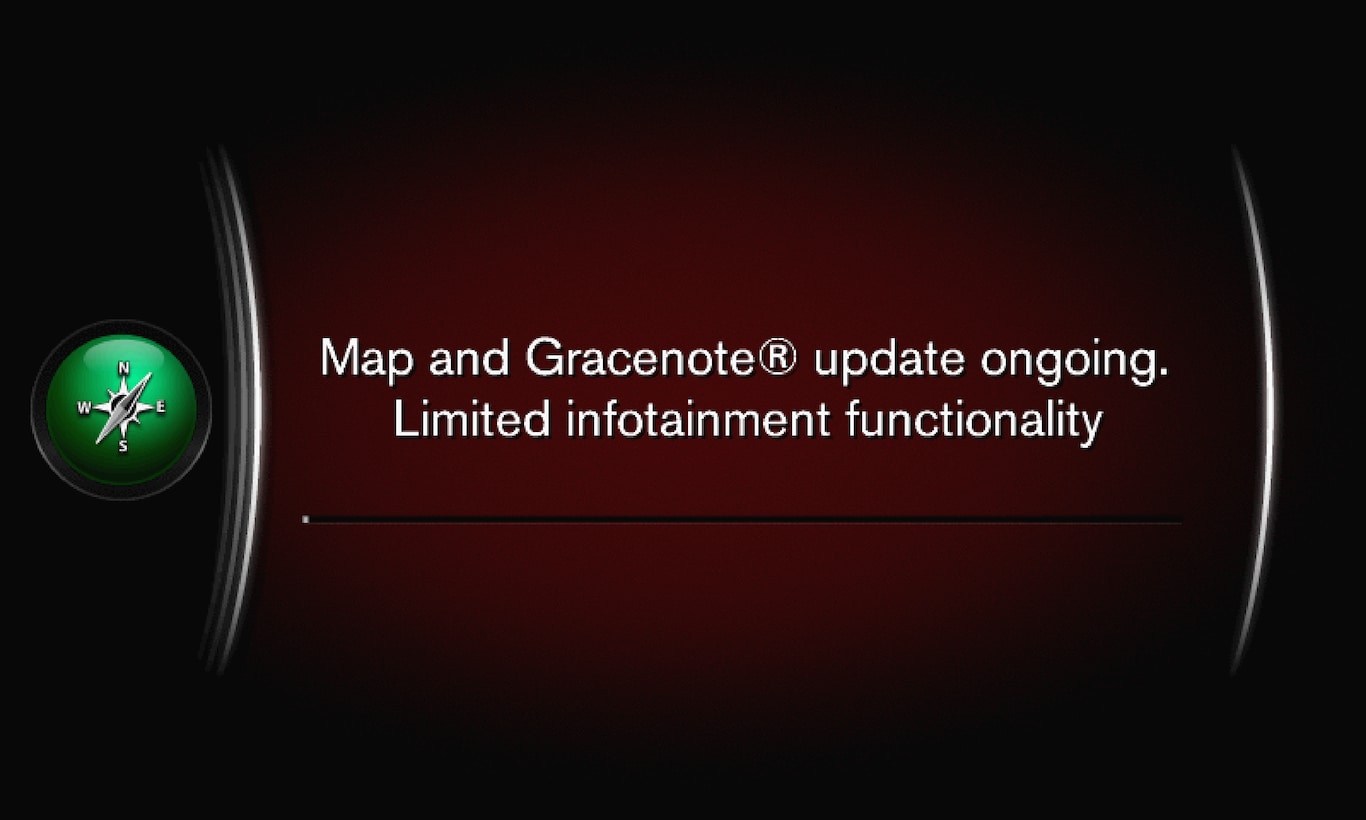
If there are any problems with the map update, contact your customer support or Volvo dealer.
Note
Applicable models
S60, model year 2014-2018
S80, model year 2015-2016
V40, model year 2015-2019
V60, model year 2014-2018
V70, model year 2015-2016
XC60, model year 2014-2018
XC70, model year 2015-2016
The car needs to be equipped with Sensus Connect and Sensus Navigation.
The range of available models, systems and services may vary from market to market.
Preparations
The map must be downloaded to an empty USB memory (64GB) in one of the following formats: FAT32, NTFS or exFAT. The capacity of the USB memory required depends on map size, see detailed information for each map.
Download program
Map downloads are carried out using a program that is installed on your computer. This program helps you to download the map files and allows you to interrupt the download and resume it later.
Perform the map update
Click on the Downloads tab at the top right of this page. Then click on Maps and select your navigation system. Click on the update you want to carry out and then follow the instructions below.
Note
Please note the following:
- The time it takes to transfer from the USB memory to the car varies depending on the size of the map data. The update can be performed while driving. The navigation system can be used to update a map region, but to update a whole map market, e.g., the EU, the navigation system cannot be used during the update. If the installation is not finished when the car is switched off then the update continues when next driving.
- The map update is paused if the Infotainment system is switched off or if the USB memory is removed before the update is complete. The update is resumed automatically when the system is switched back on or when the USB memory is reinserted.
- Please wait a moment before switching off the car and pulling out the USB memory stick after the transfer is complete. This is to ensure that the map has been installed correctly.
- If you want to update your navigation system with a different map to the one already in the system, contact your Volvo dealer to check that this is possible.
Instructions
Insert the USB memory in the USB port. If there are two USB inputs the second one must not be used at the same time.

Note
For the installation to start, the following criteria must be met:
- Selected area is included on the system's map. It is only possible to download the Scandinavia area if the system already has a Europe map. If you download a whole new map then the previous map is overwritten.
- The version for the selected area is later than the one in the car.
- Selected area is compatible with the car's software. If the update is not compatible then new software will need to be downloaded.
- Selected area is compatible with the existing map. If the area is not compatible then the map will need to be replaced.
If there are any problems with the map update, contact your customer support or Volvo dealer.
Note
Applicable models
S60, S60 Twin Engine/Recharge, model year 2019-2022
S90, model year 2017-2021
S90 Twin Engine/Recharge, model year 2018-2021
V60, V60 Cross Country, V60 Twin Engine/Recharge, model year 2019-2022
V90 Twin Engine/Recharge, model year 2018-2021
V90, V90 Cross Country, model year 2017-2021
XC40, model year 2018-2024
XC40 Twin Engine/Recharge (plug-in hybrid), model year 2020-2024
XC60, XC60 Twin Engine/Recharge, model year 2018-2021
XC90, XC90 Twin Engine/Recharge, model year 2016-2022
The car needs to be equipped with Sensus Navigation.
The range of available models, systems and services may vary from market to market.