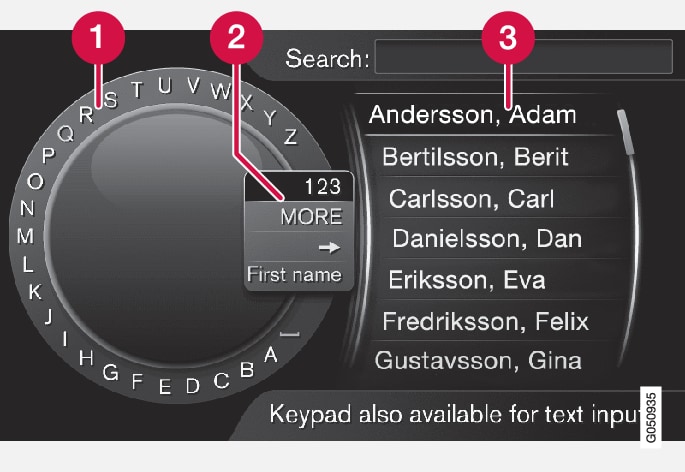
 Character list
Character list Changing the input mode (see following table)
Changing the input mode (see following table) Phone book
Phone book
To search for a contact, in the normal view for the phone source, press OK/MENU and select .
Turn TUNE to the desired letter, press OK/MENU to confirm. The number and letter buttons on the control panel in the centre console can also be used.
Continue with the next letter and so on. The result of the search is shown in the phone book (3).
To change the input mode to numbers or special characters, or to go to the phone book, turn TUNE to one of the options (see explanation in the table below) in the list for changing the input mode (2), press OK/MENU.
| 123/ABC | Change between letters and numbers with OK/MENU. |
| MORE | Change to special characters with OK/MENU. |
| => | Leads to the phone book (3). Turn TUNE to select a contact, press OK/MENU to see the saved numbers and other information. |
| First name/Last name | Changes the sort order in the phone book. |
A short press on EXIT deletes an input character. A long press on EXIT will clear all entered characters.
Enter with the numerical keyboard

Another way of entering characters is to use the centre console's buttons 0-9, * and #.
When e.g. 9 is pressed, a bar appears with all characters1 under the buttons, e.g. W, x, y, z and 9. Quick presses on the button move cursor through these characters.
- Stop with the cursor on the desired character in order to select it - the character is shown on the enter line.
- Delete/change using EXIT.
To enter a number, hold in the corresponding number key.