Settings can be defined when the car has been started and a projected image is shown on the windscreen.
Selecting display options
Select which functions are to be shown in the head-up display.
Tap on Settings in the centre display's top view.
Press .
Select one or more functions:
- Show Navigation
- Show Road Sign Information
- Show Driver Support
- Show Phone
The setting is saved as a personal setting in the driver profile.
Adjusting brightness and vertical position
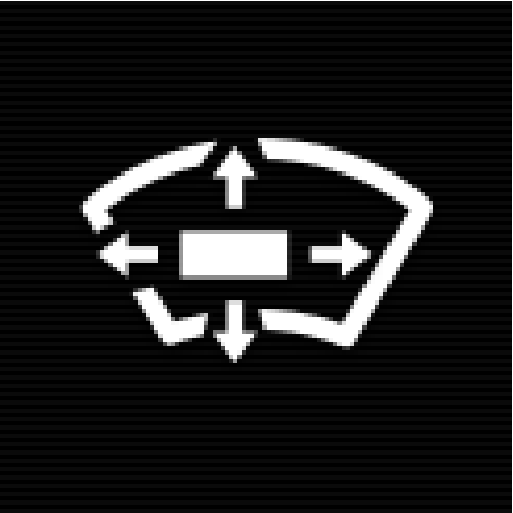
Press the Head-up Display Adjustments button in the centre display function view.
Adjust the brightness and vertical position of the projected image in the driver's field of vision using the steering wheel's right-hand keypad.

 Reducing the brightness
Reducing the brightness Increasing the brightness
Increasing the brightness Raising the position
Raising the position Lowering the position
Lowering the position Confirm
Confirm
The brightness of the graphics is automatically adapted to their background light conditions. The brightness is also affected by the adjustment of the brightness in the car's other displays.
The height position can be stored in the memory function for the power* front seat using the keypad in the driver's door.
Calibrate the horizontal position
The head-up display's horizontal position may need to be calibrated if the windscreen or display unit is replaced. Calibration means that the projected image is rotated clockwise or anticlockwise.
Tap on Settings in the centre display's top view.
Select .
Calibrate the image's horizontal position with the steering wheel's right keypad.
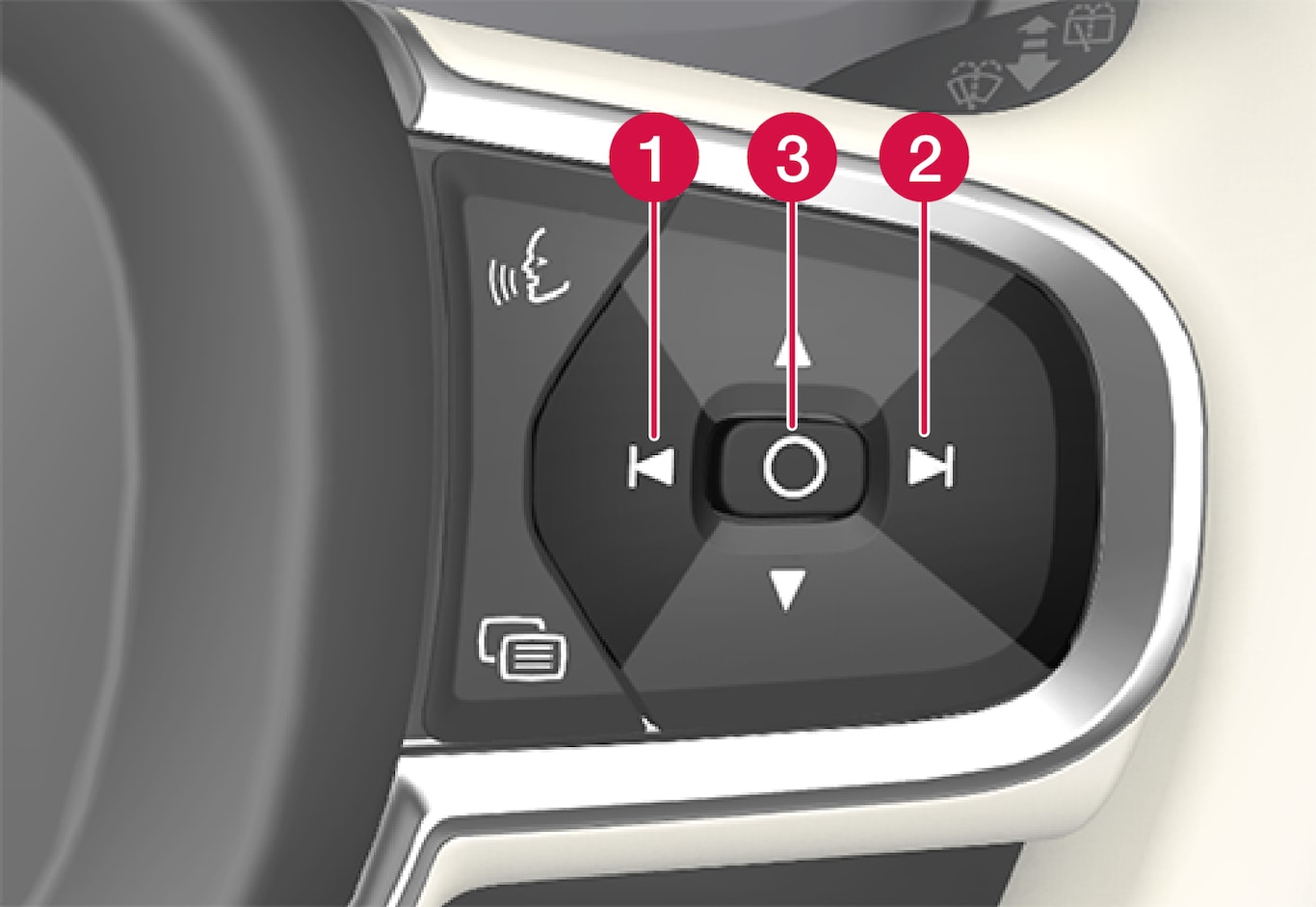
 Rotate anticlockwise
Rotate anticlockwise Rotate clockwise
Rotate clockwise Confirm
Confirm