
Open the Driver performance app in app view in order to show the trip statistics.
Each bar in the diagram symbolises a distance of 1, 10 or 100 km, alternatively miles. The bars are filled in from the right as driving progresses. The bar on the far right shows the value for the current distance.
The average fuel consumption and total driving time are calculated since the last time the trip statistics were reset.
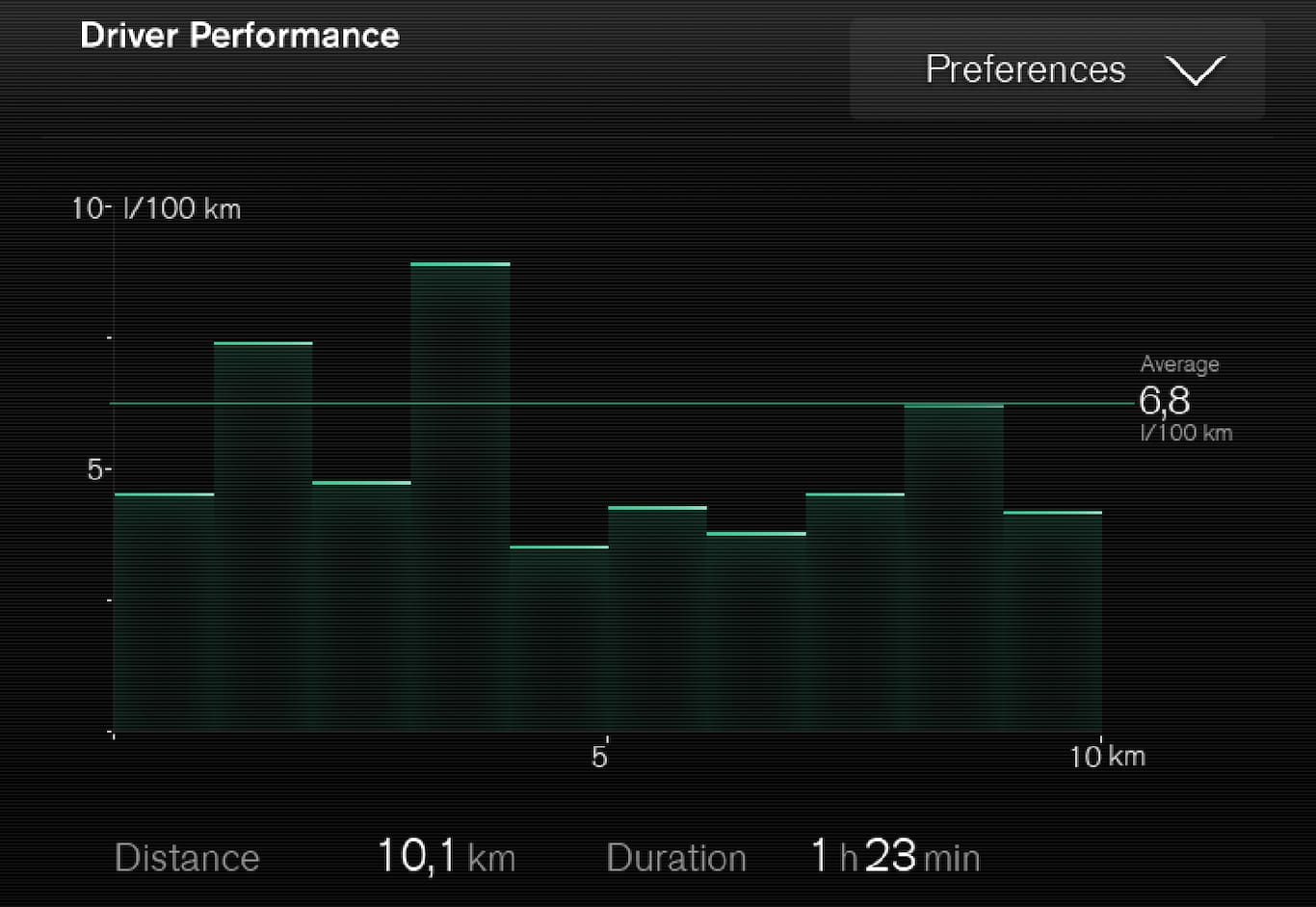
Settings for trip statistics
Press Preferences to
- change graph scale. Select resolution 1, 10 or 100 km/miles for the bar.
- reset data after every trip. Performed when the car has been stationary for more than 4 hours.
- reset data for the current trip.
Trip statistics, calculated average consumption and total driving time are always reset simultaneously.
Change unit
Change the unit for mileage, fuel consumption, etc. via the centre display as follows:
Press Settings in the top view.
Press .
Under Units, select the required unit standard: Metric, Imperial or US.