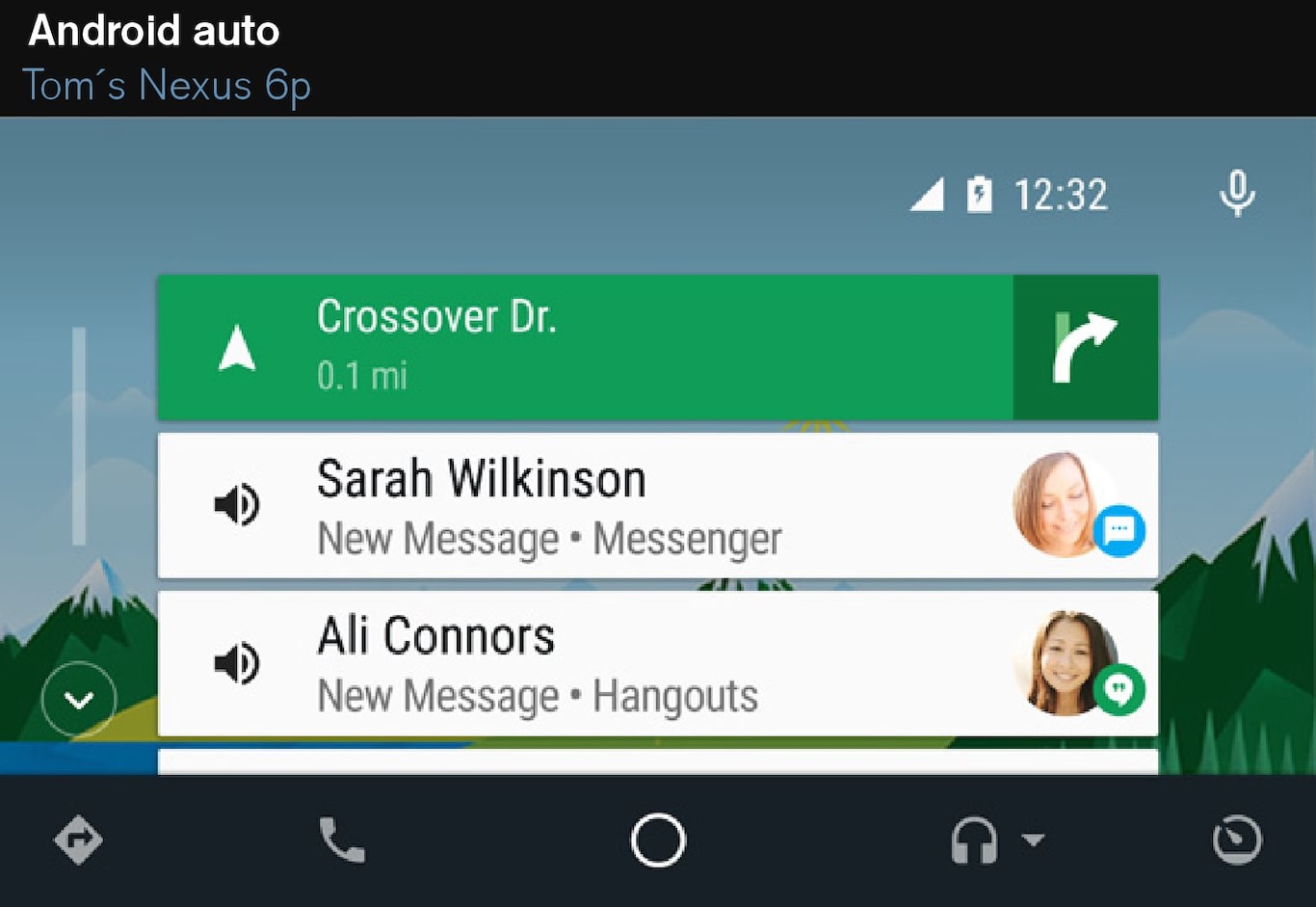
Information about which apps are supported and which phones are compatible is available on the website: www.android.com/auto/. Please note that Volvo is not responsible for the content in Android Auto.
Android Auto is started from the app view. After Android Auto has been started once, the application will be started automatically the next time the device is connected. Automatic start can be deactivated under settings.
Note
When using map navigation via Android Auto there is no guidance in the driver display or head-up display, but only in the centre display.
The Android Auto apps can be controlled via the centre display, a mobile phone, or with the steering wheel's right-hand keypad (applies to certain functions). It is also possible to control Android Auto using voice control so that you can focus on the road. A long press on the steering wheel button  starts voice recognition control and a short press deactivates.
starts voice recognition control and a short press deactivates.
For using Android Auto, the following applies: Android Auto is a service provided by Google Inc. in accordance with its user terms and conditions. Volvo Cars is not responsible for Android Auto or its functions or applications. When you use Android Auto, certain information from your car (including its position) will be transferred to your connected Android phone. You are fully responsible for your own or anyone else's use of Android Auto.
Starting Android Auto
The first time an Android is connected
Previously connected Android
Android Auto runs in the background if another app is started in the same subview. To show Android Auto in the subview again - tap on the Android Auto icon in the app view.