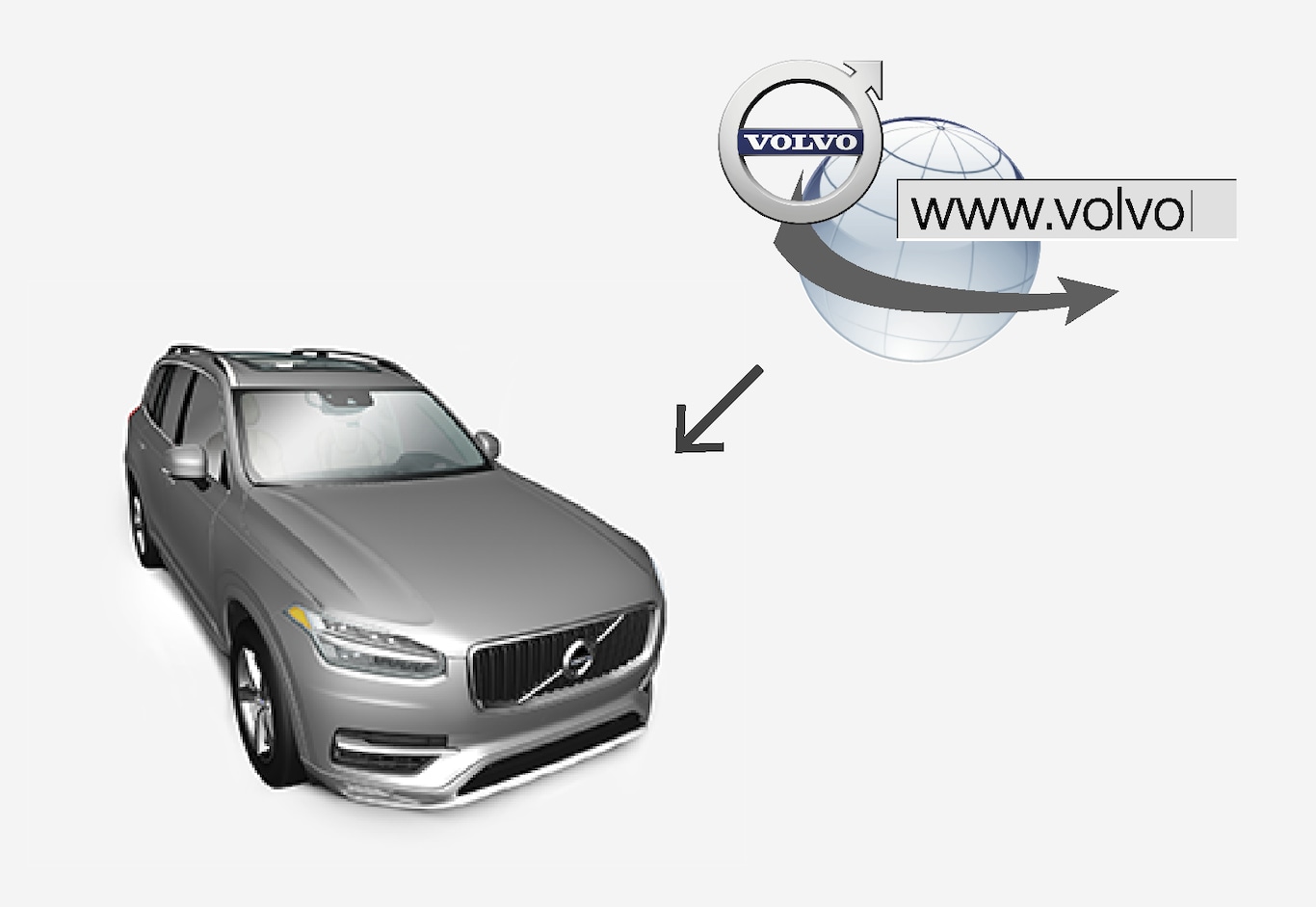
The car must be connected to the Internet.

Tap on Download Centre in the app view.
The app is started and a figure is shown by Maps which indicates how many map updates there are for the specified home region. The figure remains visible until a new search for updates has been performed or until updates have been installed.
Press Maps.
Press Install and then Confirm.
Installation of selected map/map update is started.
For further information - see Volvo Cars support page (support.volvocars.com) or contact a Volvo dealer.
Automatic updating of map data
Automatic updating can only be selected if the Auto Software Update function is activated under .
Automatic updating of map data can only be selected for the home region. If the home region is not already selected - press the down arrow to expand the region.
Detailed map information is shown.
Press Set as home region.
Tick the box for Auto update:.
When the car is connected to the Internet and a map update is available, it is automatically downloaded to the car.
When a map download in progress is cancelled
If a map download has begun but the car is switched off before the download is complete, the process is paused and then resumed automatically when the car is started again and is reconnected to the Internet.
If one or more updates have been deselected or missed, the update files may be too large to be downloaded directly to the car. In this case, you have the option of downloading the files to a USB device for installation in the car.