Free text searching
Most things can be searched for with free text. E.g. phone number, post code, streets, towns, coordinates and POIs.
The on-screen “keyboard” can be used to type most characters and to search for destinations.
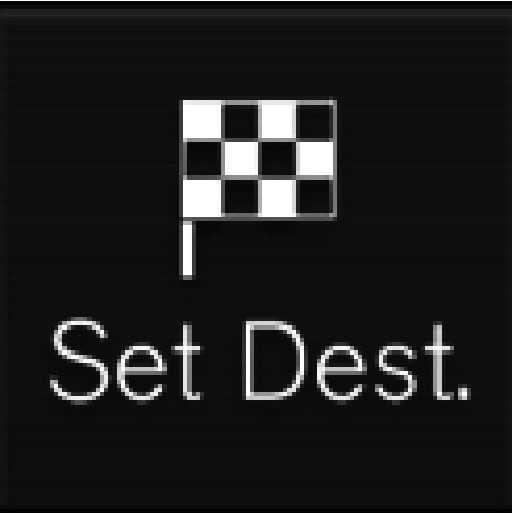
To display the keyboard:
1. Tap on Set dest. (Set dest.), at the bottom of the screen - the map image changes to search via address.
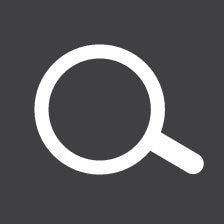
2. Then tap on this symbol, at the top of the screen - free text searching with its keyboard, search field and filter are opened.
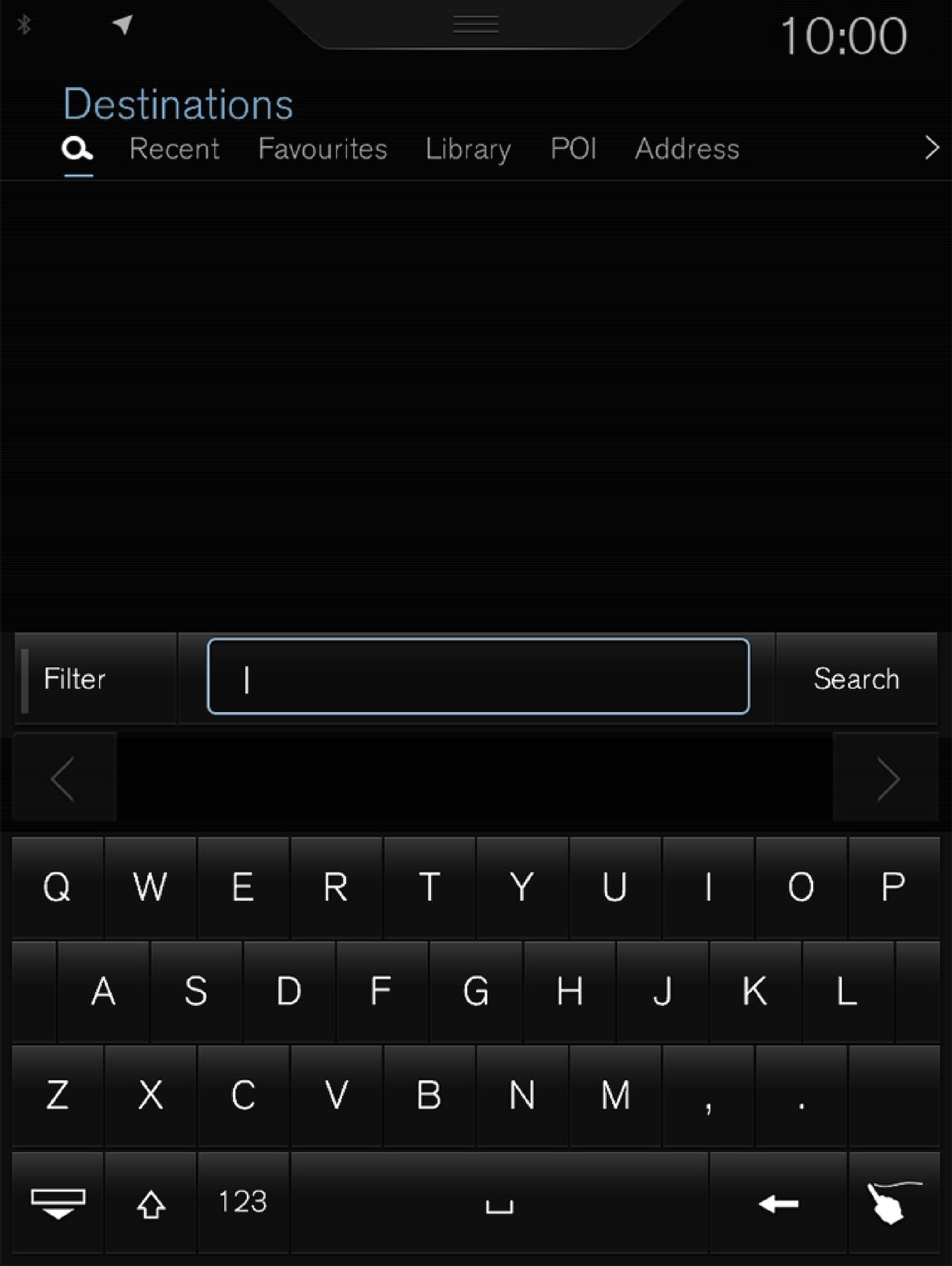
- Enter the search words - suggestions for possible destination options are listed in order of distance from the map's car symbol.
- Select/mark a suitable suggestion in the list - the Info card1 for the suggestion is shown.
- Follow the instructions in the centre display and activate guidance to the destination.
Keyboard
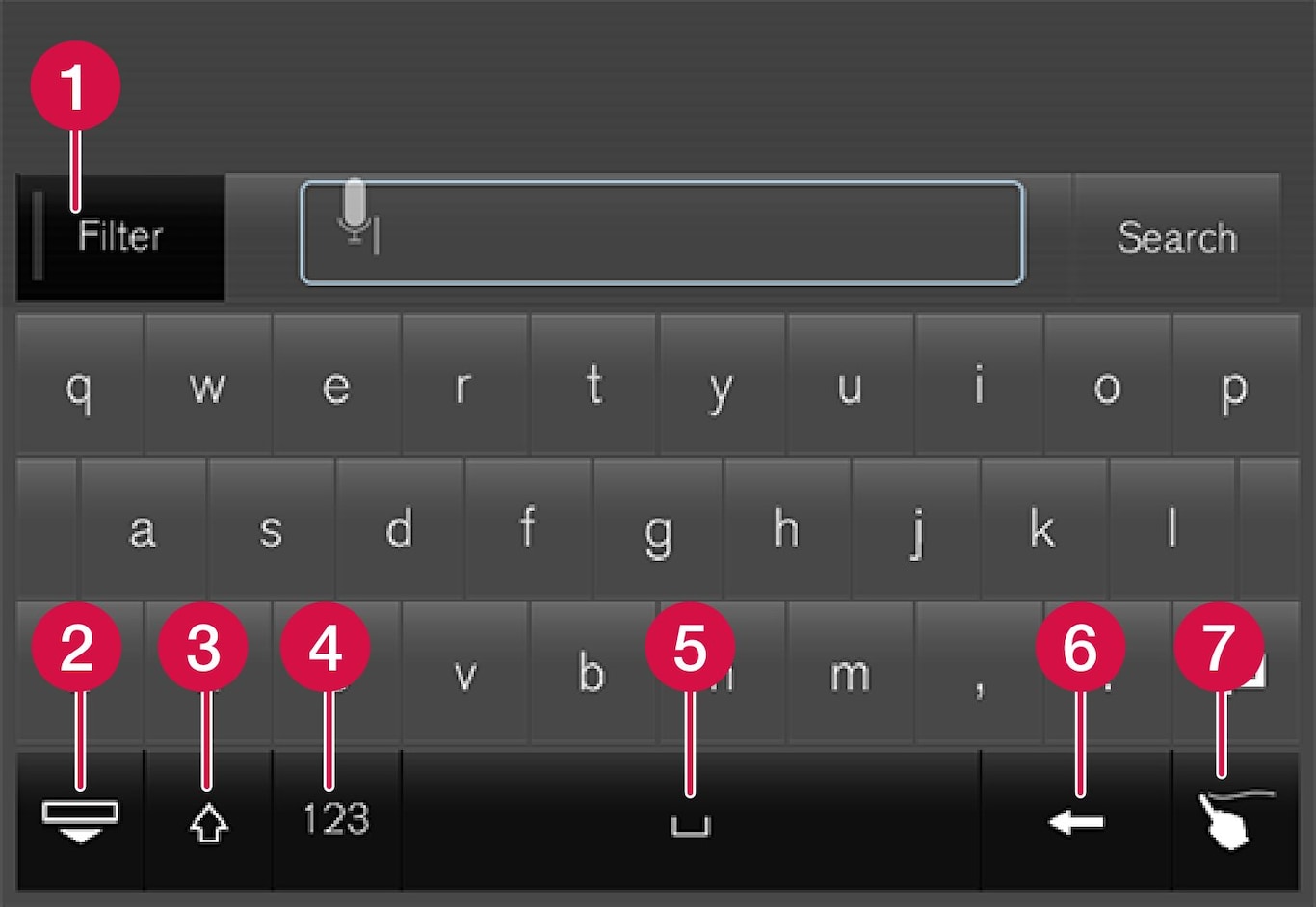
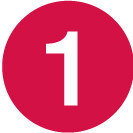 Filter - Limits/filters hit lists.
Filter - Limits/filters hit lists.  Hide the keyboard to show a larger/longer hit list - press in the text field to show the keyboard again
Hide the keyboard to show a larger/longer hit list - press in the text field to show the keyboard again Switches between CAPITAL (uppercase) and small (lowercase) letters
Switches between CAPITAL (uppercase) and small (lowercase) letters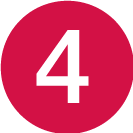 Switches between characters and digits/special characters
Switches between characters and digits/special characters Blank (space)
Blank (space)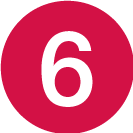 Erase the text to the left of the marker
Erase the text to the left of the marker Writing pad — “Write” the desired character with your finger on the on-screen “writing pad”.
Writing pad — “Write” the desired character with your finger on the on-screen “writing pad”.
The keyboard and further functions are described in detail in the "Using the keyboard in the centre display" section.
Filter
Several filters help to shorten the lists of hits.
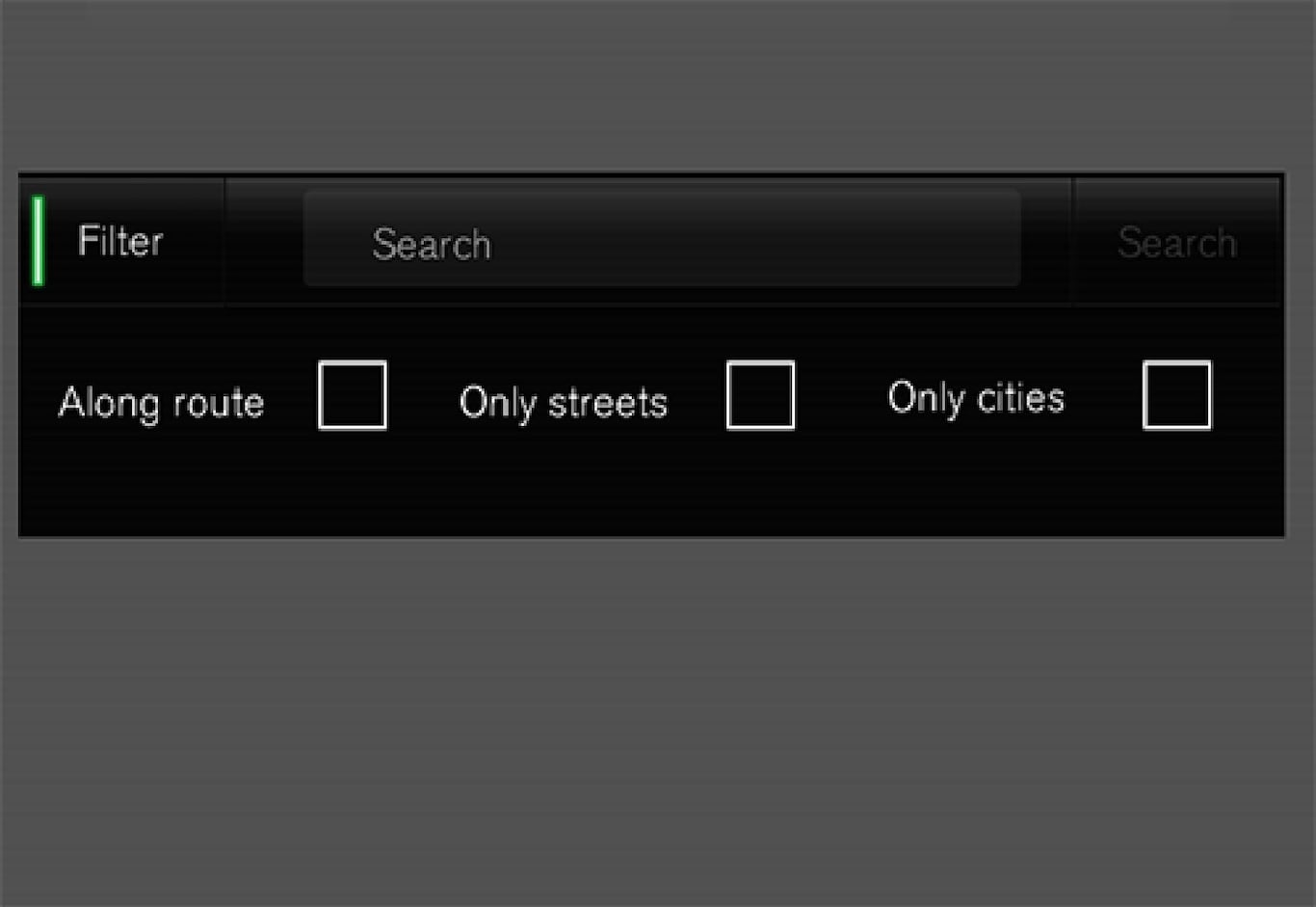
- Along route (Along route) - Only hits along the route will appear in the hit list.
- Streets (Streets) - Only streets/roads will appear in the hit list.
- Cities (Only cities) - Only cities/towns will appear in the hit list.
Filter for POIs
Available POI categories in the current area are listed furthest down on the screen.
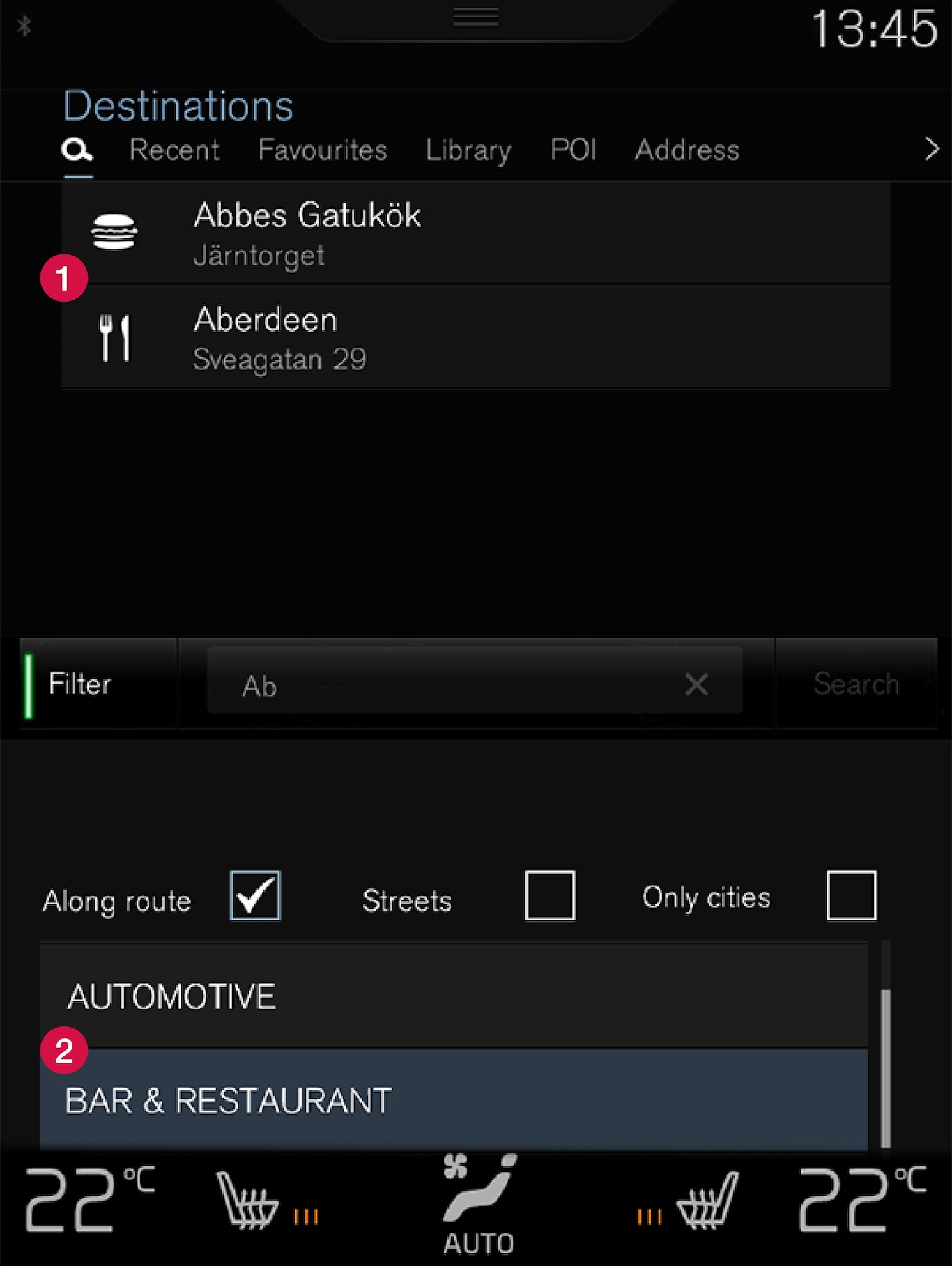
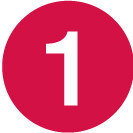 POI filtered out from the marked category (2)
POI filtered out from the marked category (2) POI categories (there may even be subcategories in a POI category).
POI categories (there may even be subcategories in a POI category).
Only POIs from a marked POI category are listed and only the "Along route" (Along route) filter can be combined with POIs.
Coordinates
A destination can also be specified with map coordinates.
- Type, for example, “N 58.1234 E 12.5678” and tap Search (Search).
| N 58,1234 E 12,5678 (with spaces) |
| N58,1234 E12,5678 (without spaces) |
| 58,1234N 12,5678E (with the point of the compass after the coordinate) |
| 58,1234-12,5678 (with hyphen without point of the compass) |
You can use a comma [] instead of a full stop [.] if you prefer.