In many cases it is simplest to scroll to the desired position and tap it with your finger.

Check first that the map view is in the maximum mode: If that button is visible on the screen - press it to maximise the map view.
Then continue as follows:
- Scroll the map until the desired position is in view.
- Press and hold the position - an icon is created and a menu opens.
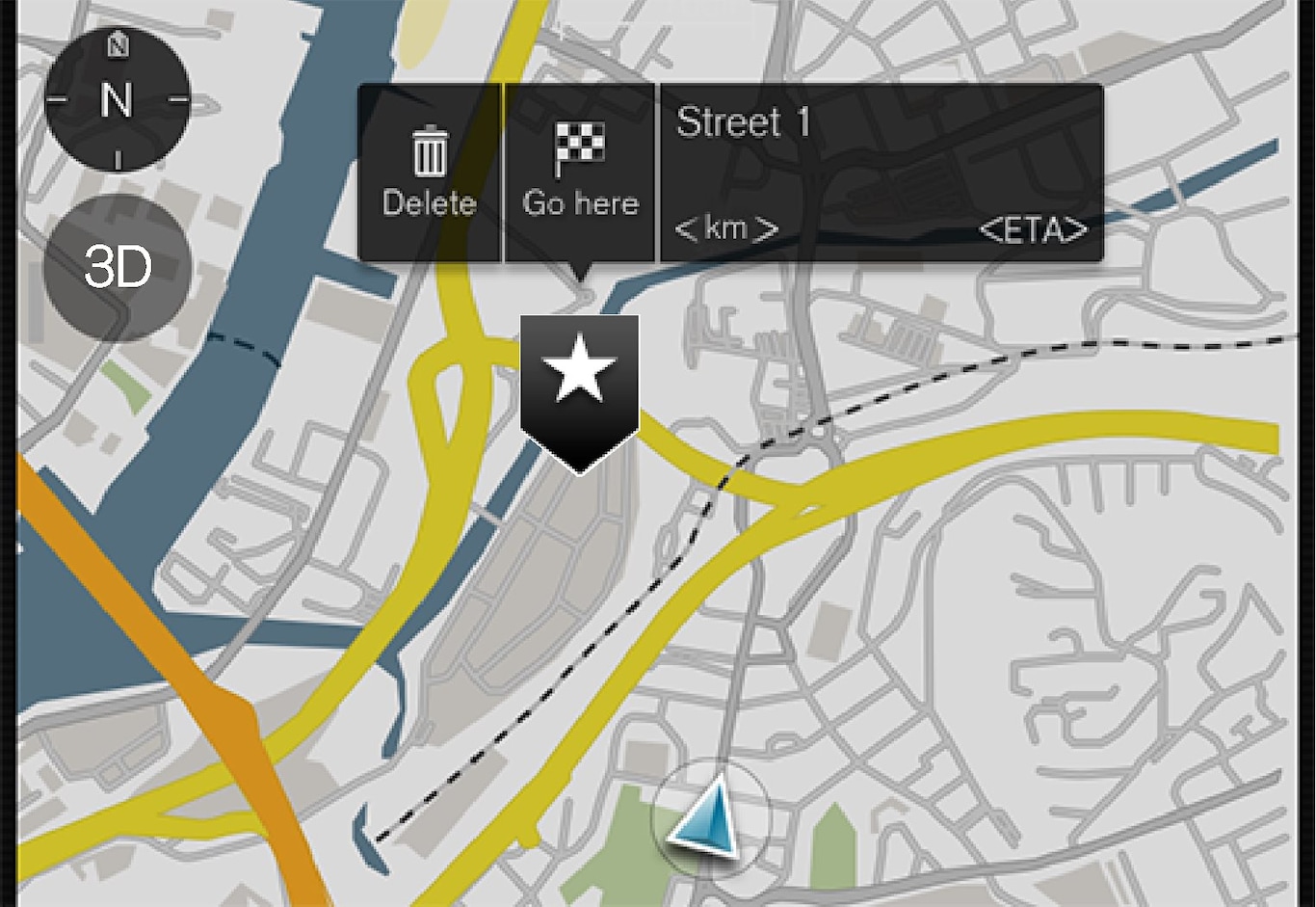
3. Select Go here - Guidance starts.
Delete the icon.
To erase the icon from the position:
- Select Delete
Adjust the position of the icon
To adjust the position of the icon:
- Tap and hold the icon, drag it to the desired position, and release.