The on-screen keyboard can be used to type most characters and to search for destinations. For a description, see the section "Using the keyboard in the centre display".

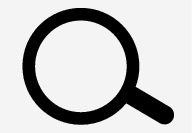 .
.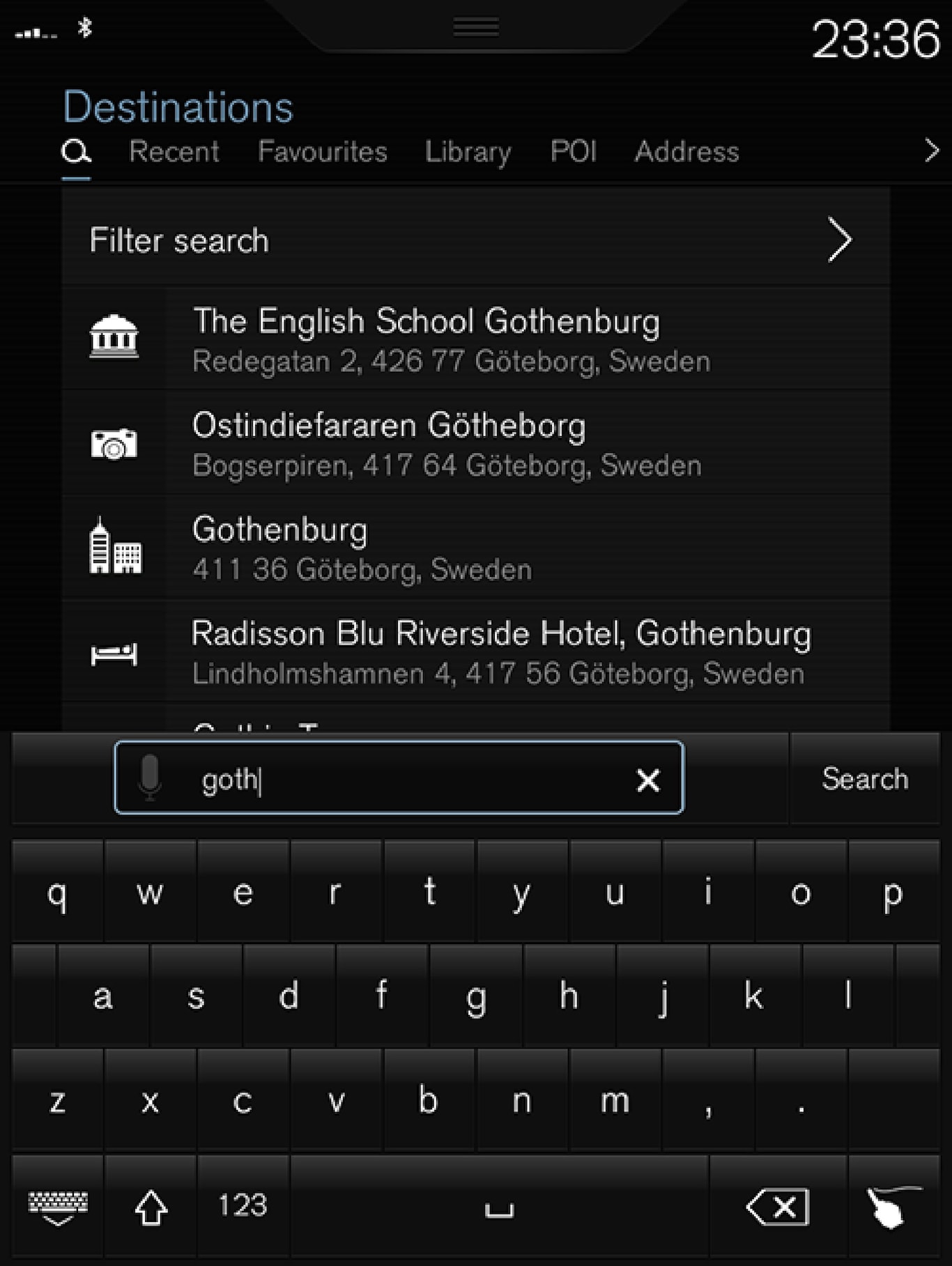
If the search gives the desired result - tap on a search hit to show its information card and select to continue to use the search hit.
If the search gives too may results - tap on Filter search and select position to search around, and then select to continue to use the search hit:
- Around car
- Around destination
- Along route
- Around point on map
Coordinates
A destination can also be specified with map coordinates.
- Type, for example, “N 58.1234 E 12.5678” and tap Search.
| N 58,1234 E 12,5678 (with spaces) |
| N58,1234 E12,5678 (without spaces) |
| 58,1234N 12,5678E (with the point of the compass after the coordinate) |
| 58,1234-12,5678 (with hyphen without point of the compass) |
You can use a comma [] instead of a full stop [.] if you prefer.