Listening to satellite radio
The digital signals from the satellites are line-of-sight, which means that physical obstructions such as bridges, tunnels, etc, may temporarily interfere with signal reception.
Avoid any obstructions, such as metallic objects transported on roof racks or in a ski box, or other antennas that may impede signals from the SiriusXM™ satellites.
Selecting SiriusXM™ radio mode
Activating SiriusXM™ radio
Traffic information
This feature interrupts regular programming to provide you with information about traffic jams, accidents, etc.
If you have activated the function, a curved arrow symbol will appear under the Sirius symbol on the left side of the screen - see the following illustration. You will then receive traffic information from the traffic channel in the area that you have selected (i.e., the radio will switch from the current channel to the traffic channel), regardless of which mode (RADIO, MEDIA, etc.) that you are currently using.
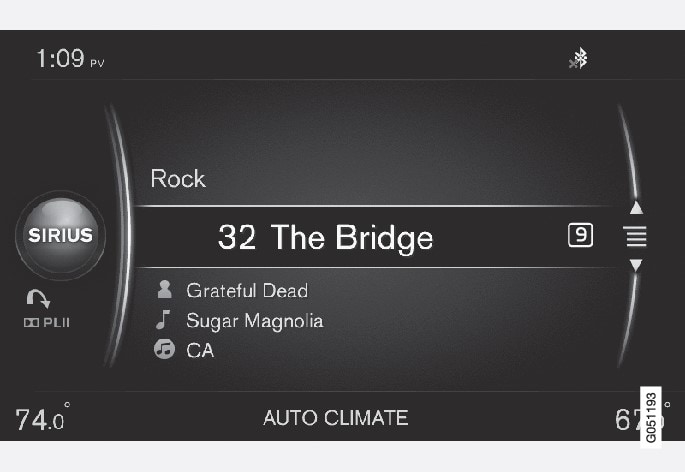
If the current radio programming is interrupted by a traffic announcement:
- Press the thumb wheel on the steering wheel keypad or OK/MENU on the center console. The pop-up window on the screen will close but the traffic announcement will continue.
- Press EXIT to close the pop-up window and reject the traffic announcement. The radio will return to the previous radio broadcast.
Traffic channel toggling
If the radio program that you are listening to is interrupted too often by traffic information, do as follows:
SiriusXM™ ID
The SiriusXM™ ID (sometimes referred to as the Electronic Serial Number or ESN) is required when contacting the SiriusXM™ Call Center. It is used to activate your account and when making any account transactions.
Sirius menus
From the main Sirius screen, press the thumb wheel on the steering wheel keypad or OK/MENU on the center console to open the Sirius menu screen. The following alternatives are available:
Browse categories
See SiriusXM™ satellite radio* - selecting categories/channels.
Show
Scroll to Show and press the thumb wheel on the steering wheel keypad or OK/MENU on the center console to open a drop-down menu offering the following selections:
- Radio text: this displays information describing the channel that you are currently listening to.
- Presets: this displays a list of preset channels and the numbers of the keys on the center console under which they have been stored. Press the respective keys to tune to the stored channels.
- None: No text will be displayed.
Scroll to your choice, press the thumb wheel on the steering wheel keypad or OK/MENU on the center console to select.
Note
Channel list information
Scroll to Channel list information and press the thumb wheel on the steering wheel keypad or OK/MENU on the center console to open a drop-down menu offering the following selections:
- Channel name: the channel list will display the name of the current channel.
- Artist: the channel list will display the name of the artist that you are currently listening to.
- Title: the channel list will display the name of the track that you are currently listening to.
Scroll to your choice, press the thumb wheel on the steering wheel keypad or OK/MENU on the center console to select.
The information that you have selected will also be displayed on the screen.
Note
Sirius ID
See the section "SiriusXM™ ID" above for detailed information.
FAV key options
Scroll to FAV key options and press the thumb wheel on the steering wheel keypad or OK/MENU on the center console to open a pop-up menu offering the selections:
- Toggle radio text or Presets: press FAV to toggle between radio text and a list of preset channels.
- No function
Scroll to your choice, press the thumb wheel on the steering wheel keypad or OK/MENU on the center console to select and press EXIT.