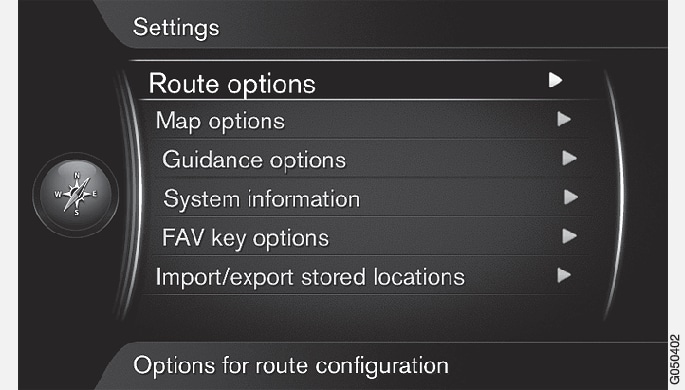
Route options
In the navigation system's normal view, press the thumb wheel/OK/MENU and select .
Select the type of route:
- ECO with traffic adaption: prioritizes low fuel consumption1.
- Fast: prioritizes the shortest possible travel time.
- Fast with traffic adaption: the quickest route to your destination with the fewest number of traffic problems1.
- Short: the shortest route is prioritized and may also include secondary roads.
Rerouting on request
This selection enables you to request a new route based on e.g., traffic information.
In the navigation system's normal view, press the thumb wheel/OK/MENU and select .
Select a function:
- Checked box: recalculation of the route has to be confirmed by pressing the thumb wheel/OK/MENU or ignored by pressing EXIT.
- Empty box: the system will automatically recalculate the route.
Route proposals
In the navigation system's normal view, press the thumb wheel/OK/MENU and select .
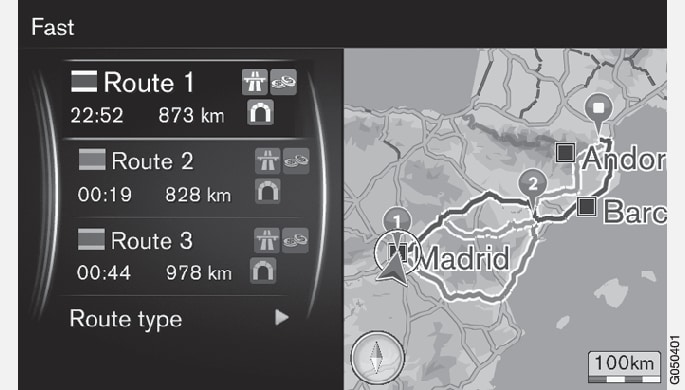
Select one of the following:
- 1: guidance will begin along the route calculated by the system.
- 3: The system will propose three different routes. One of them must be selected before guidance can begin. It may take slightly longer before guidance begins because the system has to first calculate three suitable alternatives.
Using carpool lanes2
Private vehicles are sometimes allowed to use lanes reserved for buses, etc., assuming the vehicle has at least one passenger. If this alternative is activated, lanes of this type will be included when a route is calculated.
In the navigation system's normal view, press the thumb wheel/OK/MENU and select .
Select one of the following:
- Never
- For 2 persons
- More than 2 persons
Using express lanes2
Private vehicles are sometimes allowed to use lanes reserved for buses, etc., assuming the vehicle is classed as an eco-vehicle. If this alternative is activated, lanes of this type will be included when a route is calculated.
In the navigation system's normal view, press the thumb wheel/OK/MENU and select .
Select one of the following:
- Checked box: express lanes will be included when a route is calculated.
- Empty box: express lanes will not be used.
Avoiding an area2
This feature allows you to avoid an entire area on the map when a route is calculated. It can be used to avoid being guided through a particular area, with the exception of highways, which are used when a route is calculated even through "avoided" areas.
In the navigation system's normal view, press the thumb wheel/OK/MENU and select .
Select and area along the route that will be avoided (if this area is already on the list of previously selected areas, continue with the next step):
- Select area on map: Select an area on the map (see the section "Selecting an area on the map" below for additional information).
- From stored location: select from the list of previously stored areas.
The selected area will be added to the list of areas to be avoided.
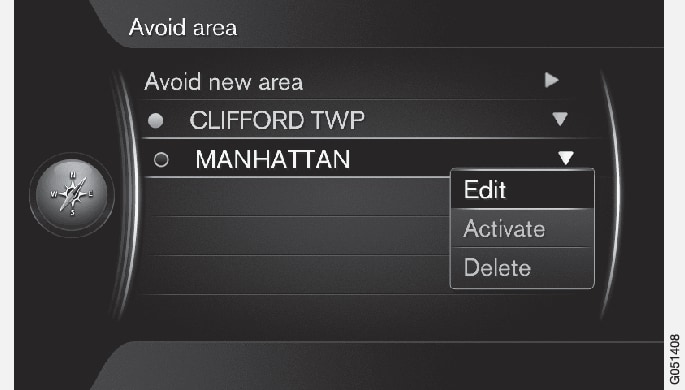
To select an area from the list, press the thumb wheel/OK/MENU and select Activate.
It is also possible to Edit, Deactivate and Delete an area on the list.
The area will be avoided when a route is calculated.
Selecting an area on the map
An area to be avoided is selected by marking it directly on the map using a "box" (see the following illustration).
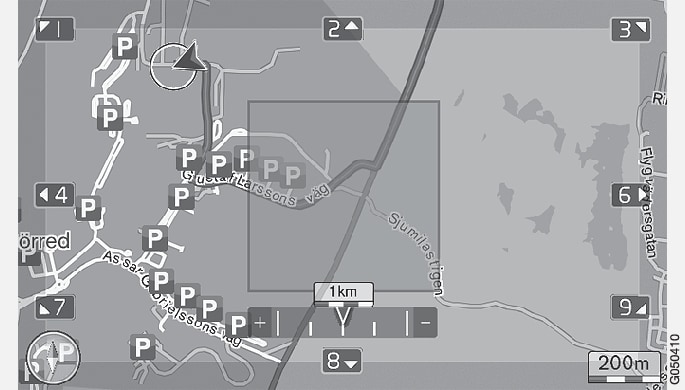
In the navigation system's normal view, press the thumb wheel/OK/MENU and select .
Scroll on the map to move the cursor to the desired area.
Press the thumb wheel/OK/MENU.
A red box will be displayed.
Turn the thumb wheel/TUNE to adjust the size of the box.
Press the thumb wheel/OK/MENU when the box covers the desired area.
This area will be stored and displayed in the list of areas to be avoided.
To avoid being guided through an area on the list, it must first be activated, see the previous section "Avoiding an area" .
Avoiding certain types of roads/types of transport 2
In the navigation system's normal view, press OK/MENU and select :
- Avoid highways
- Avoid toll roads
- Avoid tunnels
- Avoid ferries
- Avoid car trains
- Avoid vignette obligation