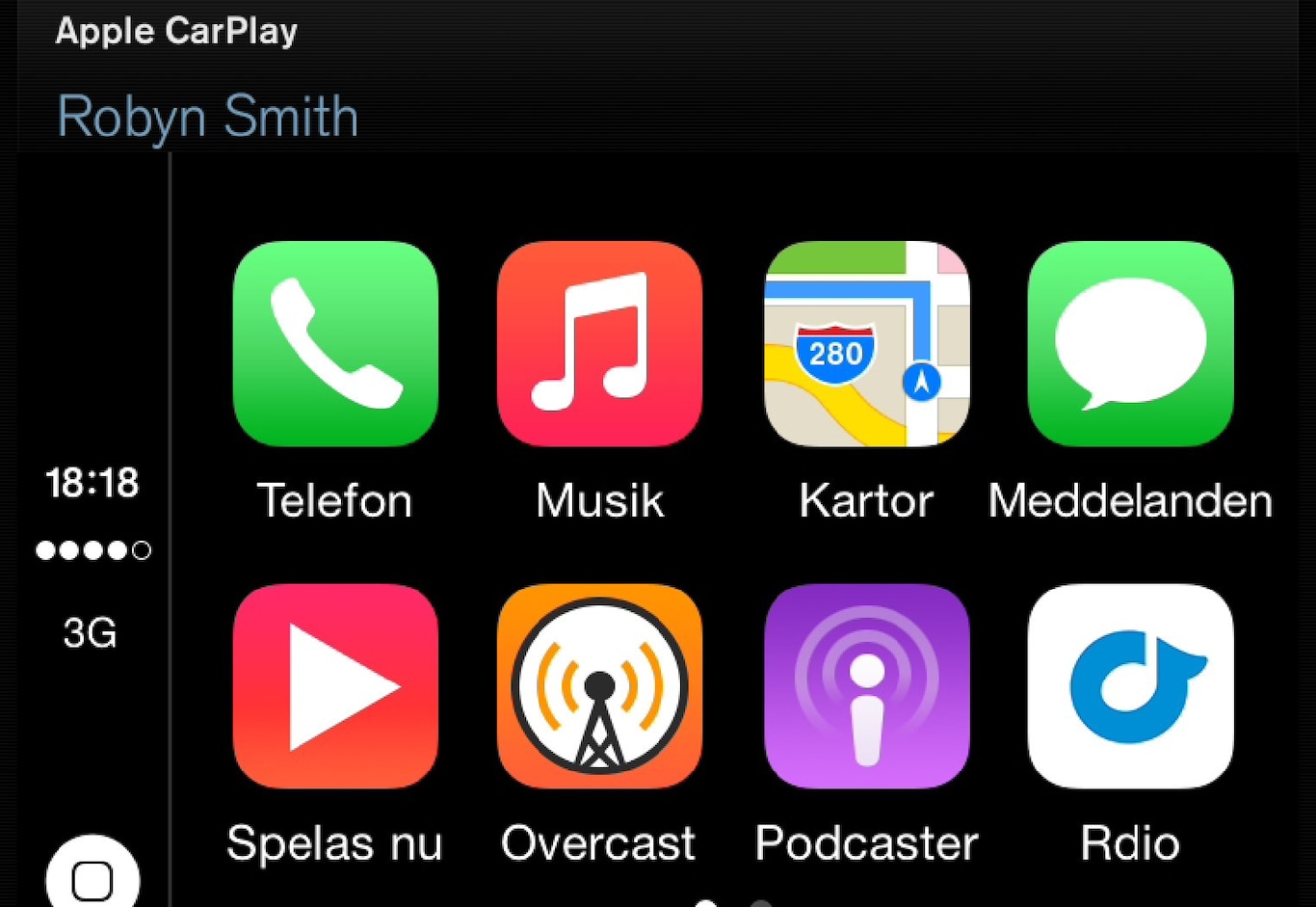
If the car is not already equipped with Apple CarPlay then it is possible to install it, contact a en Volvo dealer.
Information about which apps are supported and which phones are compatible is available on Apple's website: www.apple.com/ios/carplay/. Note! Volvo does not check the content in the Apple CarPlay app.
Note
When using map navigation via Apple CarPlay there is no guidance in the driver display or Head-up display, but only in the centre display.
The Apple CarPlay apps can be voice-controlled using Siri or controlled using the centre display as well as the phone. Certain functions can also be controlled using the steering wheel's right-hand keypad. A long press on the steering wheel button  starts voice recognition control using Siri and a short press deactivates.
starts voice recognition control using Siri and a short press deactivates.
By using Apple CarPlay you acknowledge the following: Apple CarPlay is a service provided by Apple Inc. under its terms and conditions. Volvo Cars is thus not responsible for Apple CarPlay or its features/applications. When using Apple CarPlay, certain information from your car (including its position) is transferred to your iPhone. In relation to Volvo Cars, you are fully responsible for your and any others person’s use of Apple CarPlay.
Starting Apple CarPlay
Voice recognition control with Siri must be activated in the phone before using Apple CarPlay.
The first time an iPhone is connected
Previously connected iPhone
Apple CarPlay runs in the background if another app is started in the same subview. To show Apple CarPlay in the subview again - tap on the Apple CarPlay icon in the app view.