Each time a destination is specified it is possible to save it as "stored location" or "home", which is then easily accessible when a destination shall be specified. The navigation system gives guidance to a destination, and it is possible to add four waypoints in the itinerary. For many destinations, the navigation system can also give further information with the Information menu option.
With the car connected to the Internet it is possible to use the app "Send to Car" to send map destinations from a browser and via the Volvo On Call app to the navigation system, see support.volvocars.com.
To access the following alternative methods for specifying destinations, in the normal view for the navigation source, press OK/MENU and select Set destination.
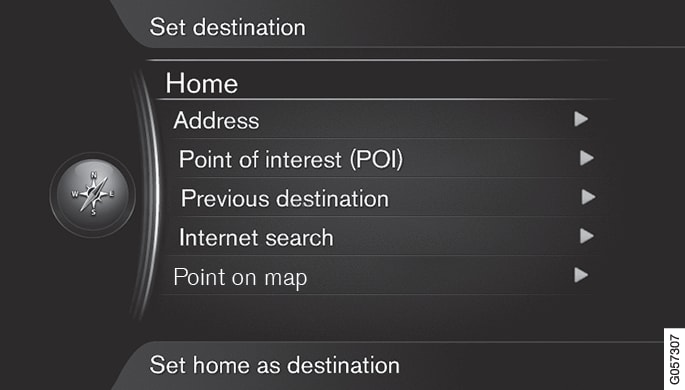
Specify destination with home
Specify destination with address
It is sufficient to only enter a city/town in order to obtain an itinerary with guidance - it guides to the centre of the city/town.
Note
Fill in one or more of the following search options:
- Country:
- City:
- Street:
- Number:
- Junction:
If more information about the destination is required, select Information and then the required information:
Specify as intermediate destination or as single destination:
- Add as waypoint - adds the address to the itinerary.
- Set single destination - deletes any previous destination in the itinerary and starts guidance to the current destination.
Specify destination with point of interest (POI)
POI (Point of Interest) also denominated as point of interest and facility.
The map database contains a large number of searchable POI2 options which can be specified as destinations.
Search for point of interest using the following:
- By name - leads directly to the character wheel and refers to searching of POI options with their proper name, e.g. "Peppes Bodega". The search area is the whole of the current map area, e.g. EUROPE, see Maps - content.
- By category - enables limited searching of POI options - select to enter their category (e.g. bank/hotel/museum), proper name, country and/or city/town.
- Near the car - refers to searching of POI options around the car's current position.
- Along the route - refers to searching of POI options along the set itinerary.
- Near the destination - refers to searching of POI options in the vicinity of the destination.
- Around point on map - refers to searching of POI options with the scroll function's crosshair - see scroll menu.
If more information about the destination is required, select Information and then the required information.
Specify as intermediate destination or as single destination:
- Add as waypoint - adds the address to the itinerary.
- Set single destination - deletes any previous destination in the itinerary and starts guidance to the current destination.
Specify destination using previous destination
Select a destination in the list.
If more information about the destination is required, select Information and then the required information.
Here it is also possible to delete a destination, select Delete or Delete all.
Specify as intermediate destination or as single destination:
- Add as waypoint - adds the address to the itinerary.
- Set single destination - deletes any previous destination in the itinerary and starts guidance to the current destination.
Specify destination with Internet search
Specify destination using point on map

Specify as intermediate destination or as single destination:
- Add as waypoint - adds the address to the itinerary.
- Set single destination - deletes any previous destination in the itinerary and starts guidance to the current destination.