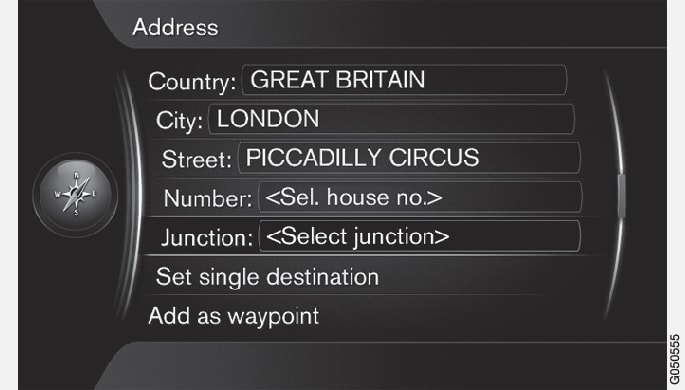
Activate an option
After marking a desired function/menu bar using the TUNE knob, press OK/MENU to see the next level of functions/options.
Enter with the character wheel
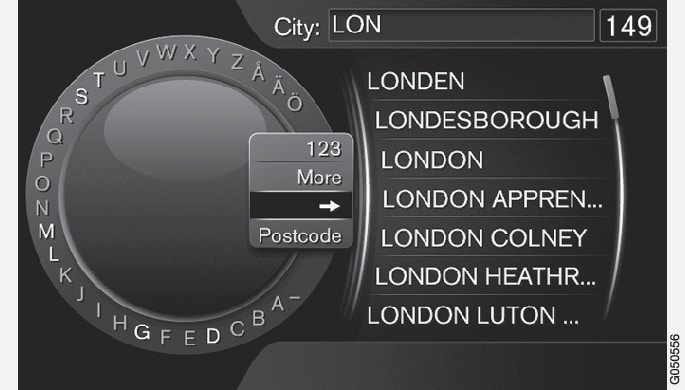
- Mark a text field.
- Press OK/MENU to call up the character wheel.
- Select the characters using the TUNE knob and enter them by pressing OK/MENU.
Enter with the numerical keys

Another way of entering characters is using the centre console's buttons 0-9, * and #.
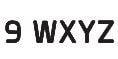
When 9 is pressed, a bar appears with all characters2 under the buttons, e.g. w, x, y, z and 9. Quick presses on the button move the cursor through these characters.
- Stop using the cursor on the desired character to select it - the character is shown on the enter line.
- Delete/change using EXIT.
More options
Note
In the character wheel's inset menu there are further options that have more characters and digits:
- 123/ABC + OK/MENU - the character wheel switches between numbers and characters.
- MORE + OK/MENU - alternative characters are shown in the wheel.
- => + OK/MENU - the cursor moves to the list on the right-hand side of the screen, where selections can be made using OK/MENU.
- Postcode + OK/MENU - the cursor moves to the list on the right-hand side of the screen, where selections can be made using OK/MENU, see Specify destination with postcode.
List of options
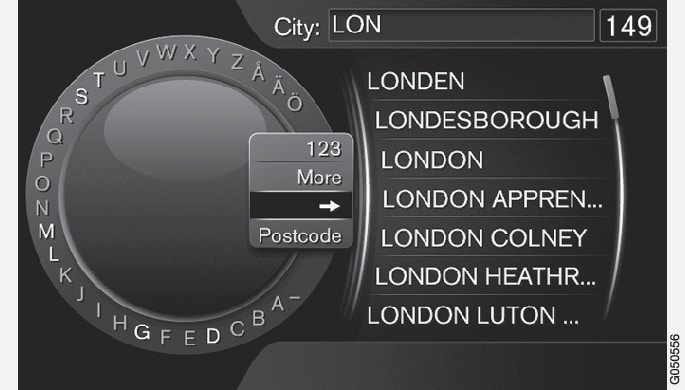
A search will list the possible options based on input information.
The digit "149" in the screen's top right-hand corner means that the list contains 149 possible options that match the entered letters "LON".
No list
An empty list and the characters "***" in the screen's top right-hand corner mean that the number of available options with current entered characters is greater than 1000 - when the amount is less, the current options are shown automatically.
To reduce the number of options in the list:
- Enter more characters on the text line.