To start a search, press OK/MENU from the source’s normal view and select Media search.
Search functions
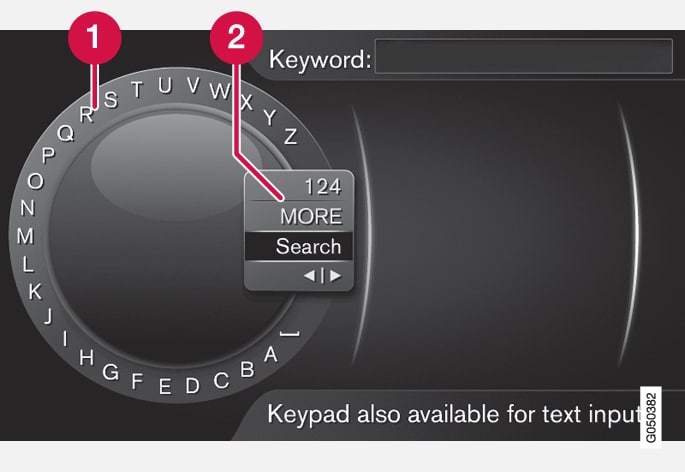
 Character list
Character list Switch between character entry modes (see the following table)
Switch between character entry modes (see the following table)
The text wheel can be used to enter text. To use it:
Turn TUNE to the desired letter and press OK/MENU to confirm. The number/letter keys on the center console can also be used.
To switch from letter entry mode to the entry mode for numbers or special characters, or to go to the list of results, turn TUNE to one of the selections (see the explanation in the following table) in the list for switching character entry mode (2) and press OK/MENU.
| 123/ABC | Toggle between letters and numbers by pressing OK/MENU. |
| MORE | Switch to special characters by pressing OK/MENU. |
| Search | Start the media search. |
{ | } | Switch from the text wheel to the Keyword: field. Move the cursor by turning TUNE. Erase any characters by pressing EXIT. Press OK/MENU to return to the text wheel. Please note that the letter/number keys on the center console can be used to make changes in the Keyword: field. |
Press EXIT briefly to erase a single character. Press and hold EXIT to erase all of the characters that have been entered.
If a number key on the center console is pressed while the text wheel is displayed (see the previous illustration), a list of characters will be displayed. Press repeatedly on the key to access the desired letter. Continue with the next letter, etc. When a key has been pressed, this will be confirmed when the next key is pressed.