An Itinerary is created when a destination is saved. The system handles one itinerary at a time with a maximum of 4 intermediate destinations.
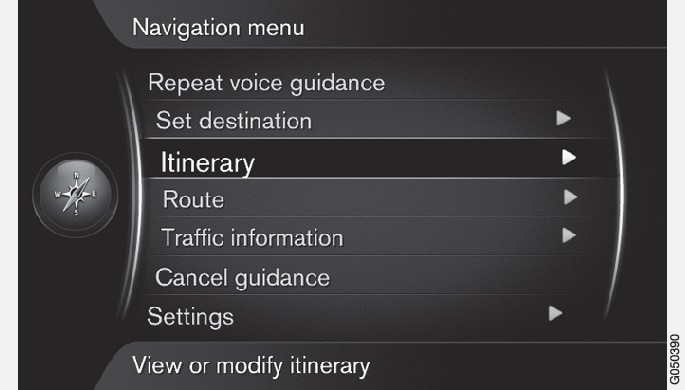
A destination must be specified for the itinerary to be activated.
In the normal view for the navigation source, press OK/MENU and select Itinerary.
If an intermediate destination is required in the itinerary, select Add another waypoint.
A maximum of 4 intermediate destinations can be added to the itinerary. The order can be adjusted, see section "Adjust itinerary" below.
If information about an intermediate destination is required, highlight the intermediate destination, press OK/MENU and select Information.
Set Start guidance.
Current itinerary is activated and guidance is started unless the Route suggestion function is activated.
If the Route suggestion function is activated, select route.
Current itinerary is activated and guidance is started.
Stop guidance
In the normal view for the navigation source, press NAV and select Cancel guidance.
Guidance is interrupted.
Resume guidance
In the normal view for the navigation source, press NAV and select Resume guidance.
Guidance continues where it was stopped.
Adjust itinerary
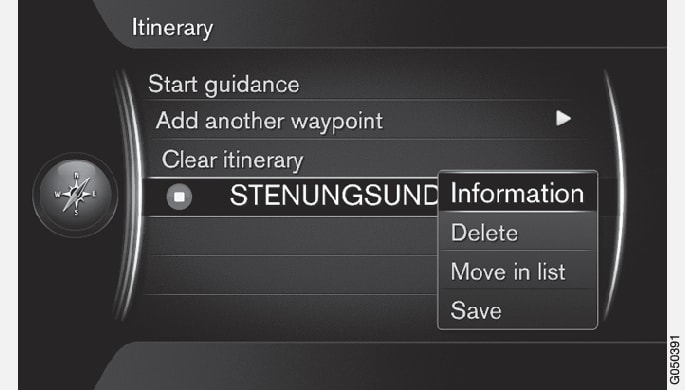
Highlight the intermediate destination and confirm with OK/MENU.
Select what shall be adjusted and make the changes:
- Delete - deletes the intermediate destination.
- Move in list - changes order in the itinerary (see next heading).
- Save - saves the intermediate destination.
Change the order of intermediate destinations
Select the intermediate destination to be moved and confirm with OK/MENU.
A pop-up menu is shown.
Highlight Move in list and confirm with OK/MENU.
Turn TUNE to move the intermediate destination up/down in the list.
When the desired location has been reached, confirm with OK/MENU.
Delete itinerary
In the normal view for the navigation source, press NAV and select .
Current itinerary including all intermediate destinations is deleted.