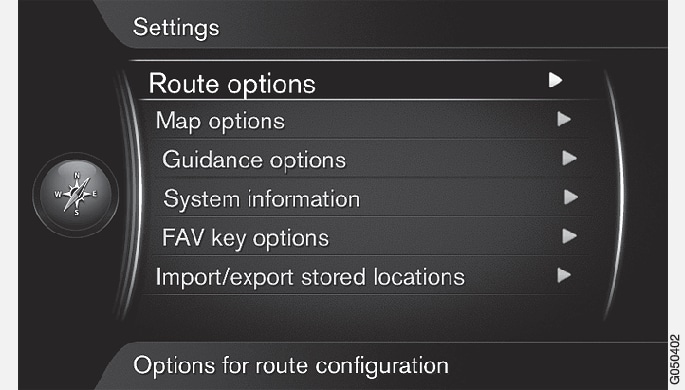
Route type
In the normal view for the navigation source, press OK/MENU and select .
Reroute on request
Option for recalculating route due to traffic information.
In the normal view for the navigation source, press OK/MENU and select .
Select functionality:
- Box selected - recalculation of route must be confirmed with OK/MENU or ignored with EXIT.
- Box unselected - automatic recalculation of route.
Route proposals
In the normal view for the navigation source, press OK/MENU and select .
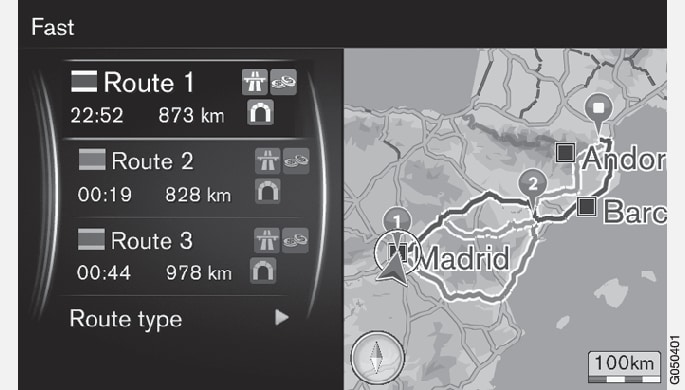
Select setting for use of route suggestion:
- 1 - starts guidance immediately in accordance with specified itinerary.
- 3 - the system suggests 3 alternative routes, of which one alternative route must be selected before guidance starts. Note that there is a slightly longer delay before guidance starts because the system has to calculate 3 suitable routes.
Use carpool lane2
Sometimes private passenger cars are allowed to use lanes normally intended for local buses, commercial vehicles and taxis - this is provided that the passenger car is carrying one or more passengers. With this function activated, lanes of this type are also included in the calculation of a suitable route.
In the normal view for the navigation source, press OK/MENU and select .
Select setting for use of carpool lane:
- Never
- For 2 persons
- Over 2 persons
Use express lane2
Sometimes private passenger cars are allowed to use lanes normally intended for local buses, commercial vehicles and taxis - this is provided that the passenger car is classed as a "green car" or similar. With this function activated, lanes of this type are also included in the calculation of a suitable route.
In the normal view for the navigation source, press OK/MENU and select .
Select setting for use of express lane:
- Box selected - express lane used in route calculations.
- Box unselected - express lane not used.
Avoid area2
Motorways cannot be deselected. Motorways are always used alternative route during route calculation.
In the normal view for the navigation source, press OK/MENU and select .
Select area to avoid along the route (if the area is already in the list as previously specified area - proceed to next step):
- Select area on map - select desired area on map, for more information see "Create restricted area" below.
- From stored location - select from saved locations.
The selection is added in the list with areas to avoid.
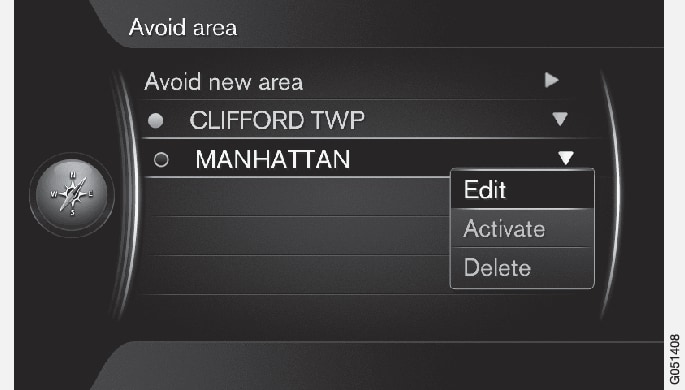
Highlight the area in the list you wish to avoid, press OK/MENU and select Activate.
Here it is also possible for Edit, Deactivate and Delete areas.
The area is avoided during route calculation.
Create restricted area
An area that shall be avoided is selected by highlighting directly on the map with a square box.
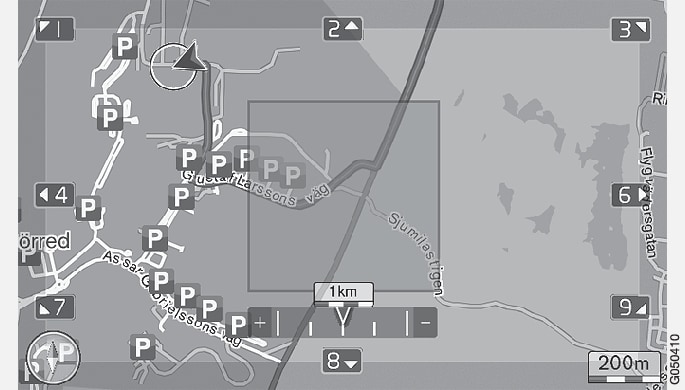
In the normal view for the navigation source, press OK/MENU and select .
Scroll the map until the cursor is in the desired area.
Press OK/MENU.
A red box is created.
Turn TUNE to adjust the size of the box.
Press OK/MENU when the box covers the desired area.
The area is stored in the list of areas to avoid.
For the area not to be included in route calculation the area must be activated, see section "Avoid area" above.
Avoid certain traffic interruptions 2
In the normal view for the navigation source, press OK/MENU and select :
- Avoid motorways
- Avoid toll roads
- Avoid tunnels
- Avoid ferries
- Avoid car trains
- Avoid vignette obligation
Note
- If an itinerary is entered when these selections are made then there may be a certain delay after an option has been ticked/unticked since the itinerary must be recalculated.
- If tunnels, toll roads and motorways are not selected then these are avoided as far as possible and are only used if no other reasonable alternative is available.