Media search is available from the normal view for the sources Disc, USB and HDD.
To start the search, in the normal view for the source, press OK/MENU and select Media search.
Search function
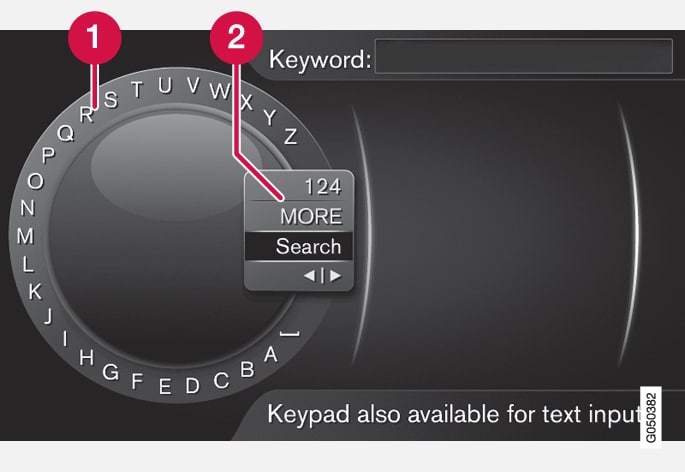
 Character list.
Character list. Changing the input mode (see following table).
Changing the input mode (see following table).
Use the character wheel to enter search terms.
Turn TUNE to the desired letter, press OK/MENU to confirm. The number and letter buttons on the control panel in the centre console can also be used.
To change the input mode to numbers or special characters, or to go to the results list, turn TUNE to one of the options (see explanation in the following table) in the list for changing the input mode (2), press OK/MENU.
| 123/ABC | Change between letters and numbers with OK/MENU. |
| MORE | Change to special characters with OK/MENU. |
| Search | Carry out media search. |
{ | } | Changes from the character wheel to the Keyword: field. Move the cursor with TUNE. Delete any misspelling with EXIT. To return to the character wheel, press OK/MENU. Note that the digit and letter buttons on the control panel can be used for editing in the Keyword: field. |
A short press on EXIT deletes an input character. A long press on EXIT will clear all entered characters.
Enter with the numerical keyboard

Another way of entering characters is to use the centre console's buttons 0-9, * and #.
When e.g. 9 is pressed, a bar appears with all characters1 under the buttons, e.g. W, x, y, z and 9. Quick presses on the button move cursor through these characters.
- Stop with the cursor on the desired character in order to select it - the character is shown on the enter line.
- Delete/change using EXIT.
To enter a number, hold in the corresponding number key.