To display these lists:

1. Tap on Set dest., at the bottom of the screen - the map image changes to search via address.
- Recent
- Favourites
- Library
After one alternative in a list has been marked, it is added as a destination by using either the Start navigation button or the Add as waypoint button.
Last
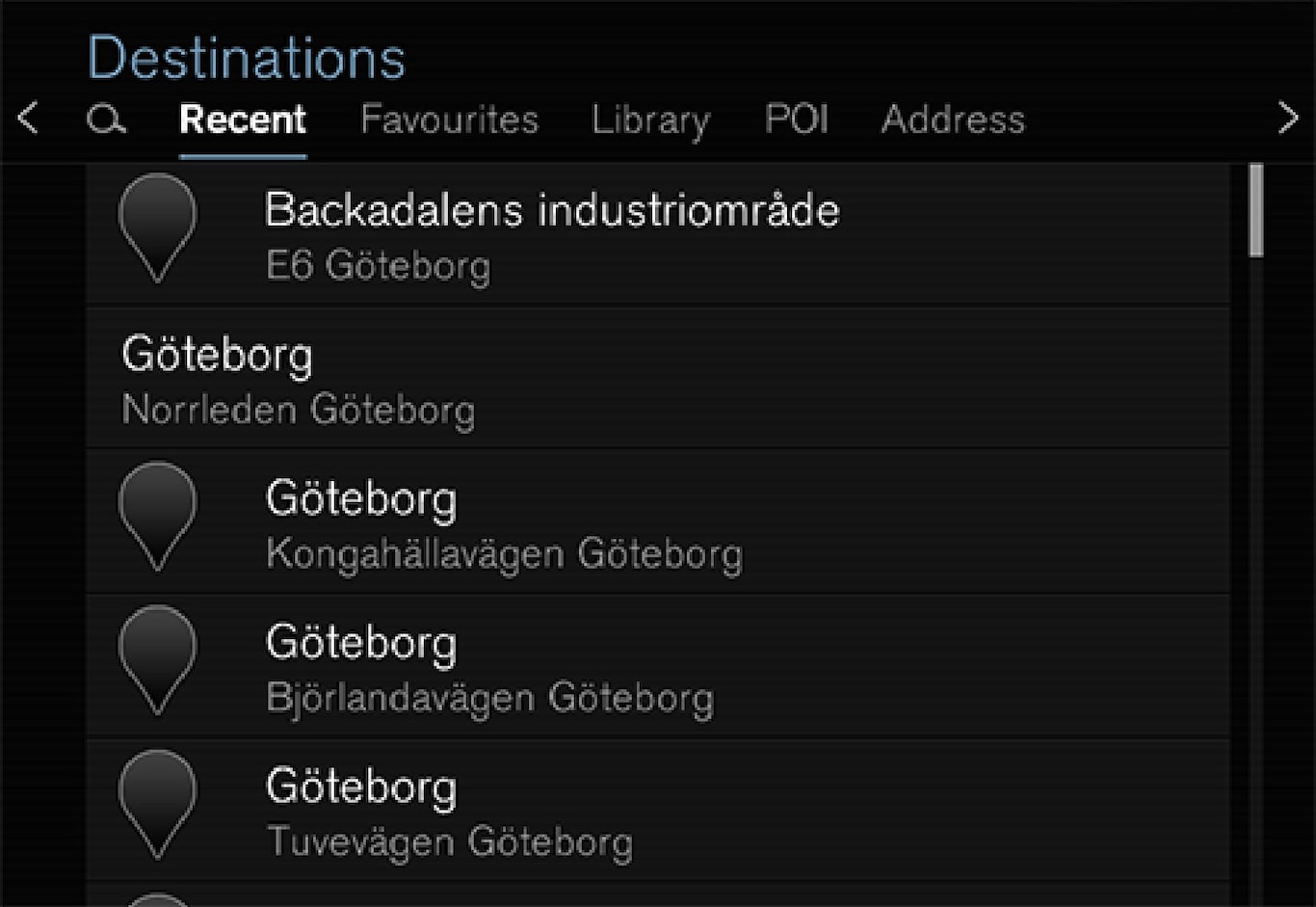
The latest searches are listed here. Scroll and select.
It is also available as a menu option on the driver display and is selected using the steering wheel's right-hand keypad. See "Displays and controls for map navigation".
Favourites
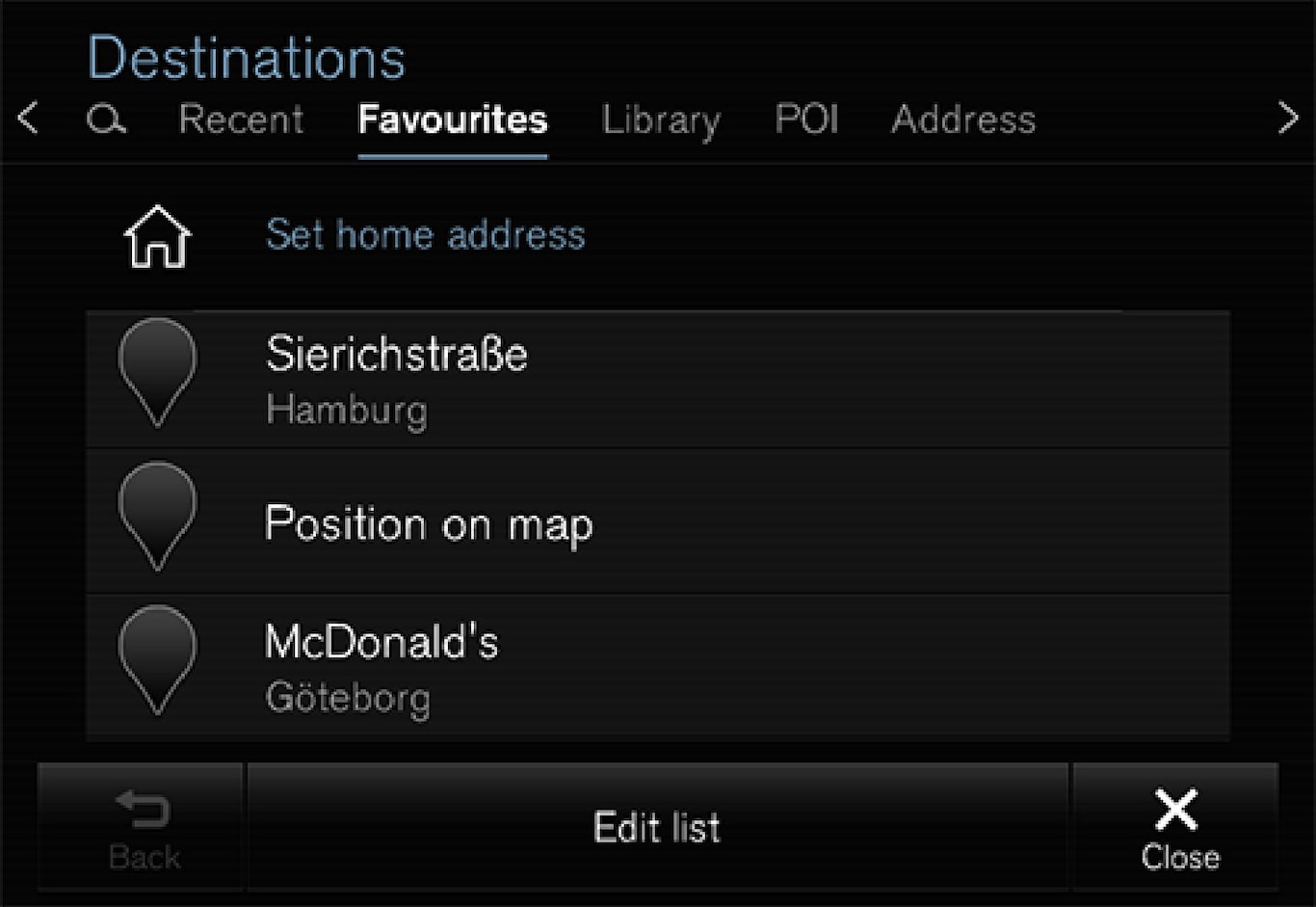
Favourite marked positions from the Library are listed here. Scroll and select.
A position erased from Favourites remains in the Library, but then with an "extinguished" star. To put it back here in Favourites - go to the Library and mark the position's star again.
A frequently used destination can be programmed and used with Set home address. A programmed Home destination is also available as a menu option in the driver display and is selected using the right-hand steering wheel keypad. See "Displays and controls".
The list can be edited using Edit list.
Library
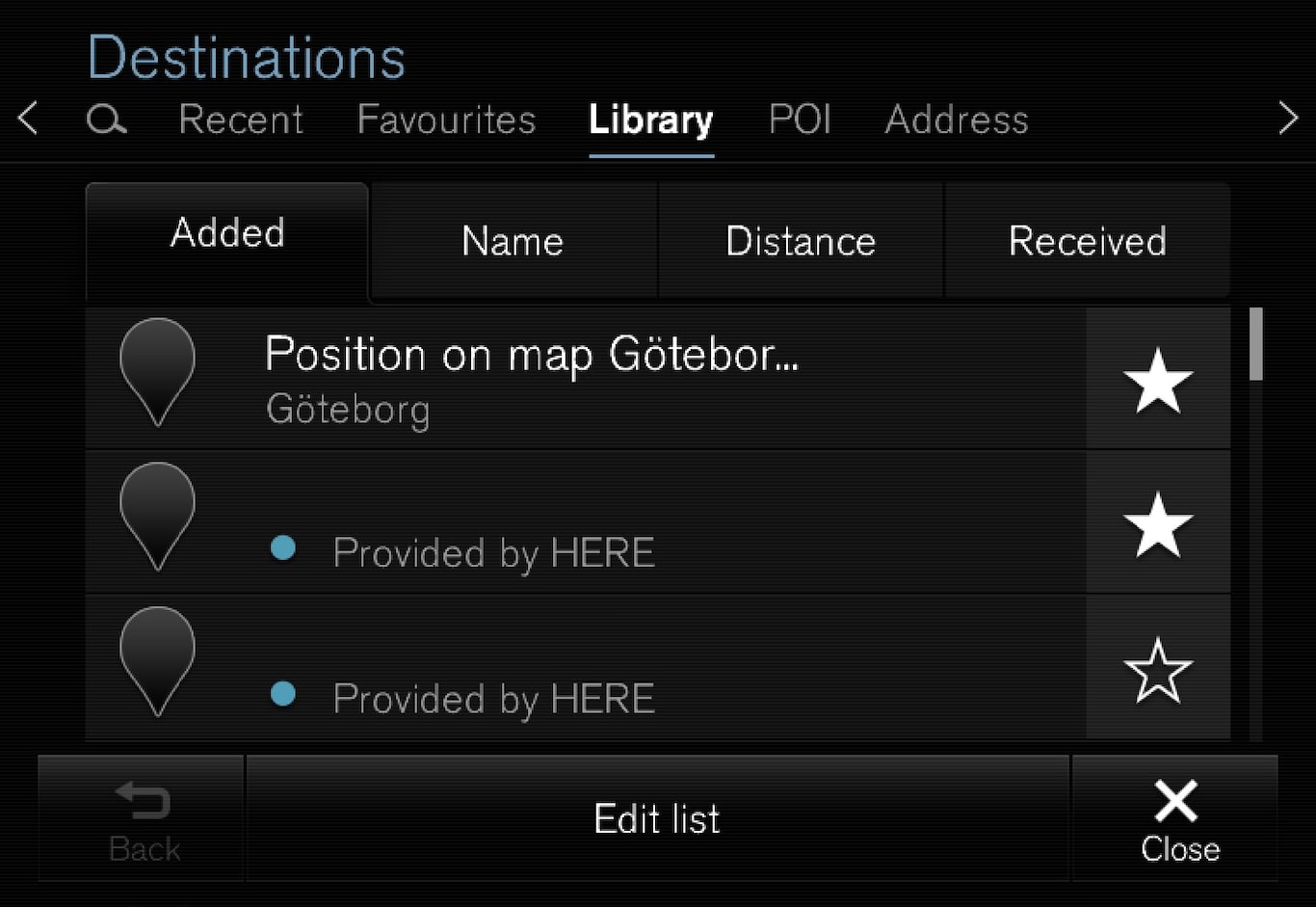
Saved positions and itineraries are collected here. The most recently saved appear uppermost on the list.
Press on a position's "star" to select/deselect it as a favourite. A position with a marked/"filled" star is also listed under "Favourites".
A position that is erased in the Library will be also erased in Favourites.
- Added
- Name
- Distance
- Received - this is a filter
Positions sent to the car using "Send to Car" can be filtered out using Received. New positions that have not been read have a BLUE marker. Markers are extinguished when the positions have been read. For more information see the "Save destination with Send to car" section.
Each of the lists positions can be edited with respect to Name, Position, Internet address and Telephone number (max three tel. nos. per position) using Edit list.