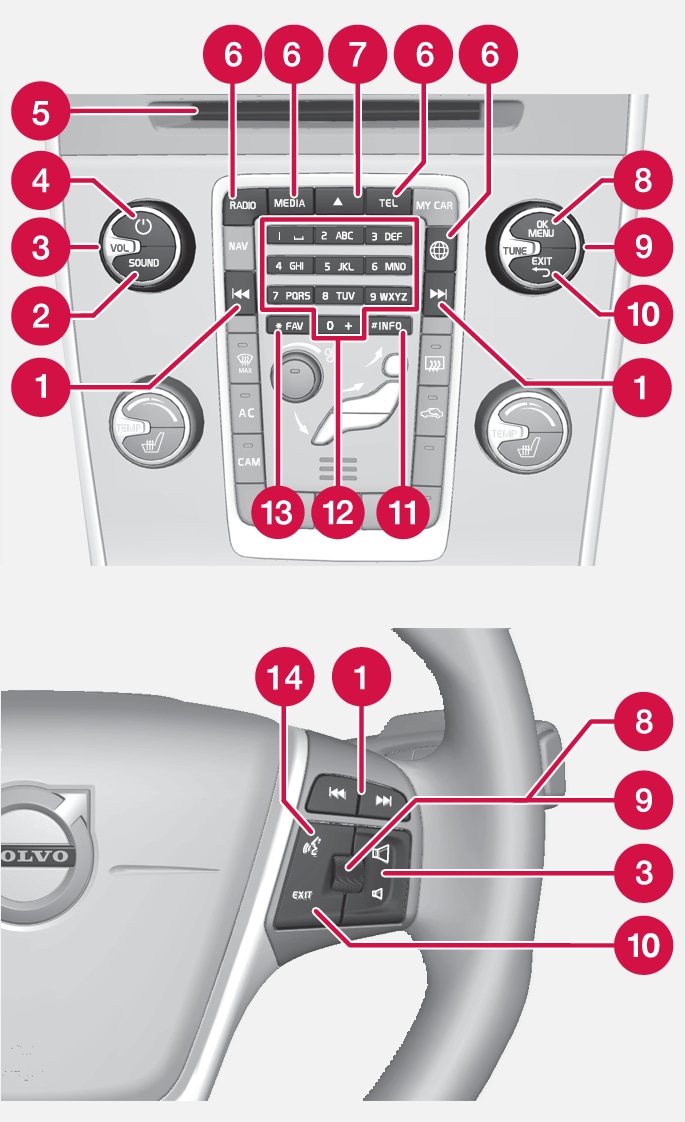
 Scroll/fast wind/search – Short press scrolls between disc tracks, preset radio stations1 or chapter2. A long press fast-winds disc tracks or searches for the next available radio station.
Scroll/fast wind/search – Short press scrolls between disc tracks, preset radio stations1 or chapter2. A long press fast-winds disc tracks or searches for the next available radio station. SOUND - press for access to audio settings (bass, treble, etc.). For more information, see general audio settings.
SOUND - press for access to audio settings (bass, treble, etc.). For more information, see general audio settings. VOL - raise or lower the volume.
VOL - raise or lower the volume.
 – ON/OFF/MUTE – short press starts the system and long press (until the screen is off) switches off. Note that the whole of the Sensus system (including navigation*- and phone functions) starts/switches off at the same time. Briefly press to mute the sound (MUTE) or restore the sound if it had been switched off.
– ON/OFF/MUTE – short press starts the system and long press (until the screen is off) switches off. Note that the whole of the Sensus system (including navigation*- and phone functions) starts/switches off at the same time. Briefly press to mute the sound (MUTE) or restore the sound if it had been switched off. Disc insert and eject slot.
Disc insert and eject slot. Main sources – press to select the main source (e.g. RADIO, MEDIA). Last active source is shown (e.g. for radio). If you are in a source and press the main source button, a shortcut menu is shown.
Main sources – press to select the main source (e.g. RADIO, MEDIA). Last active source is shown (e.g. for radio). If you are in a source and press the main source button, a shortcut menu is shown.
 - disc eject. A disc remains in the ejected position for about 12 seconds, after which it is inserted back into the player for safety reasons.
- disc eject. A disc remains in the ejected position for about 12 seconds, after which it is inserted back into the player for safety reasons. OK/MENU - press the thumbwheel in the steering wheel or the button in the centre console to accept selections in menus. If you are in the normal view and press OK/MENU a menu is shown for the selected source (e.g. RADIO or MEDIA). Arrow to the right of the screen is shown when there are underlying menus.
OK/MENU - press the thumbwheel in the steering wheel or the button in the centre console to accept selections in menus. If you are in the normal view and press OK/MENU a menu is shown for the selected source (e.g. RADIO or MEDIA). Arrow to the right of the screen is shown when there are underlying menus.  TUNE - turn the thumbwheel in the steering wheel or the knob in the centre console to scroll between disc tracks/folders, radio and TV* stations, phone contacts or navigate between the options on the display screen.
TUNE - turn the thumbwheel in the steering wheel or the knob in the centre console to scroll between disc tracks/folders, radio and TV* stations, phone contacts or navigate between the options on the display screen. EXIT – short press leads upwards in the menu system, interrupts current function, interrupts/rejects phone calls or erases entered characters. A long press leads to the normal view or if already in the normal view, to the highest menu level (main source menu) which is the same as the main source buttons in the centre console (6).
EXIT – short press leads upwards in the menu system, interrupts current function, interrupts/rejects phone calls or erases entered characters. A long press leads to the normal view or if already in the normal view, to the highest menu level (main source menu) which is the same as the main source buttons in the centre console (6). INFO - If more information than can be shown on the screen is available, press the INFO button to see the remaining information.
INFO - If more information than can be shown on the screen is available, press the INFO button to see the remaining information. Preset buttons – input of numbers and letters.
Preset buttons – input of numbers and letters. FAV - in certain sources it is possible to link a function to the FAV button. A linked function is then activated simply by pressing the FAV button, see Favourites.
FAV - in certain sources it is possible to link a function to the FAV button. A linked function is then activated simply by pressing the FAV button, see Favourites. Voice recognition – press to activate voice recognition.
Voice recognition – press to activate voice recognition.
Menus
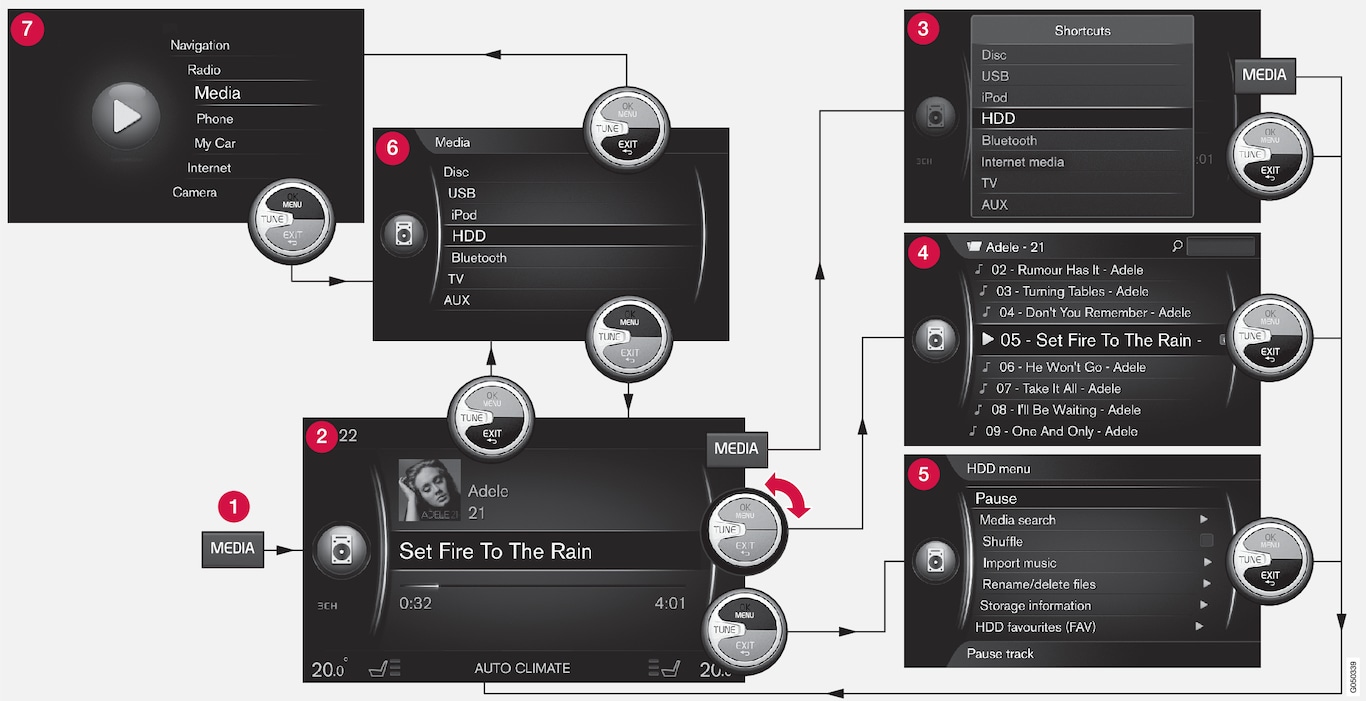
 Main source button – press to change the main source or to show the shortcut menu in the active source.
Main source button – press to change the main source or to show the shortcut menu in the active source.  Normal view – normal mode for the source.
Normal view – normal mode for the source. Shortcut menu – shows frequent menu selections.
Shortcut menu – shows frequent menu selections.  Quick menu – fast mode when TUNE is turned, e.g. for changing disc tracks, radio station, etc.
Quick menu – fast mode when TUNE is turned, e.g. for changing disc tracks, radio station, etc. Source menu – functions and settings in the active source.
Source menu – functions and settings in the active source. Source selection menu3 – shows the sources that can be selected.
Source selection menu3 – shows the sources that can be selected.  Main source menu – displays main sources, which can also be selected with the main source keypad (1).
Main source menu – displays main sources, which can also be selected with the main source keypad (1).
Appearance depends on source, equipment in the car, settings, etc.
Select main source by pressing a main source button (1) (e.g. RADIO, MEDIA). To navigate through the source menus, use the controls TUNE, OK/MENU, EXIT or the main source button (1).
If the text in a menu bar is light grey then it is not possible to select this option. This may be because the function is not available in the car, that the source is not active or connected, or does not contain anything.
For available functions, see Audio and media - menu overview.