Starting a media source
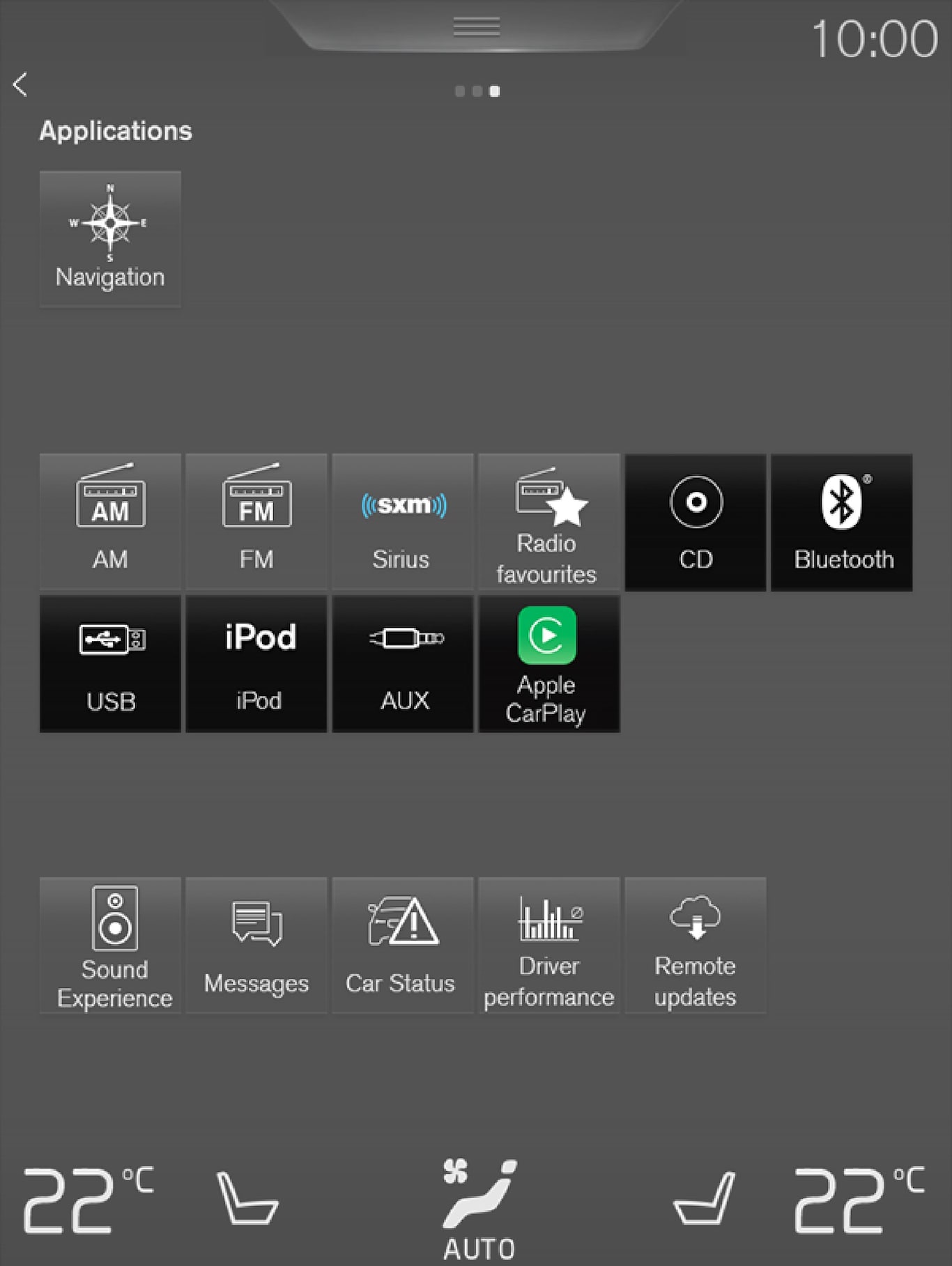
CD
USB flash drive
Mp3 player and iPod®
Note
Use the iPod app ( not the USB app) to start playback.
When an iPod is the media source, the infotainment system will use a menu structure similar to the iPod's own menu structure.
Bluetooth-connected device
Internet media
Video
Apple CarPlay
Apple CarPlay is described in a separate article.
Controlling and changing media

The media player can be controlled using voice commands, the right-side steering wheel keypad or the center display.
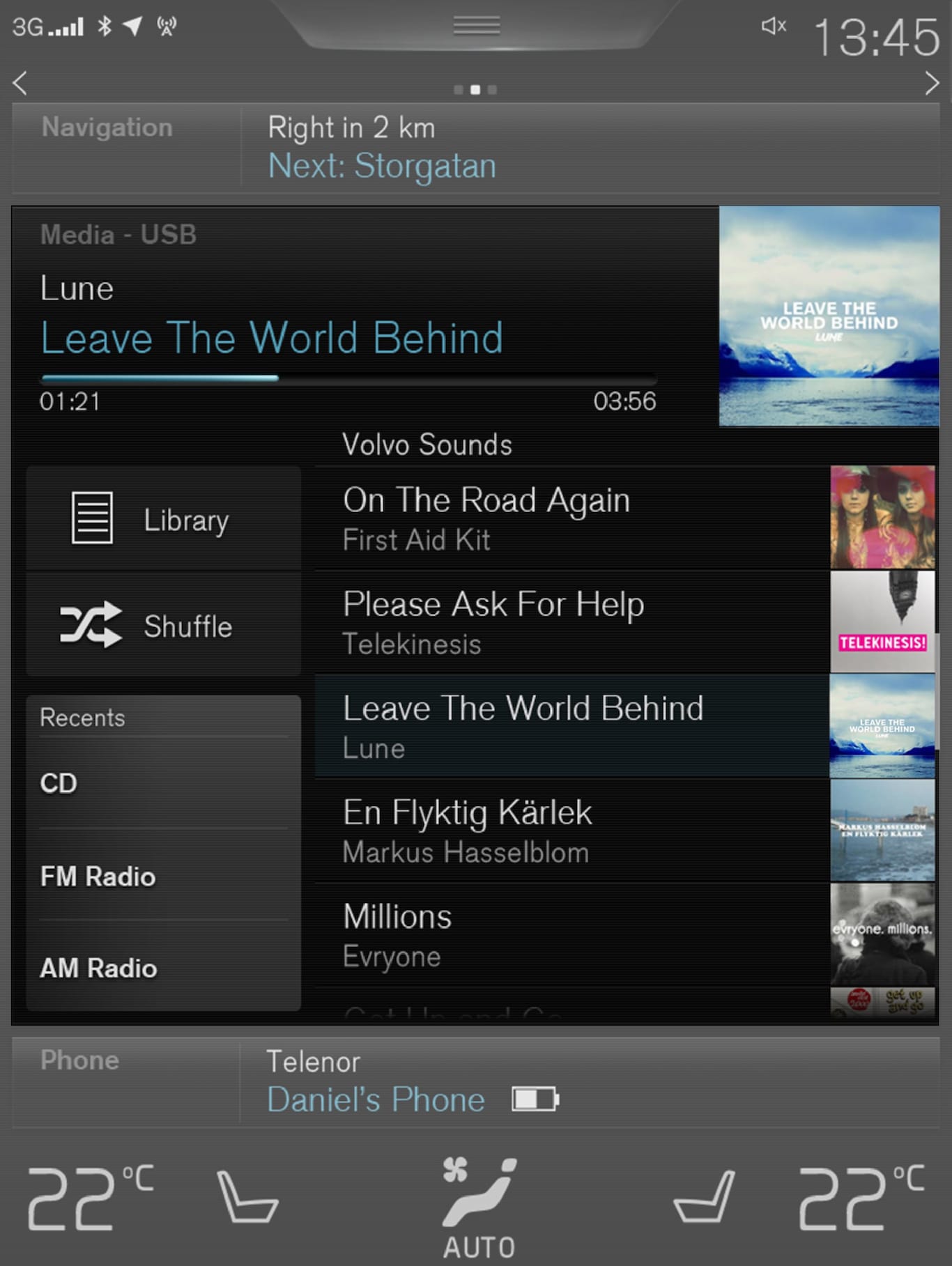
Volume: use the 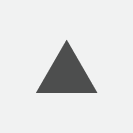
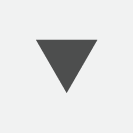 buttons on the right-side steering wheel keypad or turn the control under the center display to raise or lower the volume.
buttons on the right-side steering wheel keypad or turn the control under the center display to raise or lower the volume.
Play/pause: tap the track's image, press the 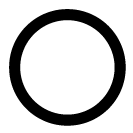 symbol on the keypad or press the button under the center display.
symbol on the keypad or press the button under the center display.
Change tracks: tap the desired track on the center display, press the 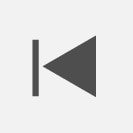
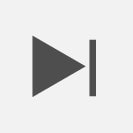 buttons under the center display or on the right-side steering wheel keypad.
buttons under the center display or on the right-side steering wheel keypad.
Fast forward/reverse, move within a track: press the time axis on the center display and drag from side to side, press and hold the 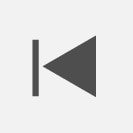
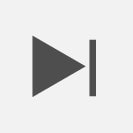 buttons under the center display or on the right-side steering wheel keypad.
buttons under the center display or on the right-side steering wheel keypad.
Change media source: Tap a media source under Recents, tap the desired app in the center display's App view or use the 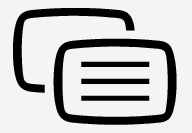 button on the right-side steering wheel keypad.
button on the right-side steering wheel keypad.
Library: tap to play a track from the library.
Shuffle: tap to play tracks in random order.
Similar: tap to use Gracenote to search for similar music on the USB device and create a playlist based on the results. The playlist can contain up to 50 tracks.
Change device: tap to toggle between USB devices if more than one is connected.
Video settings
The following can be adjusted with the video player in full screen or by opening the center display's Top view and tapping : Primary Audio Default Language, Subtitle and Primary Subtitle Default Language.