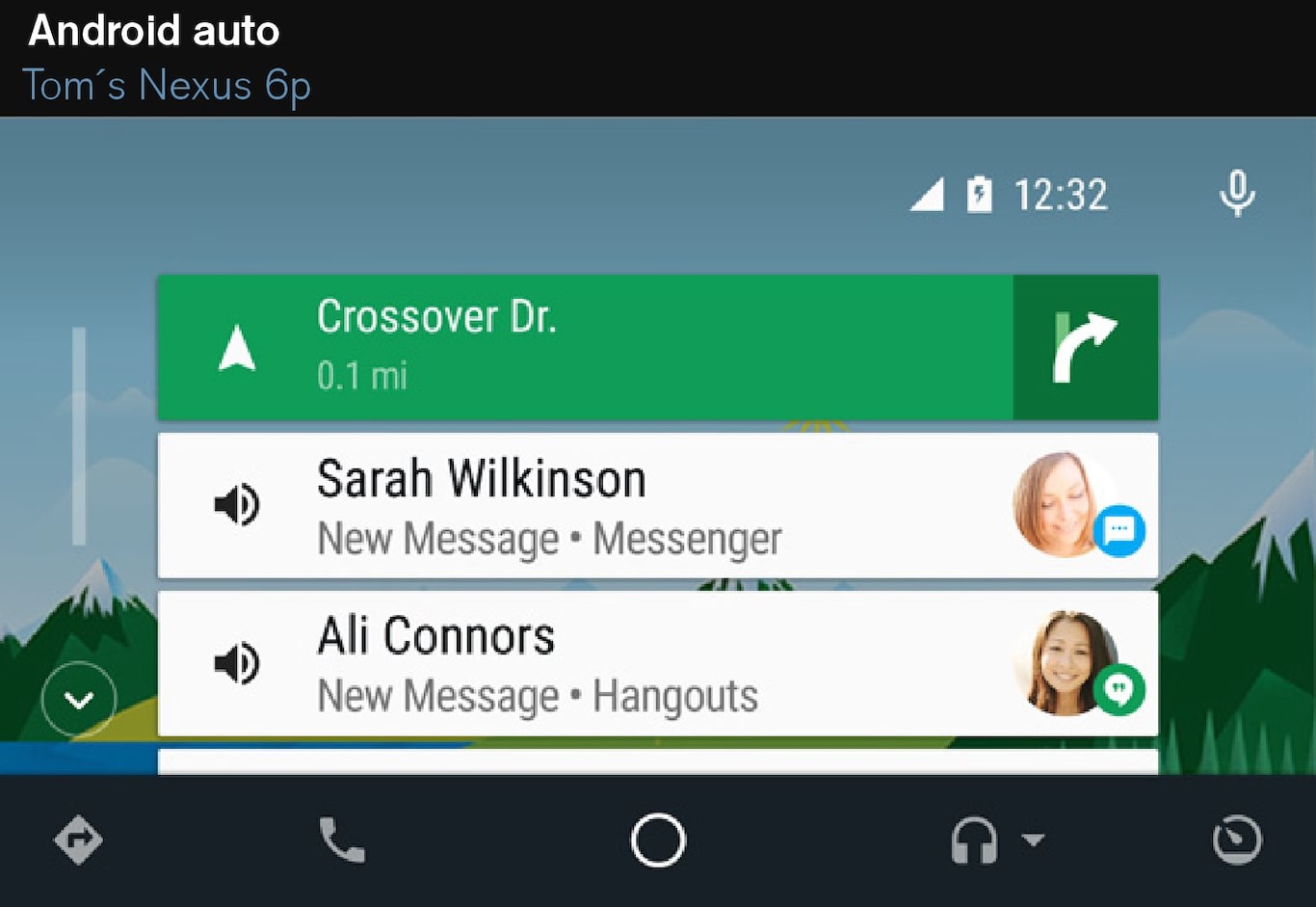
Information about the apps that are supported and the cell phones that are compatible can be found at: www.android.com/auto/.
Note
- Please be aware that Volvo has no control over the content of the Android Auto app.
- If a cell phone or a media player is connected via Bluetooth, it will not be accessible while Android Auto is active because Bluetooth will be disabled. To connect the vehicle to the Internet, use Wi-Fi or the vehicle's integrated modem.
If navigation guidance is being provided by Android Auto, this will only be shown on the center display (not on the head-up display* or the instrument panel).
The Android Auto apps can be controlled from the center display or voice-controlled (the same as for a cell phone). Certain functions can also be controlled from the right-side steering wheel keypad. Press and hold the  button to activate voice control. Press briefly to deactivate.
button to activate voice control. Press briefly to deactivate.
By using Android Auto, you acknowledge the following: Android Auto is a service provided by Google Inc. under its terms and conditions. Volvo Cars is not responsible for Android Auto or its features or applications. When you use Android Auto, your car transfers certain information (including its location) to your connected Android phone. You are fully responsible for your and any other person’s use of Android Auto.
Starting Android Auto
Connecting an Android device for the first time
From a previously connected Android device
Android Auto will run in the background if another app is started in the same sub-view. To return to Android Auto, tap the Android Auto icon in App view.