Sending a location to the vehicle
Send to Car is a function that makes it possible to add a destination/location to the navigation system from a computer.
Send to Car can also be done from a cell phone using Volvo's Volvo On Call service.
Volvo On Call can also be used to send a destination from the Volvo On Call customer service center to the vehicle.
Please note that the procedure shown here is an example from one of several map service providers.
Go to the Internet site here.com.
A map service will open.
Search for the desired location.
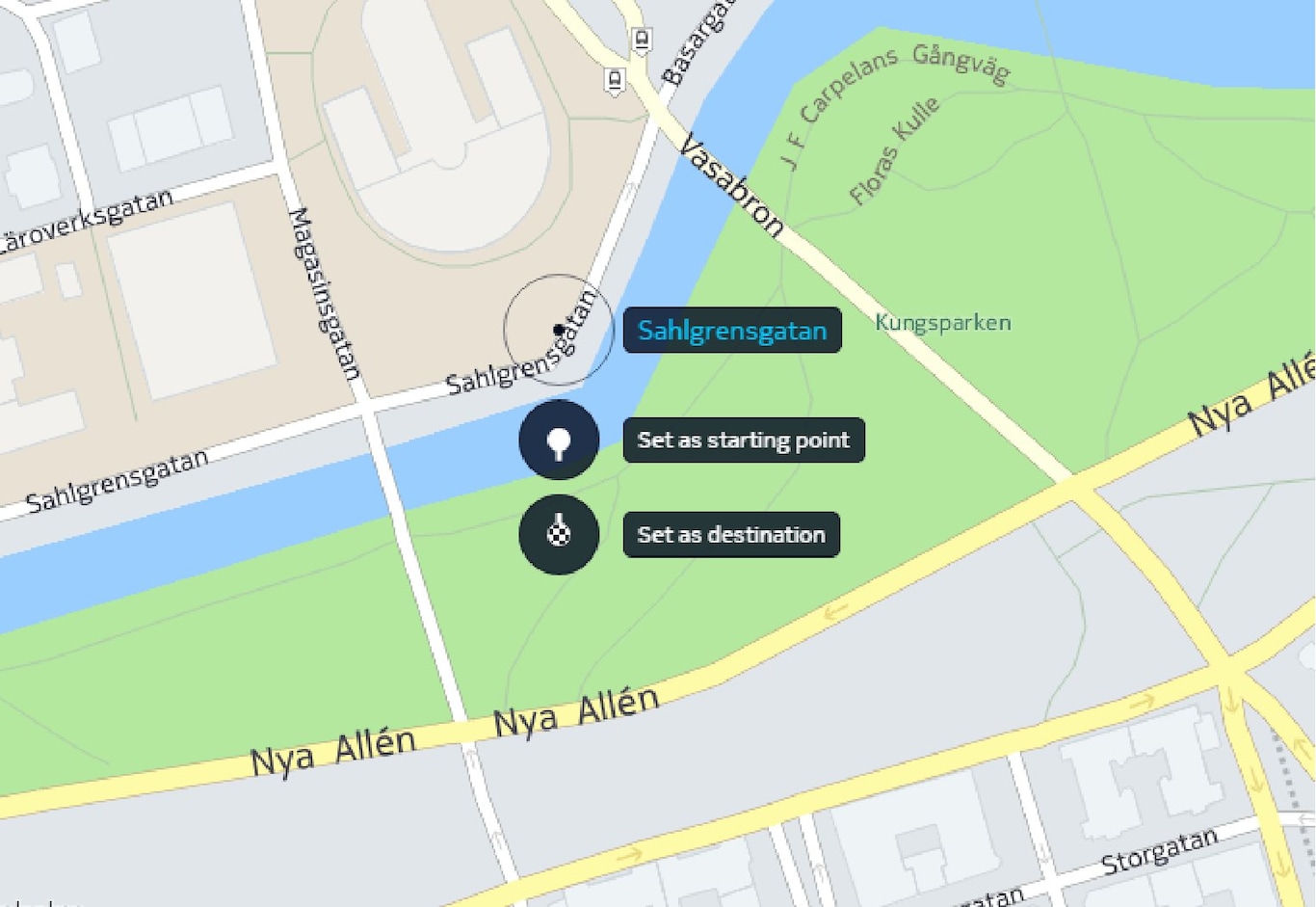
Right-click the location and click the address.
A side menu/information card will open.
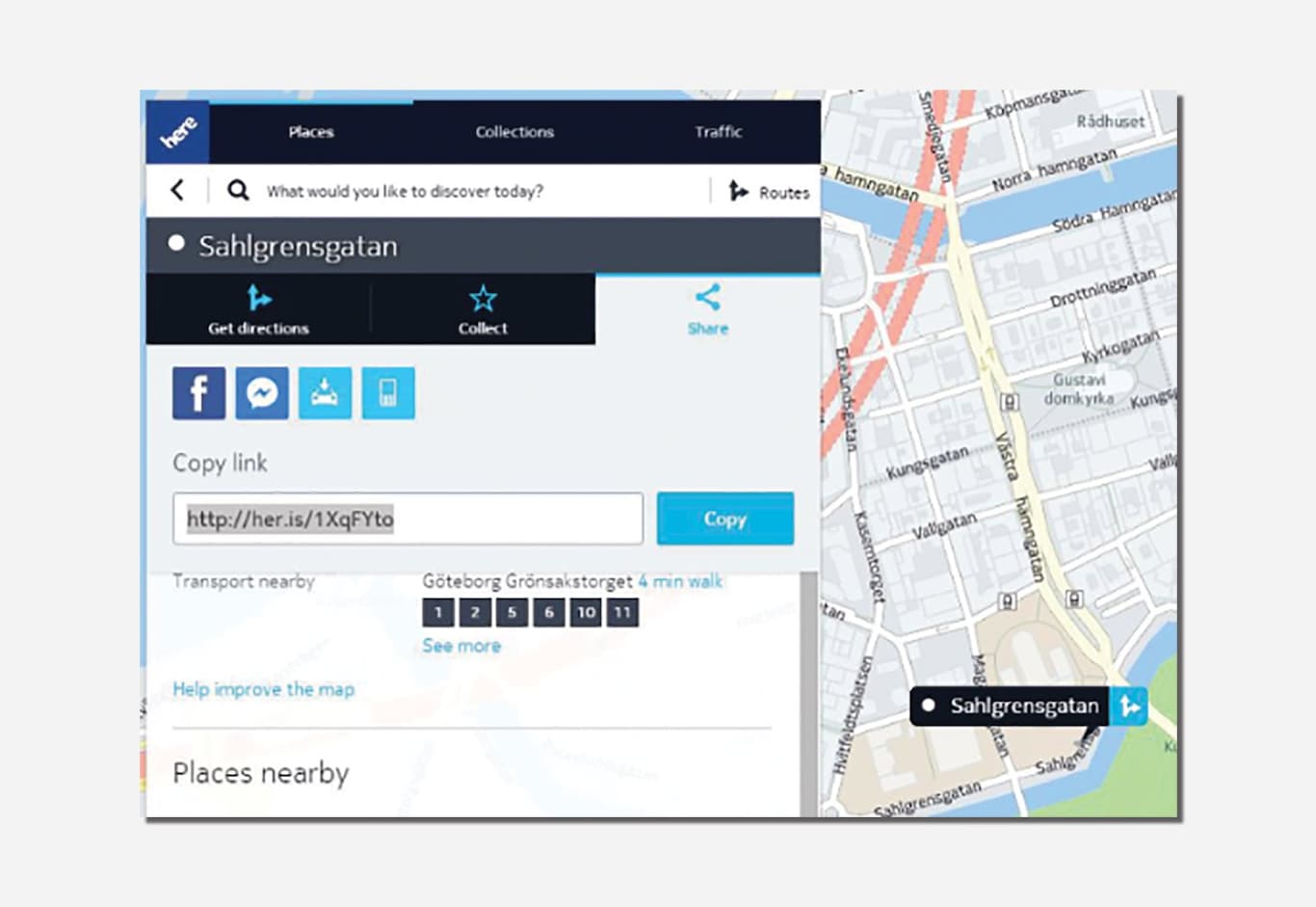
Tap Share in the side menu.
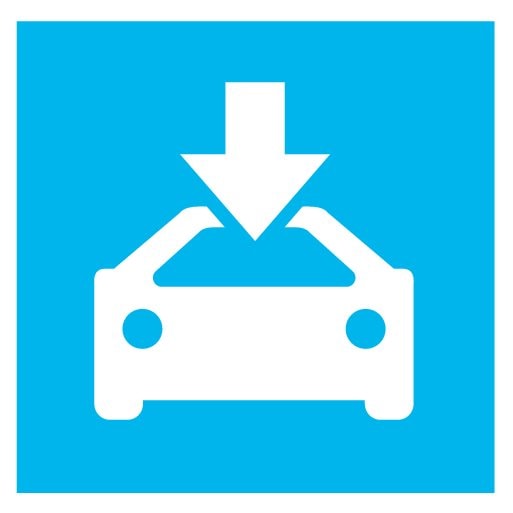
Tap Send to car in the side menu.
Enter the vehicle's VIN number or the email address registered with your Volvo ID. Tap Send.
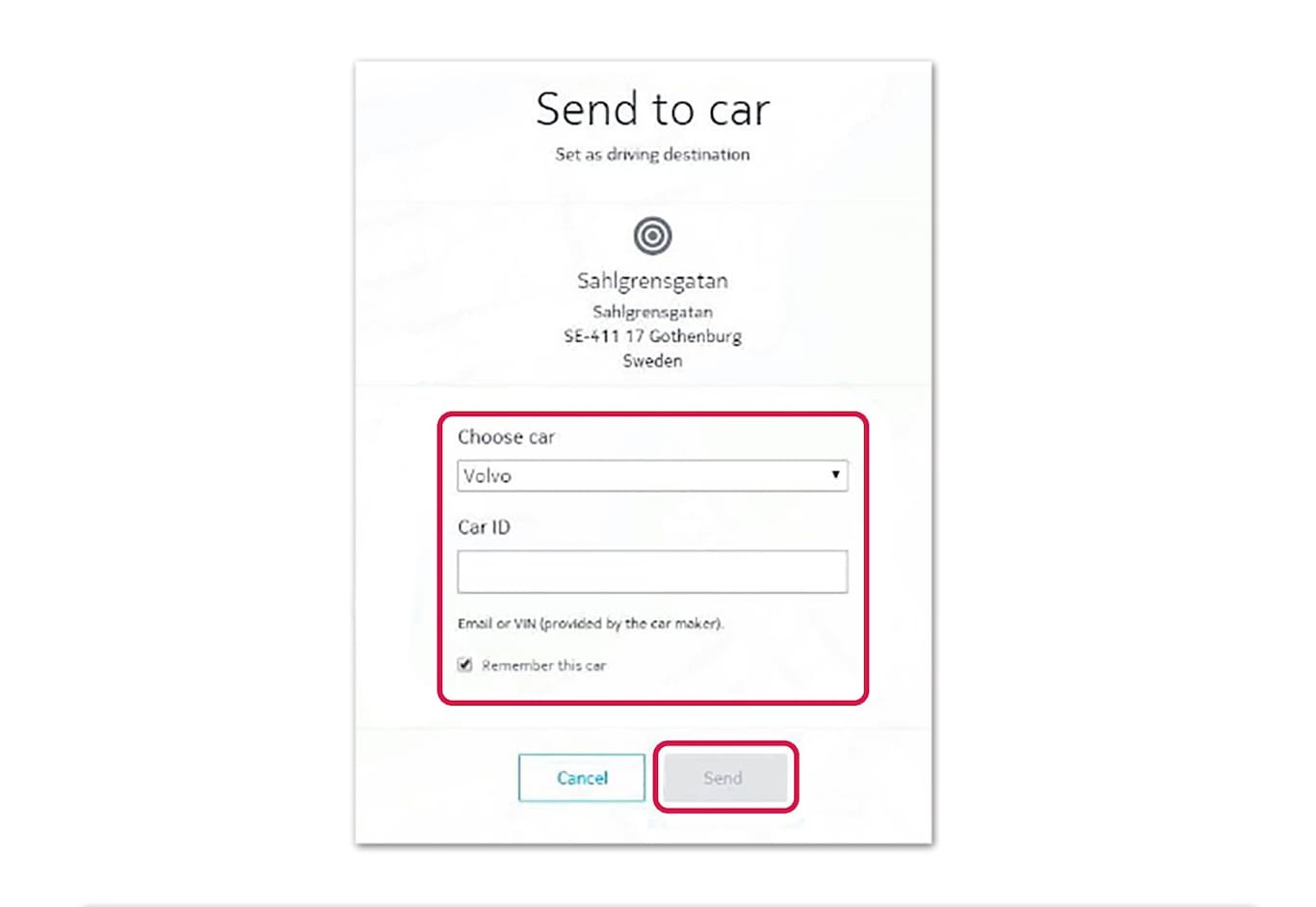
Tap Finish.
The location will be sent to the vehicle.
See the Volvo Cars support site (support.volvocars.com) for more information about the Send to Car function.
Receiving and using a location in the vehicle
In order to receive data, the vehicle must be connected to the Internet. See the article "Connecting to the Internet" . If the location was sent via Volvo On Call, the vehicle's integrated modem will be used to receive that data, i.e., no other Internet connection is necessary.
When the vehicle has received the data, notification will appear on the center display. Tap the notification/symbol.
An information card will open.
Select the desired use for the location.
Using a stored location
Locations that have been received are stored in the navigation system's library for later use. See also "Entering a destination using Recent/Favorites/Library" for additional information.