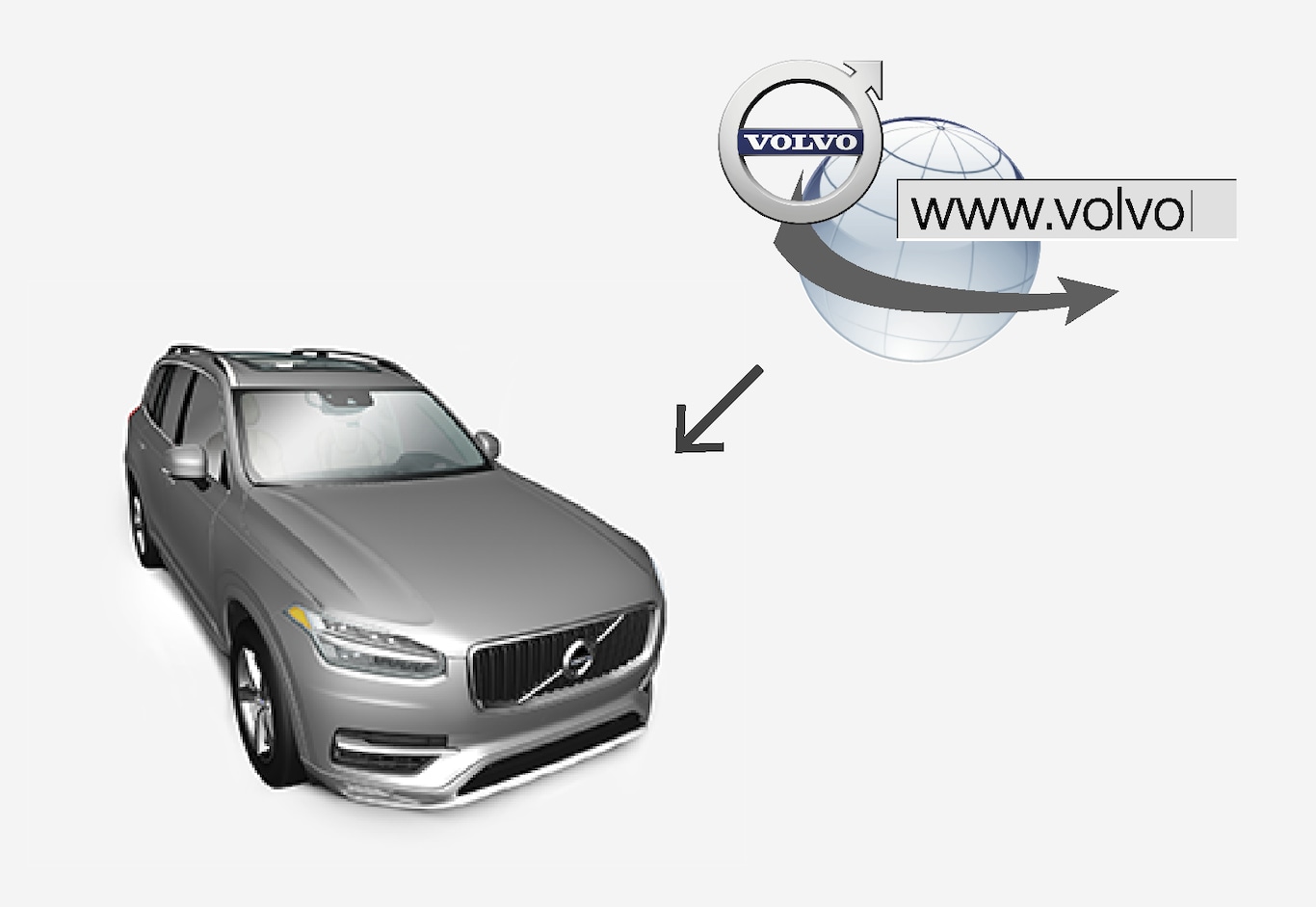
Internet connection
The vehicle has to be connected to the Internet.
See also the articles "Internet connected vehicle" and "Connecting to the Internet."

Tap Download Center in the center display's App view.
The app will start and a number near Maps will indicate the number of available updates. This number will be visible until a new search for updates has been performed or until the updates have been installed.
Tap Maps.
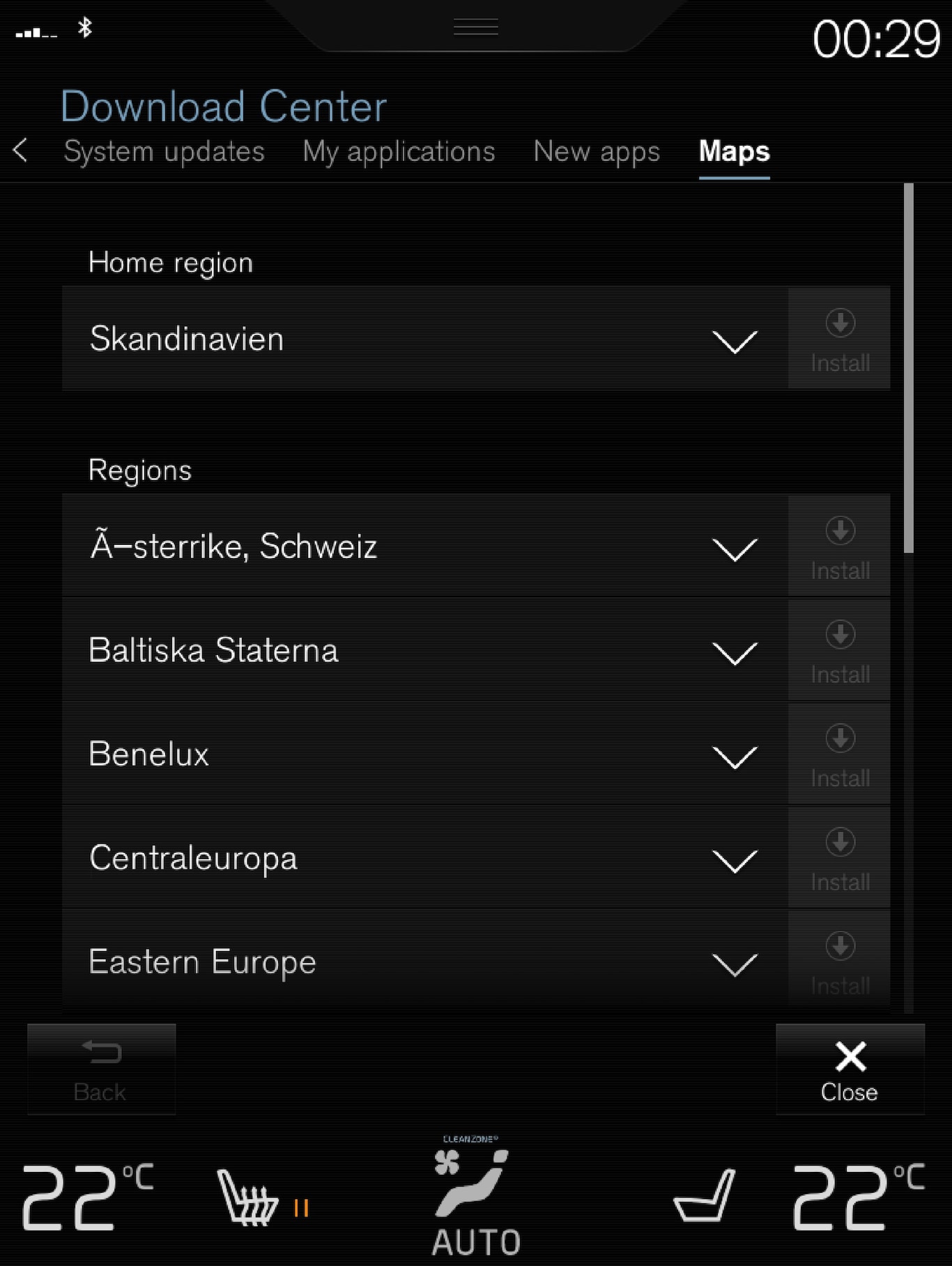
Tap Install followed by Confirm.
Installation of the map/update will begin.
For additional information, see the Volvo Cars support site (support.volvocars.com) or contact a Volvo retailer.
Automatic map updates
Automatic updates can only be selected if Auto Software Update is activated. See the article "System updates" for detailed information.
Automatic map updates can only be selected for your home region. If the home region is not already selected, tap the DOWN arrow to expand the region.
Detailed map information will be displayed.
Tap Set as home region.
Tick the Auto update: box.
When the vehicle is connected to the Internet and map updates are available, they will be downloaded automatically.