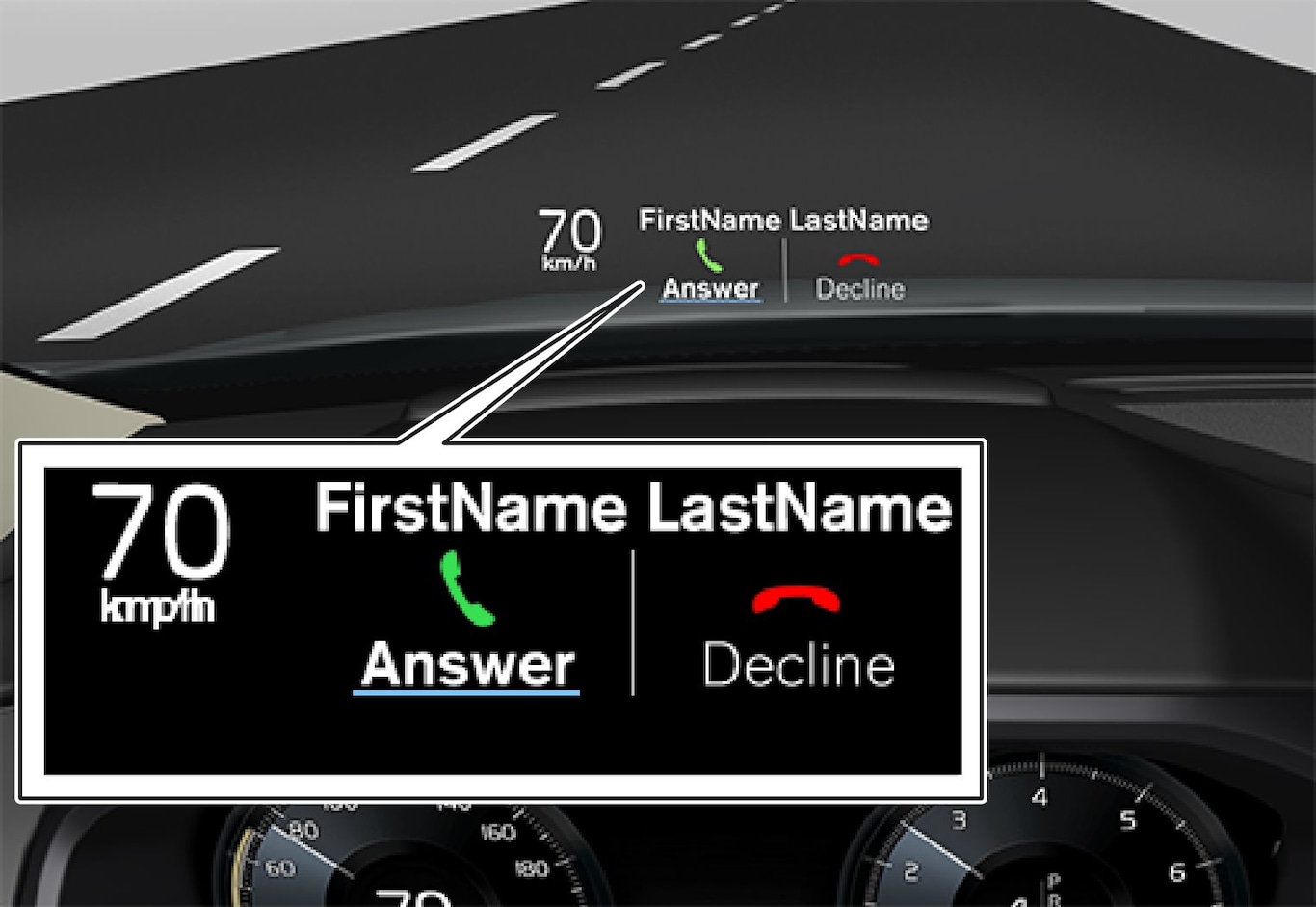
The HUD supplements the instrument panel and projects information on the lower section of the windshield. The projected information can only be seen from the driver's seat.
Important

 Speed
Speed Cruise control
Cruise control Navigation
Navigation Road signs
Road signs
Symbols such as the following ones may appear temporarily in the HUD.
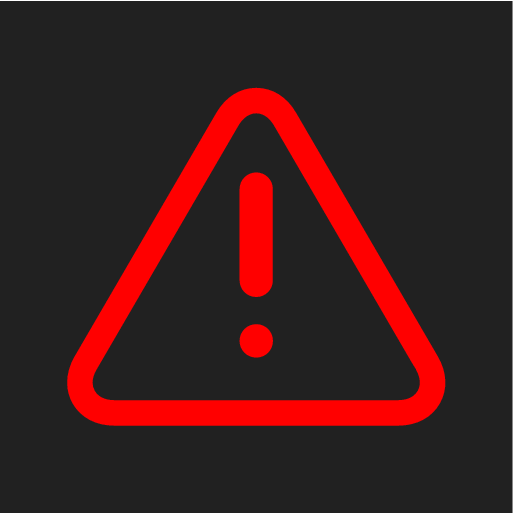
If the warning symbol appears, read the warning text in the instrument panel.
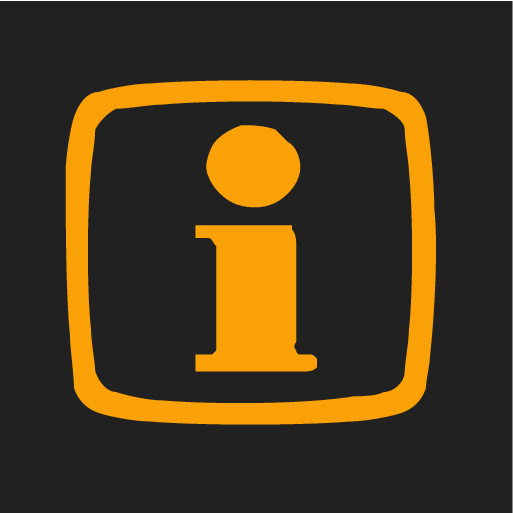
If the information symbol appears, read the warning text in the instrument panel.
Note
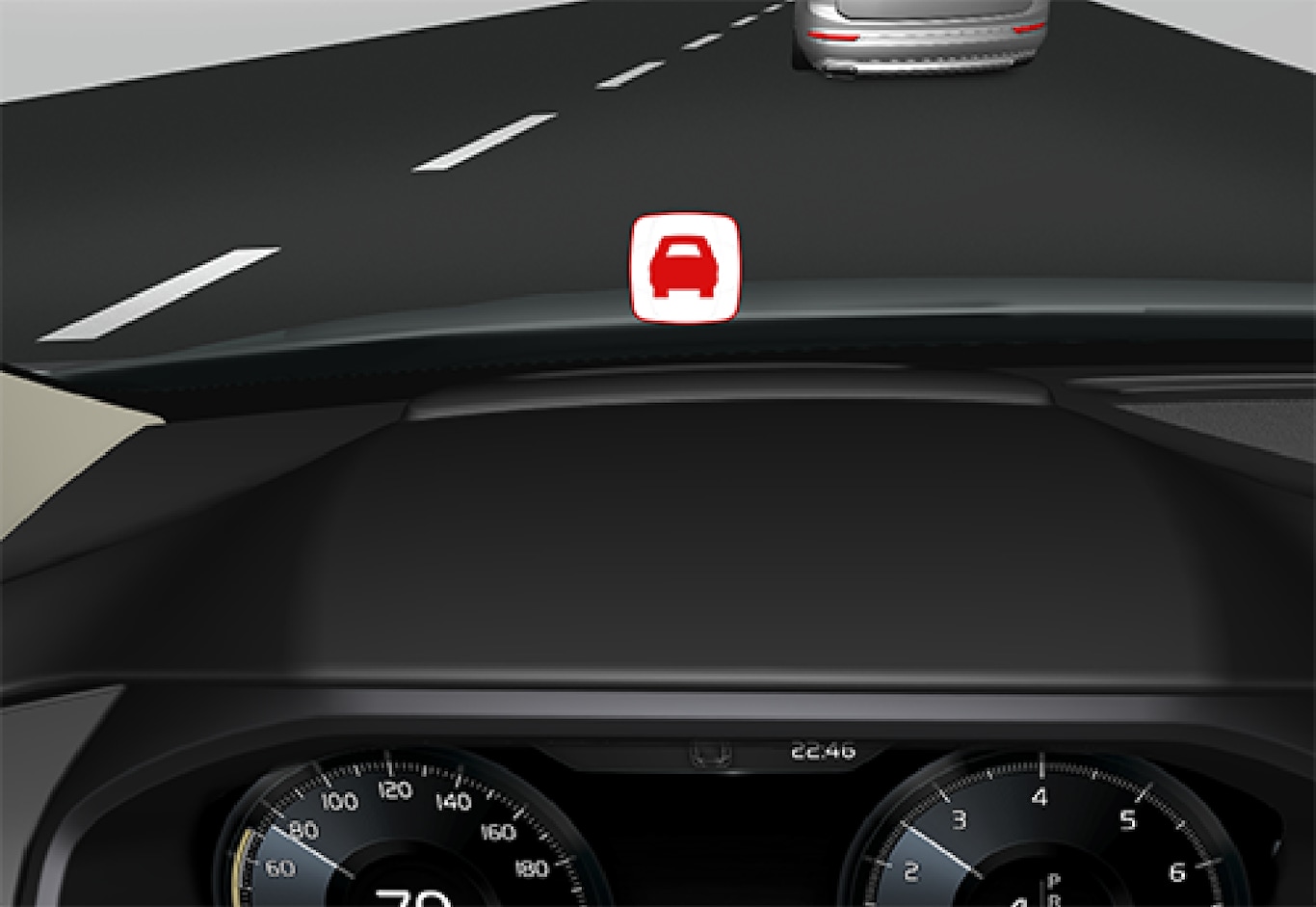
Note
The driver's ability to see information in the HUD may be impeded by:
- the use of polarizing sunglasses
- the use of an aftermarket or non-Volvo replacement windshield
- not sitting in the center of the driver's seat
- objects on the HUD projector glass on the dashboard
- certain ambient lighting conditions
- certain types of vision problems, which may also result in headaches or eye strain.
- Activating/deactivating and settings for HUD are only possible when an image is projected on the windshield. The engine must be running.
Activating/deactivating HUD
HUD can be activated in two ways in the center display:
Via Function view
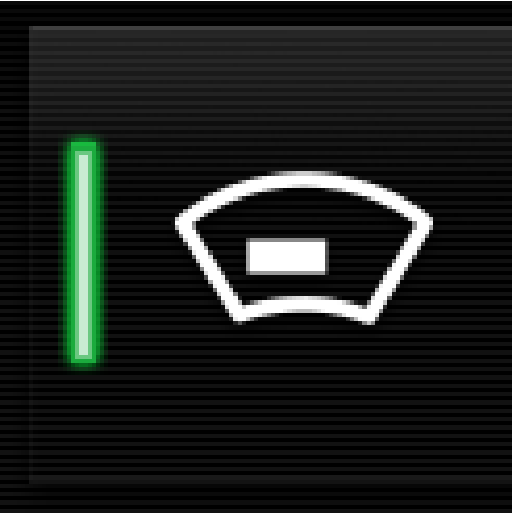
Tap the Head-up display button.
Via settings
This selection can be stored as a personal setting in a driver profile.
Selecting display alternatives
Tap .
Tap Go to the center display's Settings view and select .
This selection can be stored as a personal setting in a driver profile.
Adjusting HUD brightness and height position
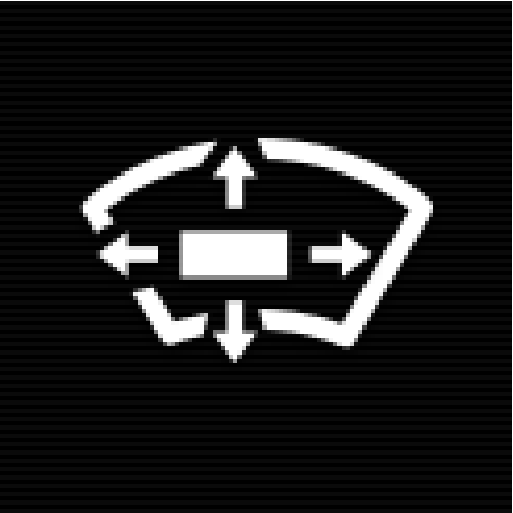

 Reduce brightness
Reduce brightness Increase brightness
Increase brightness Higher position
Higher position Lower position
Lower position Confirm
Confirm
Adapting brightness
The brightness of the graphics displayed in the HUD are also automatically adjusted according to ambient lighting conditions. HUD brightness is also affected by adjustments to the brightness of the other displays in the vehicle.
Power front seat* memory function
The position of the HUD can be stored in the power seat's memory function.
Replacing the windshield
Vehicles with a head-up display have a special type of windshield meeting the requirements for displaying projected information.
If the windshield has to be replaced, contact a trained and qualified Volvo service technician or authorized workshop. The correct type of replacement windshield must be used for a head-up display.
Calibrating the horizontal position
If the windshield has been replaced, it may be necessary to calibrate the HUD's horizontal position. This means that the projected image will have to be rotated clockwise or counterclockwise. To do so:
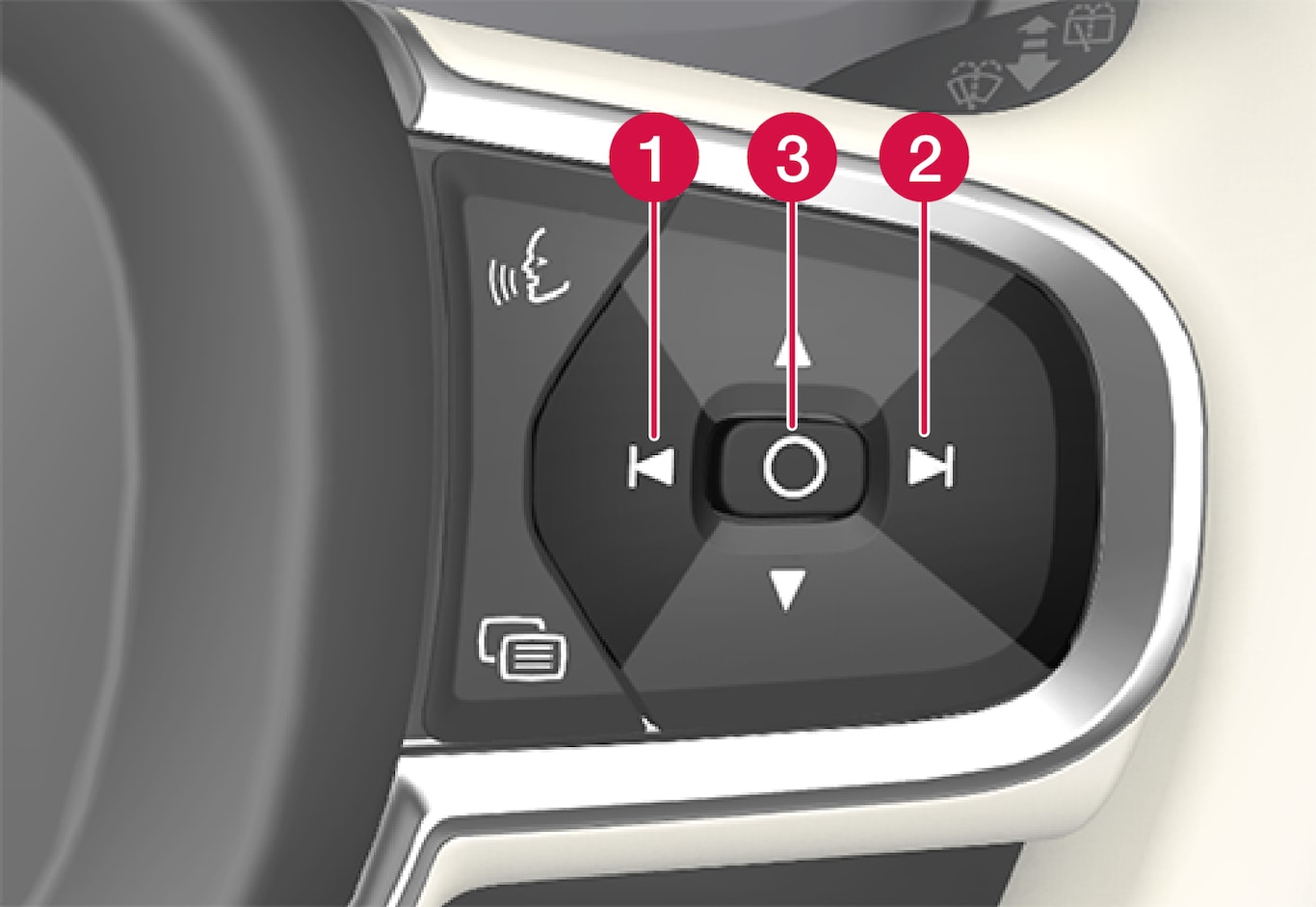
 Rotate counterclockwise
Rotate counterclockwise Rotate clockwise
Rotate clockwise Confirm
Confirm
Cleaning
Wipe the glass covering the HUD projection unit carefully with a clean and dry (or very slightly damp if necessary) microfiber cloth.
Never use strong stain removers. For difficult cleaning conditions, a special cleaning agent can be purchased at a Volvo retailer.