Instrument panel
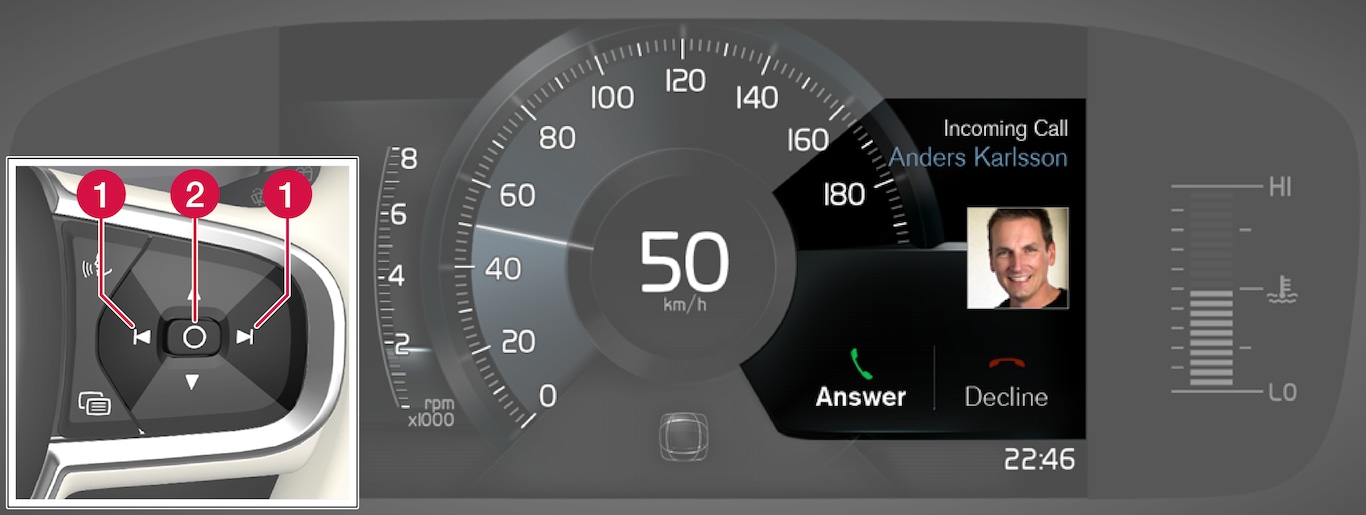
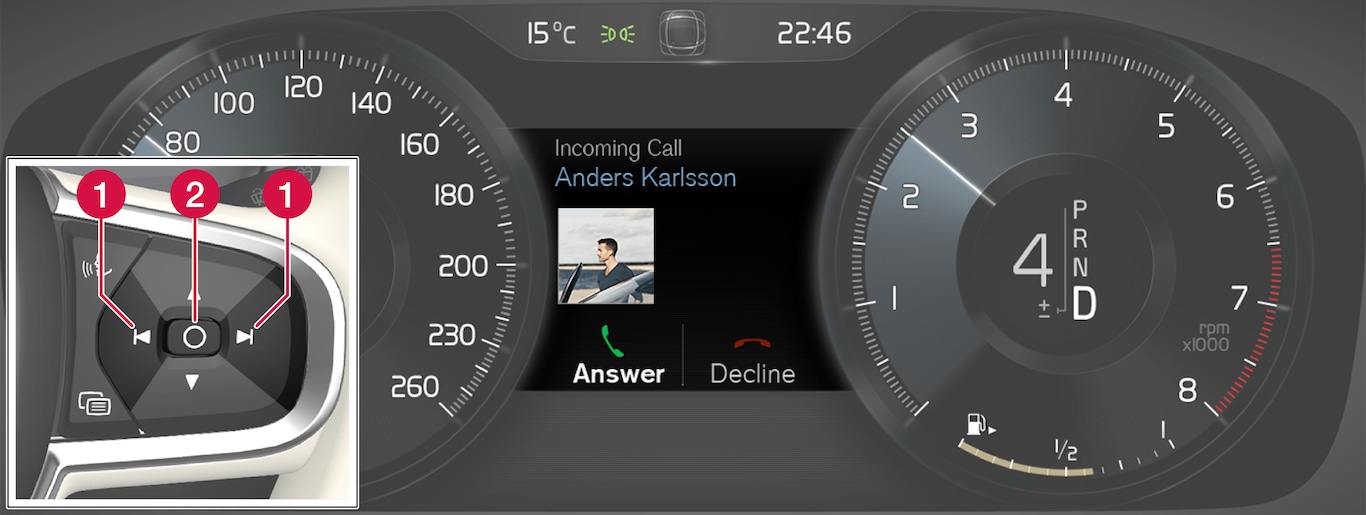
 Left/right arrow keys
Left/right arrow keys Confirm
Confirm
Some messages in the instrument panel contain one or more buttons for e.g., confirming a message or accepting a proposal.
Handling new messages
For messages with buttons:
Navigate among the buttons available by pressing the left/right arrow keys (1).
Confirm a choice by pressing (2).
The message will disappear from the instrument panel.
For messages without buttons:
Close the message by pressing (2) or let the message time-out after a short period.
The message will disappear from the instrument panel.
If a message needs to be saved, it will be stored in the Car status app, which can be opened in the center display's App view. Car message stored in Car Status application will be displayed at this time in the center display.
Center display
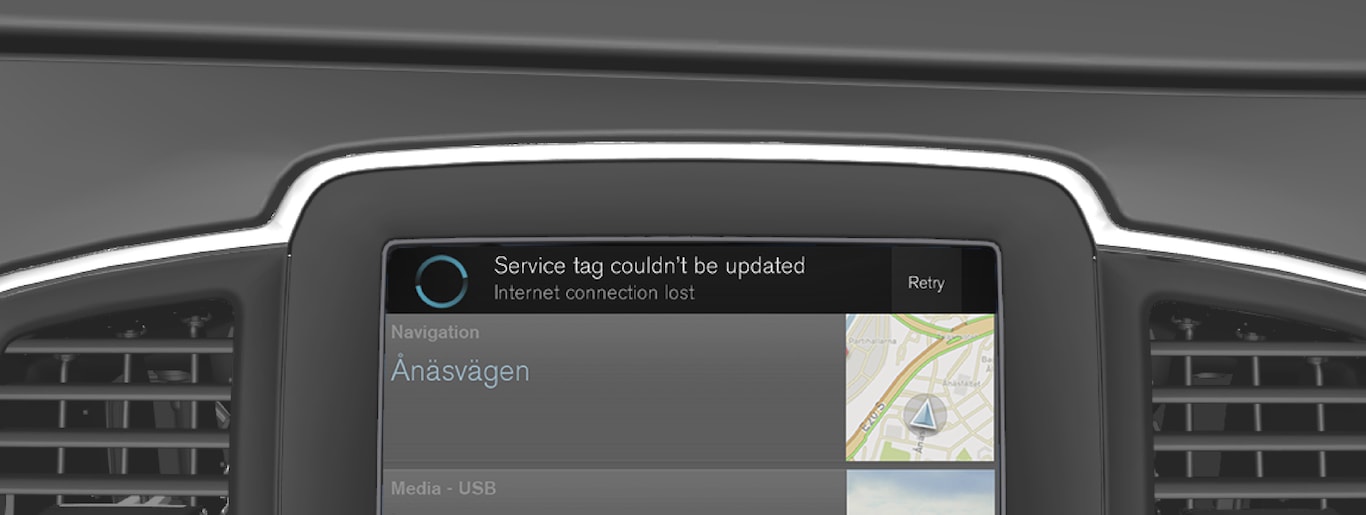
Some buttons in the center display have a button (or several buttons in a pop-up) to make it possible to e.g., activate/deactivate a function related to the message.
Handling new messages
For messages with buttons:
Tap the button to carry out the action or let the message time-out after a short period.
The message will disappear from the center display's status bar.
For messages without buttons:
Close the message by tapping it or let the message time-out after a short period.
The message will disappear from the center display's status bar.
If a message needs to be saved, it will be stored in the center display's Top view.