Opening Settings view
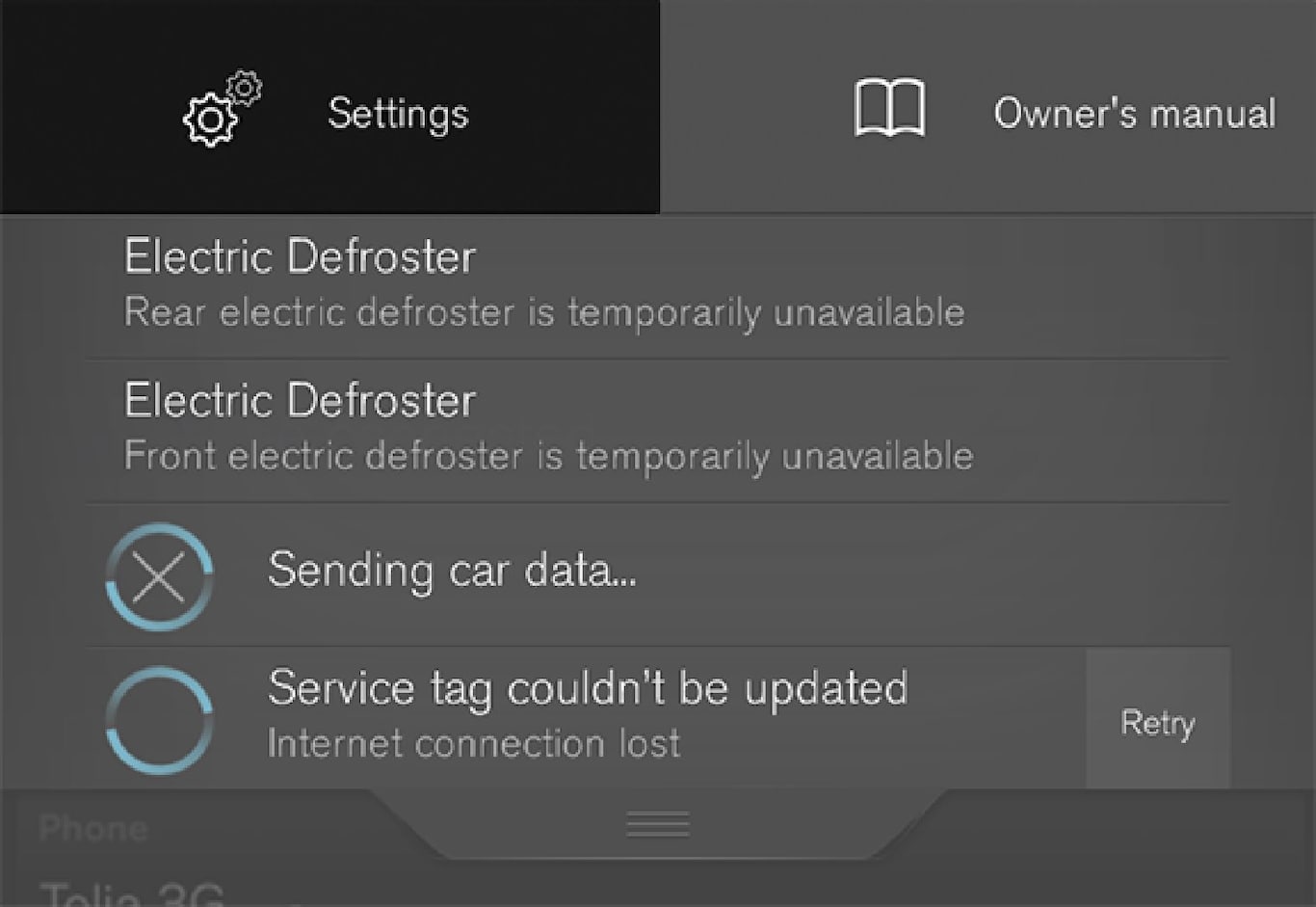
Pull down the tab on the upper edge of the center display to open Top view.
Tap Settings.
Tap one of the categories displayed and navigate to sub-categories and settings by tapping again.
Tap Back to go back in Settings view.
Tap Close to close Settings view.
Changing a setting
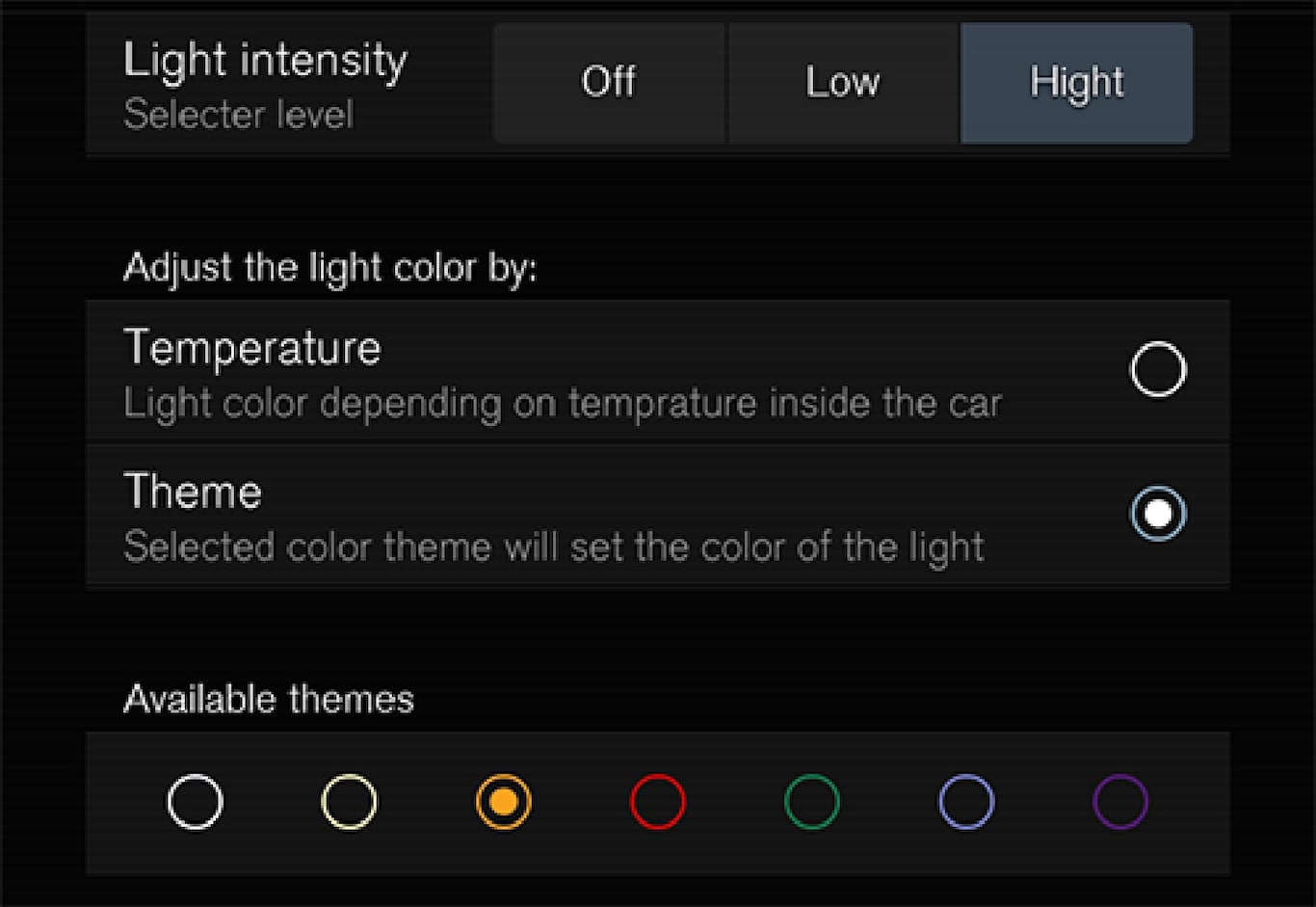
Tap the category/sub-category to navigate to the desired setting.
Change the setting(s).
The changes are saved immediately.
Types of settings
| Type of setting | Description |
|---|---|
| Trigger function | Starts an app or a separate view for more advanced settings. Tap the text to e.g., connect a Bluetooth device. |
| Radio button | Select one of the possible settings by tapping the desired radio button to e.g., change the system language. |
| Multi-selection button | Select a level for a particular setting by pressing the desired part of the button e.g., to set the desired level for City Safety. |
| Check box | Tap to activate/deactivate a function e.g., to select automatic start for steering wheel heating. |
| Slider | Select a level for a function by pressing and dragging the slider control e.g., to set a volume level. |
| Information display | This is not an actual setting but displays information such as the vehicle's VIN number. |