When a cell phone or other device is connected, audio can be streamed to the infotainment system. Toggle between the devices by pressing the TEL and MEDIA buttons to access the respective sources' functions.
Before a Bluetooth device can be used with the infotainment system, it has to be paired ("registered").
This procedure only needs to be done once for each device (a maximum of 20 Bluetooth devices can be paired to the system). Once a device has been paired and its Bluetooth function is activated, it can then be selected for use (wirelessly connected) to the vehicle's infotainment system.
Two Bluetooth devices can be connected at the same time. However, if two cell phones are connected, only the most recently connected one can be used as a phone. The other one can be used to e.g., to stream audio or video. To change what the phone will be used for, see the article "Bluetooth settings."
A paired and connected cell phone can also be used to connect the vehicle to the Internet. To do so, its tethering/personal hotspot function must be activated.
There are two ways of pairing a Bluetooth device to the infotainment system:
- Searching for the phone (or other device) from the vehicle
- Searching for the vehicle from the phone (or other device)
The following instructions assume that a cell phone is to be paired to the infotainment system but the procedure is the same for any Bluetooth device.
Alternative 1: searching for the phone from the vehicle
- If no phones have been paired to the vehicle, tap Add phone.
- If a list of phones is displayed, tap Change
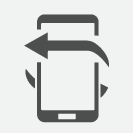 and tap Add phone in the pop-up window.
and tap Add phone in the pop-up window.
Alternative 2: searching for the vehicle from the phone
Open the center display's Phone view.
- If no phones have been paired to the vehicle, tap .
- If a phone has previously been paired to the vehicle, tap Change
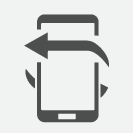 and tap in the pop-up window.
and tap in the pop-up window.
Note
Compatible cell phones
Many of the cell phones available today have Bluetooth functionality but not all of them are fully compatible with the vehicle. Go to www.volvocars.com for a list of compatible phones or contact your Volvo retailer.