To display these lists:

1. Tap Set dest. in the lower margin. A keyboard will be displayed with search alternatives in the upper margin.
2. Continue by selecting one of the lists in the upper margin:
- Recent
- Favorites
- Library
After marking an alternative, it will be added as a destination by tapping the Start navigation or Add as waypoint buttons.
Recent
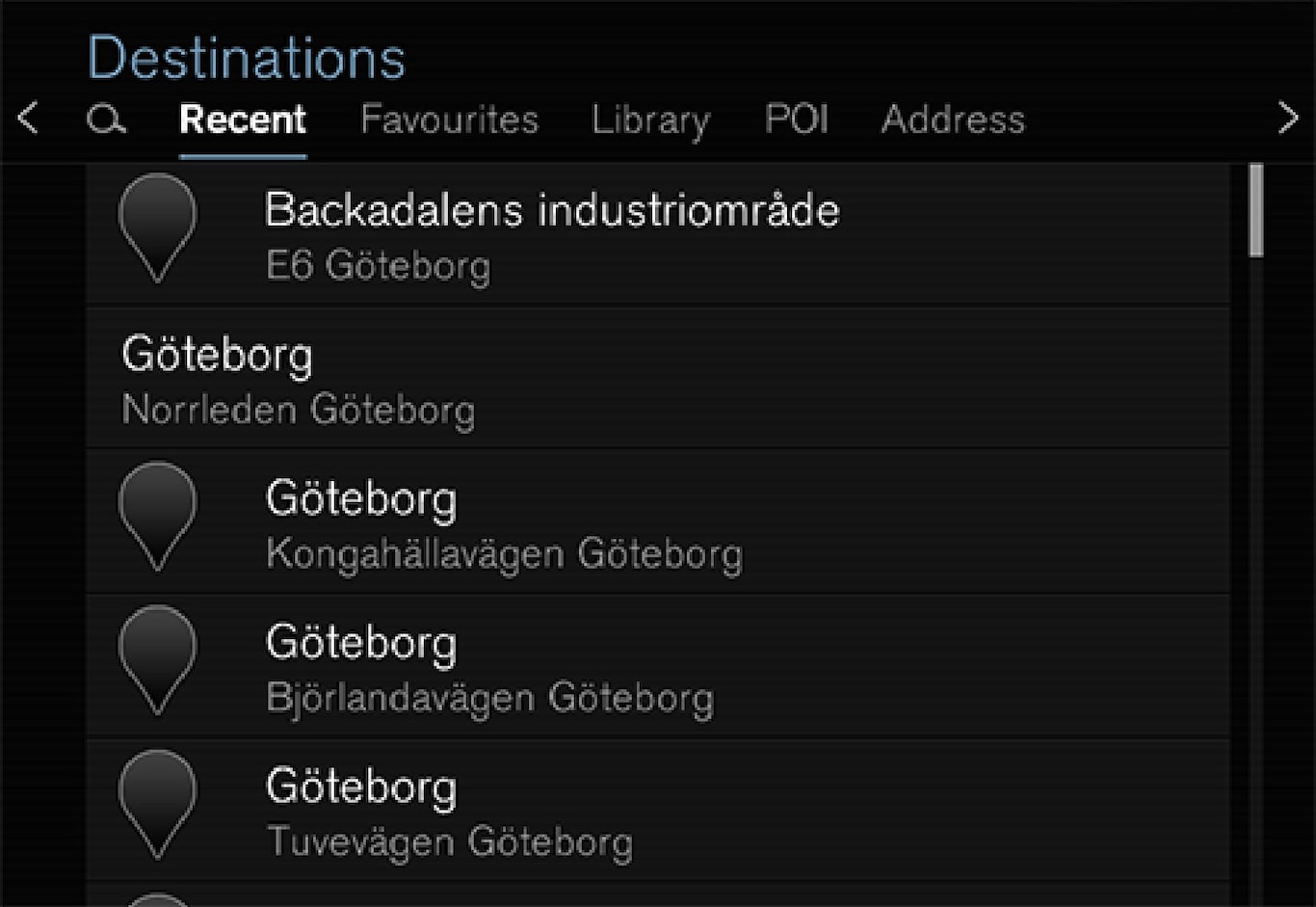
This is a list of all searches that have been made. Scroll through the list and select.
This menu alternative is also available in the instrument panel and can be displayed using the right-side steering wheel keypad (see also the article "Navigation system displays and controls").
Favorites
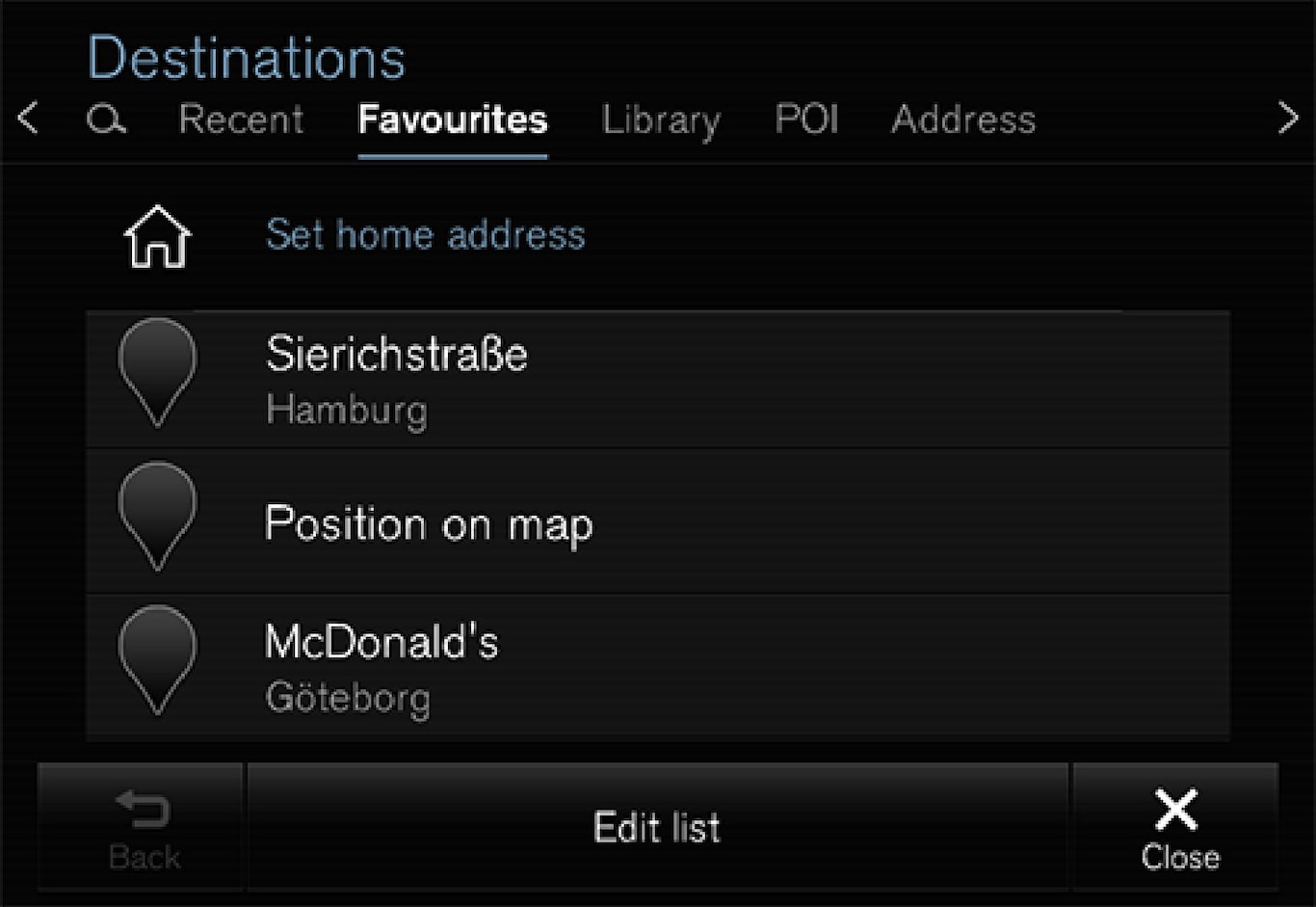
This is a list of locations that have been set as favorites from the Library. Scroll through the list and select.
A deleted location in Favorites always remains in the Library but the "star" will not be highlighted. To return it to the list of Favorites, go to the Library and tap the location's star again.
Use Set home address to program a destination that is used often. A destination set as Home will also be also available in the instrument panel and can be displayed using the right-side steering wheel keypad (see also the article "Navigation system displays and controls").
Use Edit to edit destinations in the list.
Library
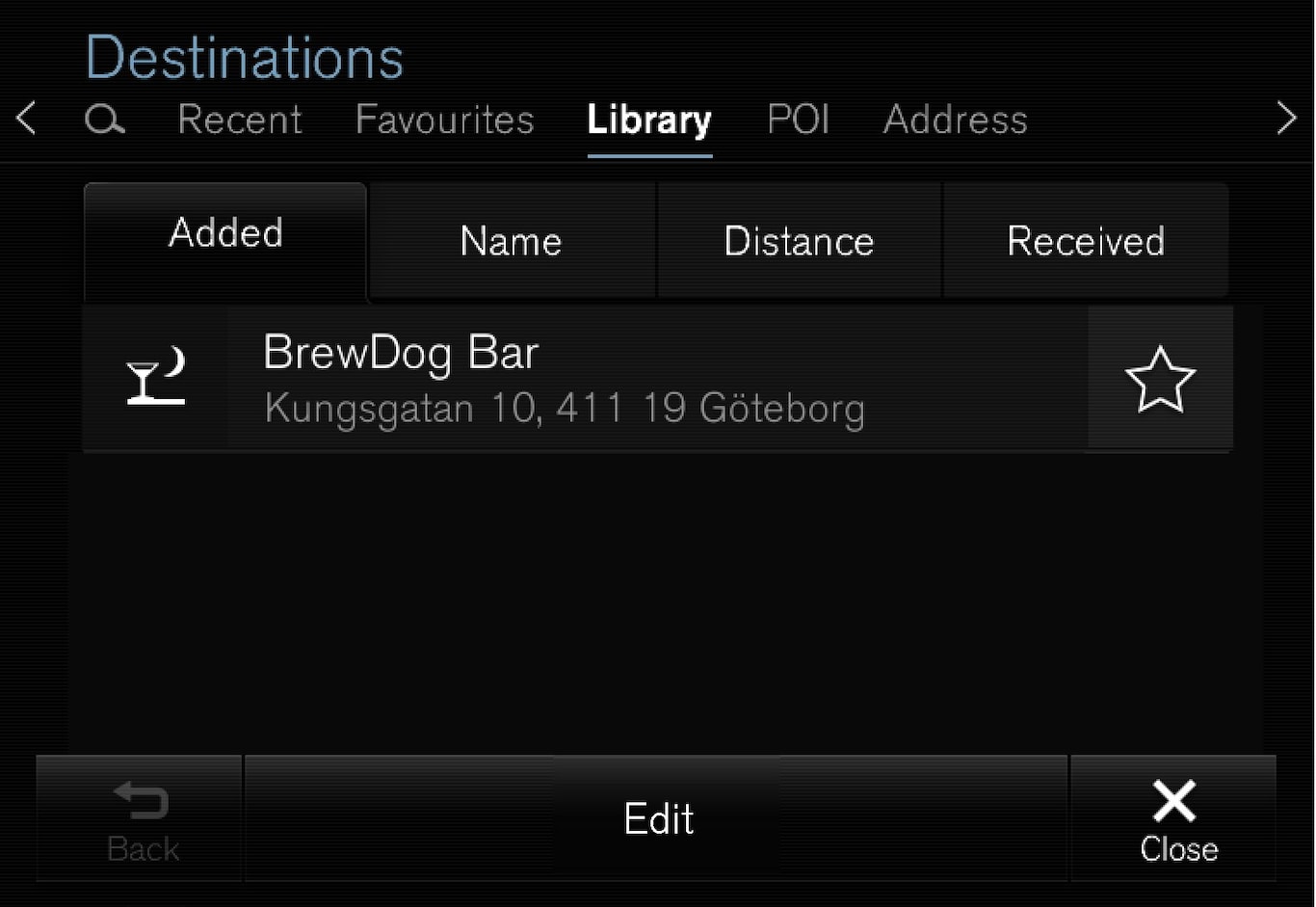
This is a list of saved destinations and itineraries. The most recently saved one will be at the top of the list. Scroll through the list and select.
Tap the destination's "star" to select/deselect it as a favorite. A selected destination will also be shown under the heading Favorites.
A destination deleted from the Library will also be deleted from Favorites.
- Added: sort in chronological order
- Name: sort in alphabetical order
- Distance: sort according to distance from the vehicle's current location
- Received: destinations sent to the vehicle using the Send to Car function will be sorted in chronological order. New unread destinations have a BLUE marker that disappears when they have been read. See the article "Saving a destination with send-to-car" for additional information.
Use Edit to delete one of more destinations from the list.