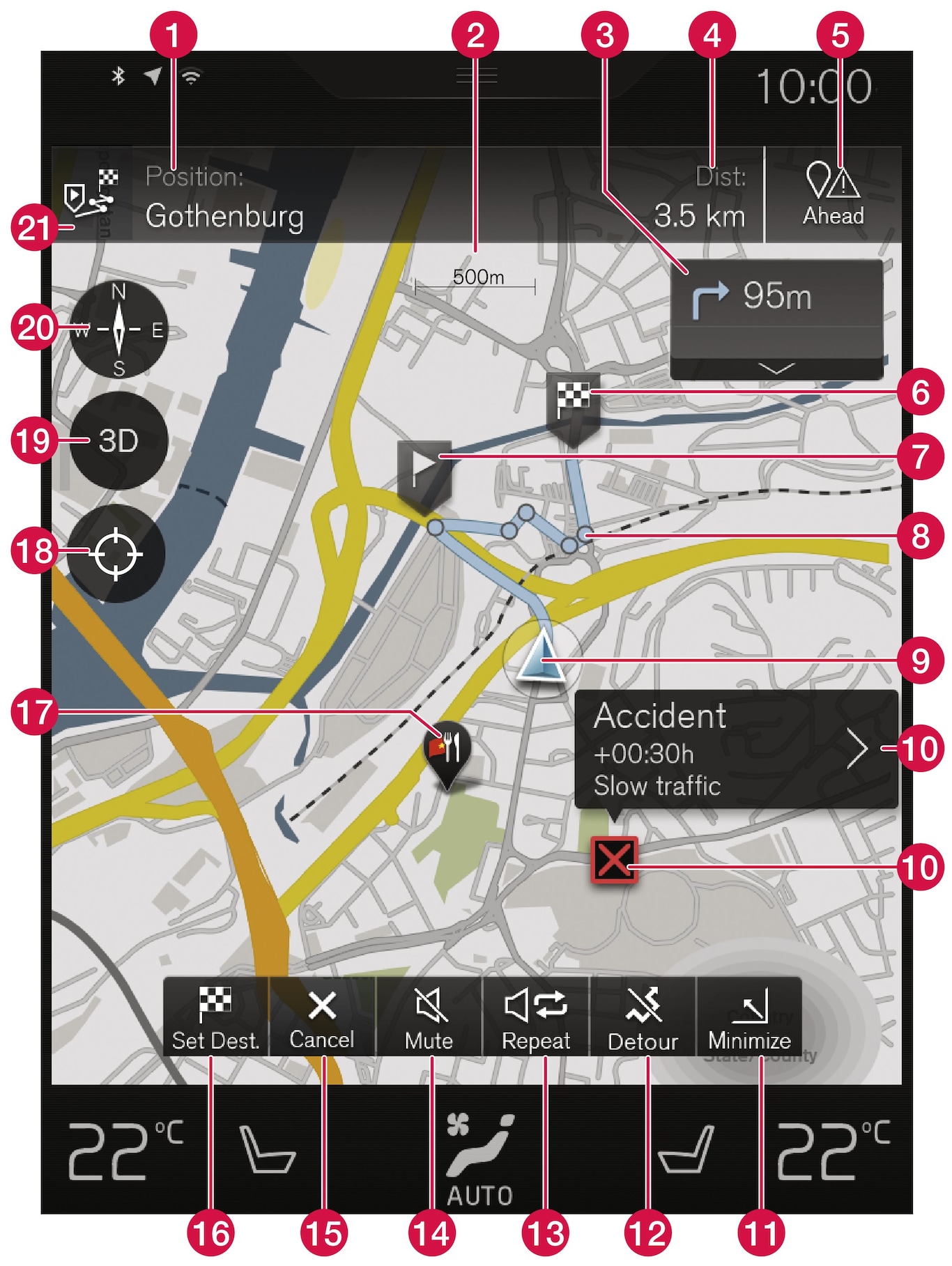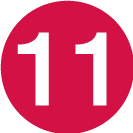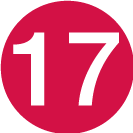Using the center display
Many of the vehicle's functions can be controlled and settings can be made from the screen in the center console, referred to in this owner's information as the center display, which is a touchscreen.
Sensus Navigation
Sensus Navigation enables you to set itineraries, search for certain types of points of interest along your route, store special destinations, obtain traffic information en route, etc.
Center display overview
Many of the vehicle's functions are controlled from the center display.