The navigation system can be operated from the centre console, steering wheel buttons, remote control and partly with voice recognition. For basic operation of the system, see section Audio and media - operating the system in the owner's manual.
Activate Sensus Navigation
Warning
Observe the following.
- Direct all your attention to the road and make sure that all your concentration is on driving.
- Follow applicable traffic legislation and drive with good judgment.
- Due to weather conditions or time of year affecting the road conditions, some recommendations may be less reliable.
The navigation system cannot be deactivated, but instead operates in the background - it is not deactivated until the remote control key is removed from the ignition switch.
Note
Menus
In addition to the system's normal source menu and shortcut menu there is a scroll menu for the navigation system.
In Scroll mode a crosshair is moved over the map image with the centre console's numerical keys.
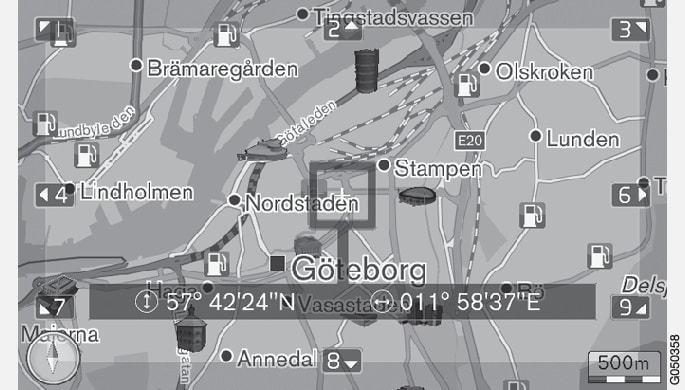
Activate/deactivate scroll mode
Scroll
Zoom
Centring the map
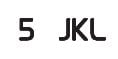
Pressing the number 5 in Scroll mode centres the map around the car's position.
If an Itinerary with Waypoints is activated, the map is centred around each respective Waypoint with each additional press.
Scroll menu
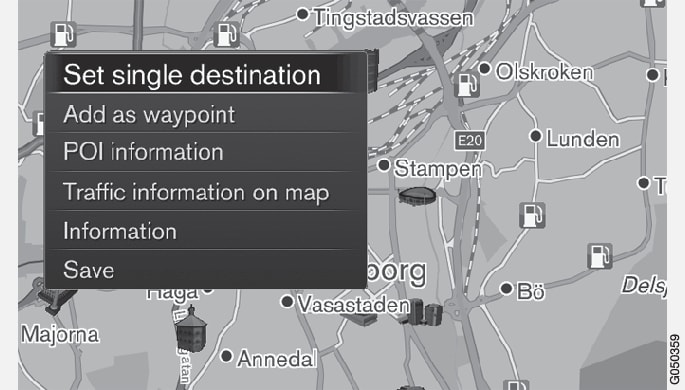
Select function:
- Set single destination - Deletes any previous destinations in the itinerary, and starts guidance on the map.
- Add as waypoint - Adds the selected point to the itinerary.
- POI information - shows name and address on the screen for the POI located closest to the crosshair. For more information on POI options, see specify destination.
- Traffic information on map - Allows you to view traffic messages2 around the selected location.
- Information - Shows information available about the selected location.
- Save - Allows you to store the highlighted location in the memory.
Example
See also examples of voice recognition control of the navigation system.